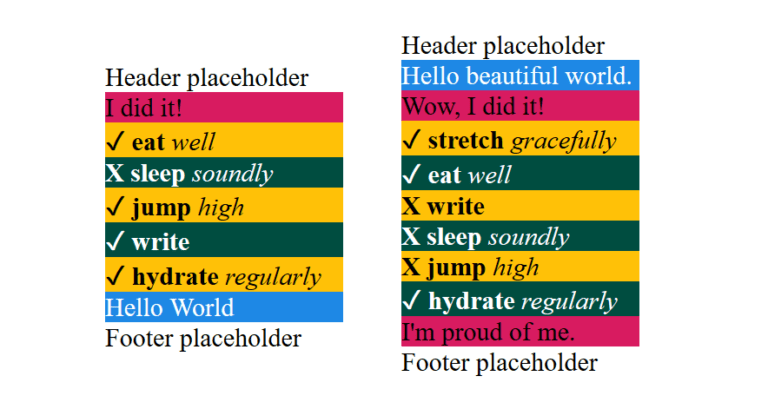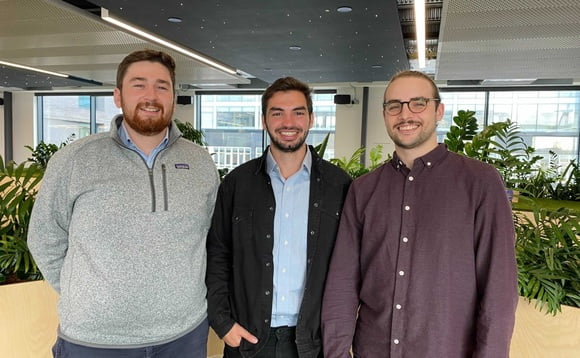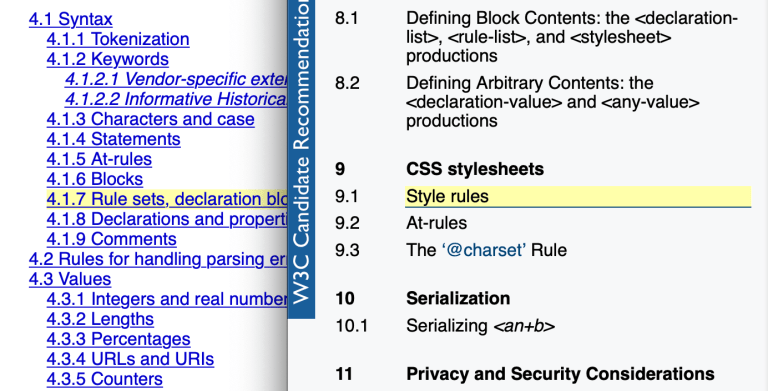Modern people are constantly in a race, trying to match the rhythm of our frenzied lives. In this cycle of affairs and events, it’s very difficult to concentrate, which leads to stress and lack of coordination. Smart thoughts, which are so important for our work, study, and creativity, as a rule, come suddenly and, most often, at the wrong moment.
For a long time, an ordinary notebook, or a piece of paper helped to not miss great thoughts. But these days, most often a smartphone or computer are at our fingertips! Gadgets allow us not only to save important thoughts but also to arrange them correctly. One of these useful applications is Notion. This article will tell interested users how to apply their own Notion templates.
How to Add Your Own Notion Templates on Windows, Mac, or Chromebook: Simple and Quick Instruction
Table of Contents
- 1 How to Add Your Own Notion Templates on Windows, Mac, or Chromebook: Simple and Quick Instruction
- 2 How to Create a New Template in Notion on an iPhone or Android Device
- 3 How to Edit the Content on Your Template Button in Notion
- 4 What Other Actions Can Be Performed with a Template Button?
- 5 How to Generate Nested Content Templates
- 6 Can Weekly Agendas Be Created Using Notion Templates?
- 7 Top 5 Best Notion Templates
- 8 Conclusion
If you want to add aesthetic Notion templates to your computer, follow the instructions below:
- Add a special button to the screen (click on the corresponding symbol on the panel).
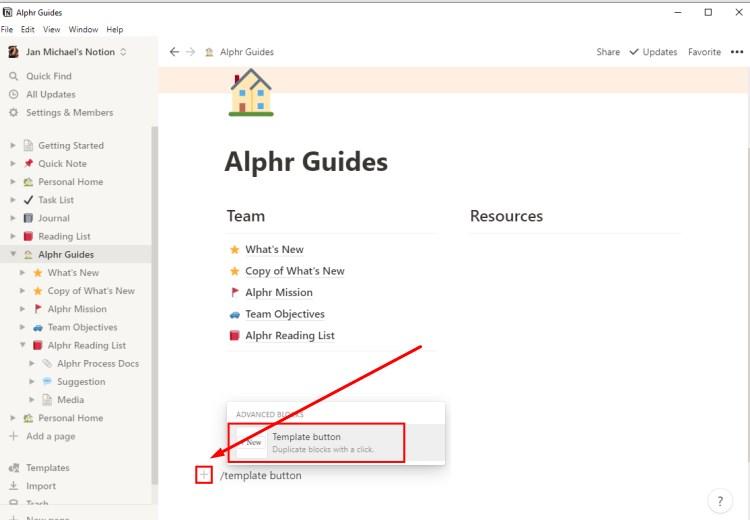
- Change the name of the button.
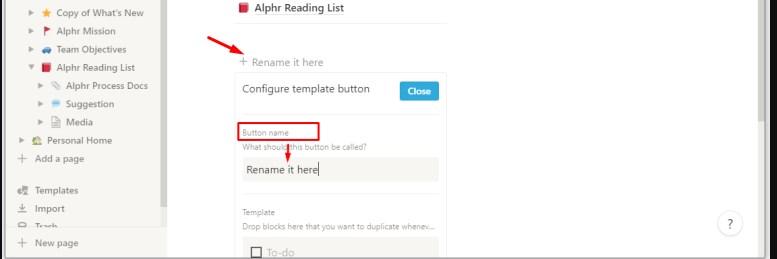
- Include the elements that you want to use in the future template. Users have the opportunity to add text, checkboxes, markers, headers, and other tools for comfortable use.
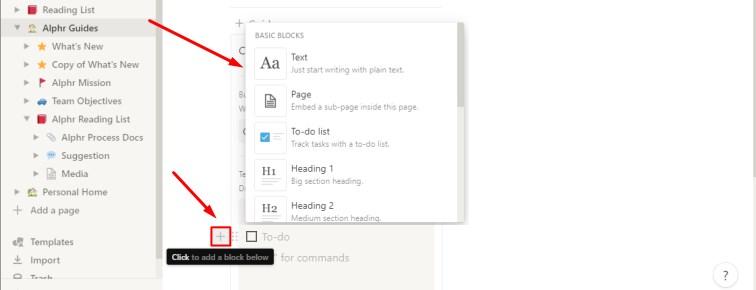
Just like that, free Notion templates have been added to your profile. The scope for the personal use of the app is huge. You can use it as a service for taking notes, making a to-do list, keeping a personal diary or a habit tracker, organizing household chores, or keeping a list of goals for the year, and so on.
How to Create a New Template in Notion on an iPhone or Android Device
Using your favorite app from a mobile device is convenient and simple, but creative fans of Notion are out of luck in this case — it’s impossible to create your own templates from gadgets (phone, tablet). However, there are many high-quality templates that can be used for free!
Among them are a variety of options:
- various kinds of notes (reminders of scheduled meetings, for example)
- the intended list of books to read
- plans (schedules of classes, lessons)
- to-do lists for the day
Despite the lack of ability to work from a phone with your own options, you can experience the full functionality of the application using the built-in free Notion templates.
How to Edit the Content on Your Template Button in Notion
This process is as simple as creating a new template and it’ll be completed in a few minutes if you follow the instructions:
- Click on the gear icon.
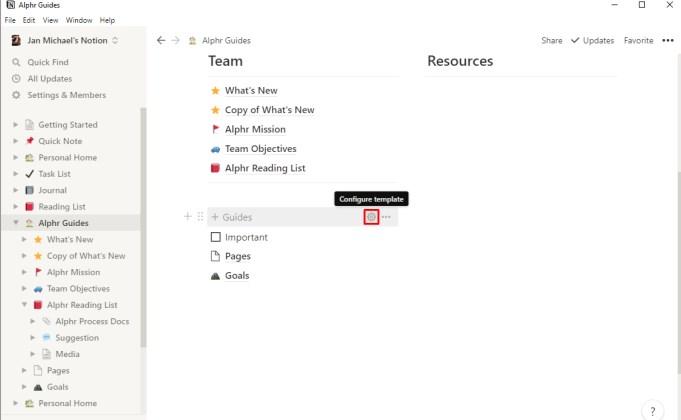
- In the configuration settings, enter the required parameters (you can remove some existing elements there or add your own).
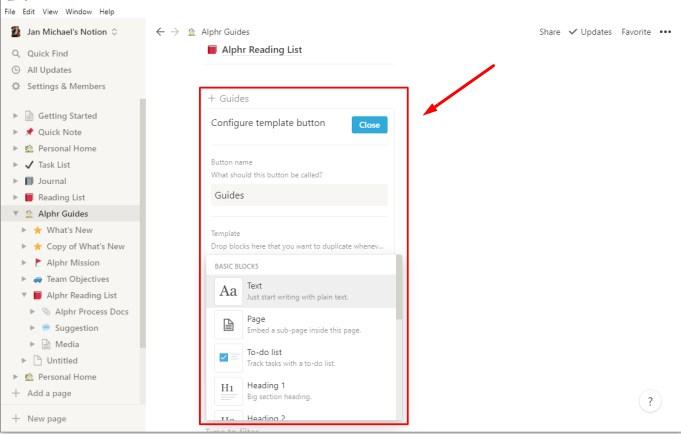
When all the parameters are saved, the changes will take effect on the selected templates.
What Other Actions Can Be Performed with a Template Button?
In fact, a template button is a universal tool. It can be used on one or several different pages. Also, the client can easily delete it altogether if the button is no longer needed. To get access to a wide range of functions, use this instruction:
- Swipe the computer mouse pointer over the button and click on the gear icon, which is located to your right. To view the list of functions offered for use, just click on the right mouse button.
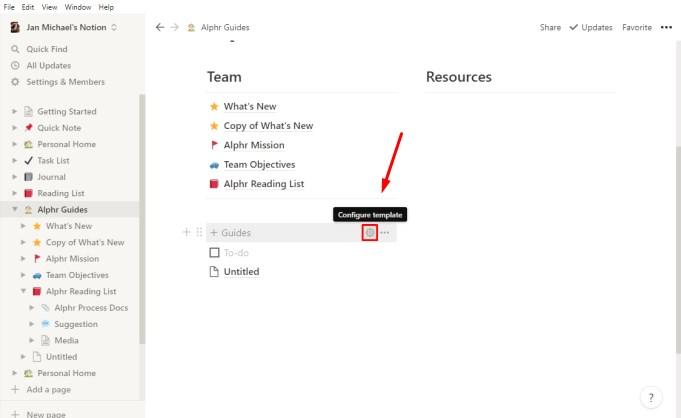
- Open the comments. To do this, tap on the corresponding button from the list.
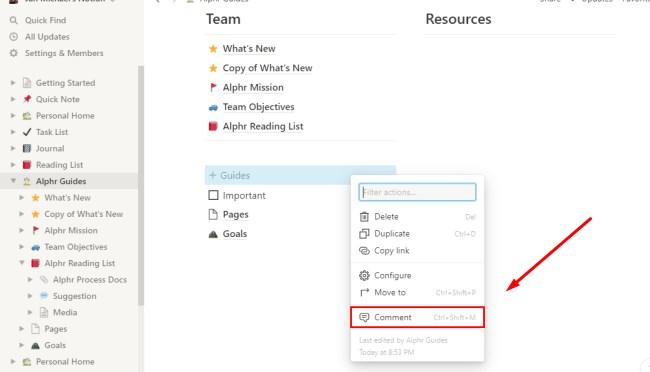
- The “Copy Link” function will help you copy the links to the button and paste them anywhere else in the template. To connect, just click “Copy link.”
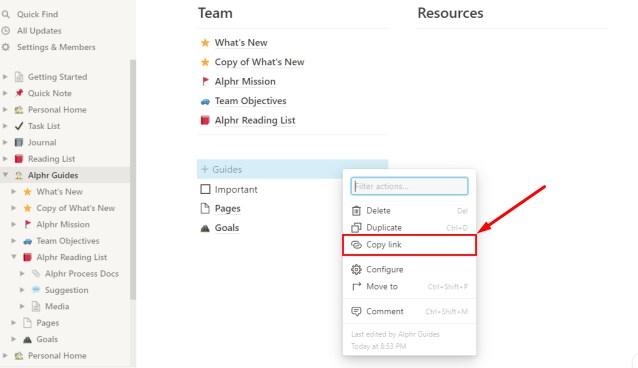
- If necessary, the template button can be completely removed. It’s easy to do — there’s a “Delete” button for this. Click on it.
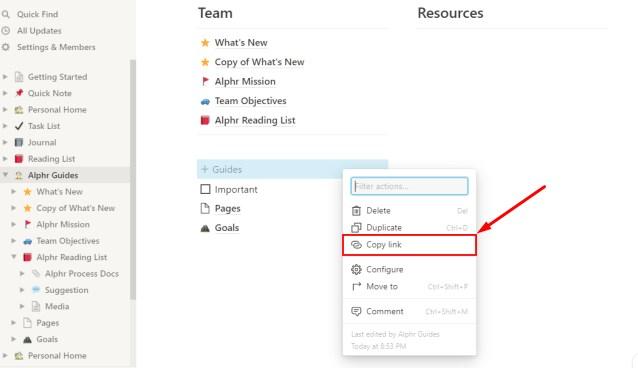
As you can see, there are enough functions to quickly and efficiently solve any issues and create the necessary templates. Users should only give free rein to their inspiration!
How to Generate Nested Content Templates
Nested content is the content that is included in other elements of the template (it can be text or an image, for example). To create this, a user needs:
- Come up with your own content that you plan to duplicate later in the template.
- Move all the content to the switch list or to the page itself.
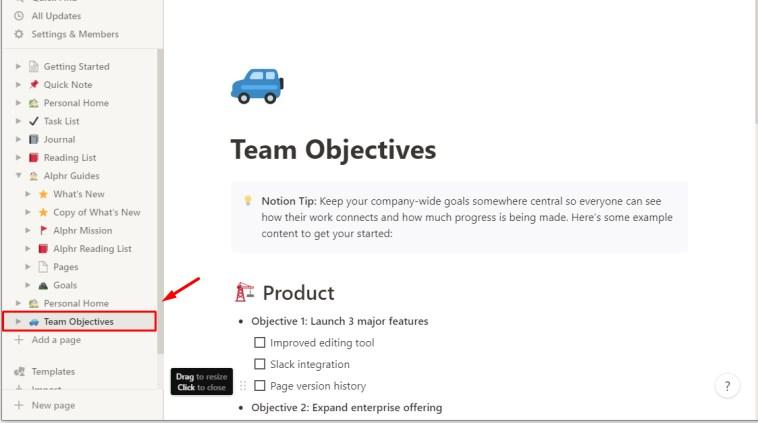
- Generate a template button and add a list of radio buttons or a separate page to it. This should be included in the segment of the configuration section.
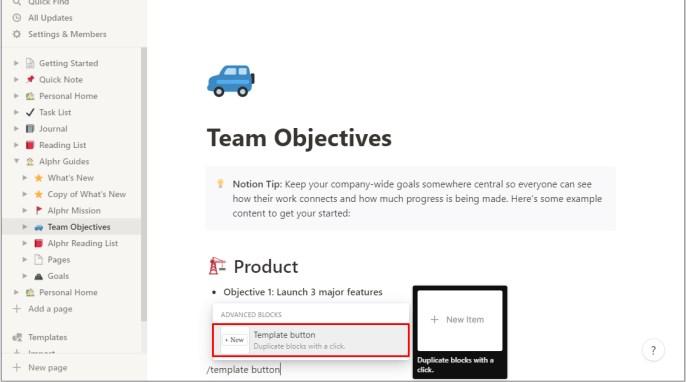
By clicking on the “Close” button, you’ll save the changes and your template will have multifaceted content, which will greatly simplify working with it!
Can Weekly Agendas Be Created Using Notion Templates?
A weekly plan is an important element of a person’s life, allowing you to distribute things and find free time for hobbies, family, and self-care. Notion offers the option to create a weekly to-do list as follows:
- Create a new page in the app.
- Generate the template you need.
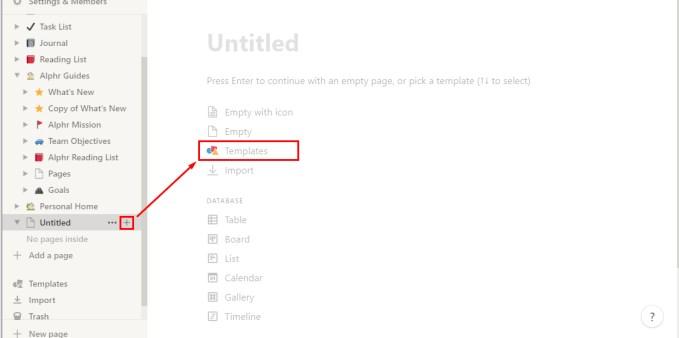
- Add a link called “Start a new day” to the “Button Name” field.
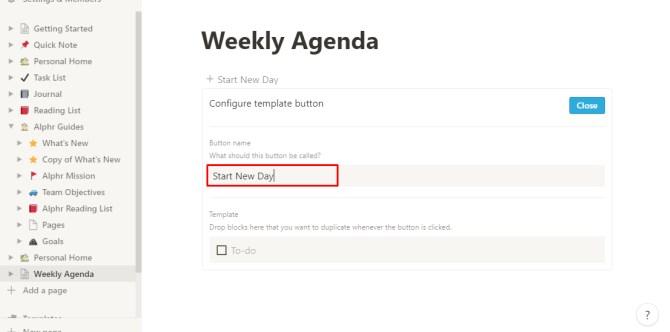
- Click on the button with the “+” sign. In the template field, include another page.
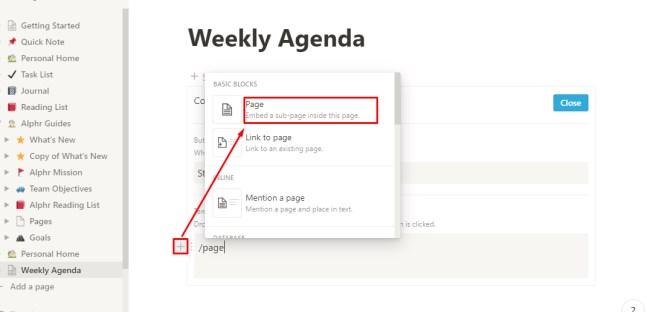
- On a blank page, write “Day/Date.” Fill the page with all the necessary content (calendar, planner, notes).
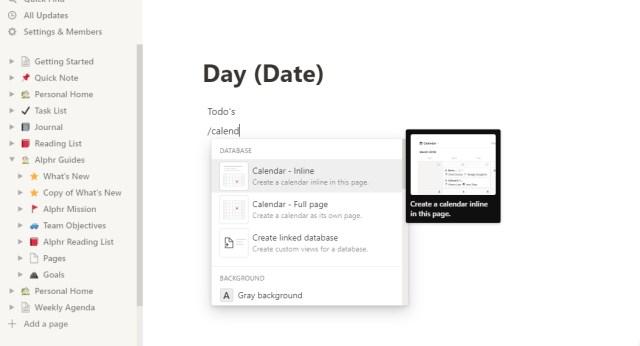
- Go back to the “Agenda for the Week” page.
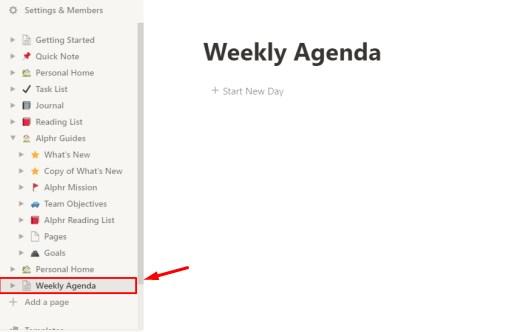
- Click on the “Start a New Day” function bar every morning.
This template and its wide functionality will greatly simplify your day and streamline all your daily activities.
Top 5 Best Notion Templates
Not every user can create an original high-quality template due to different circumstances. That’s why there are special services for such cases. MasterBundles offers customers the Top 5 Best Notion Templates:
- Minimalist Weekly Planner — create plans and free up the day for your favorite things simply and quickly!
- Meal Planner + Groceries List Generator — a convenient option for anyone who carefully monitors nutrition. Now your entire diet for the day is on your smartphone or computer!
- Weekly Planner — a high-quality calendar where you can take notes and make plans every day of the year.
- Reader’s Template — bookworms can organize their favorite process and even set goals related to reading.
- Weight Tracker — set goals, record your weight, and achieve the desired results conveniently!
This is just a small list of what the service offers. On the site, everyone, even the most demanding client, will find a suitable template!
Conclusion
As a service for working on a team project, Notion will bypass many competitors. This is a great tool for putting things in order in your notes and affairs. We hope this article helped you to understand how to quickly and easily create or install the necessary templates.