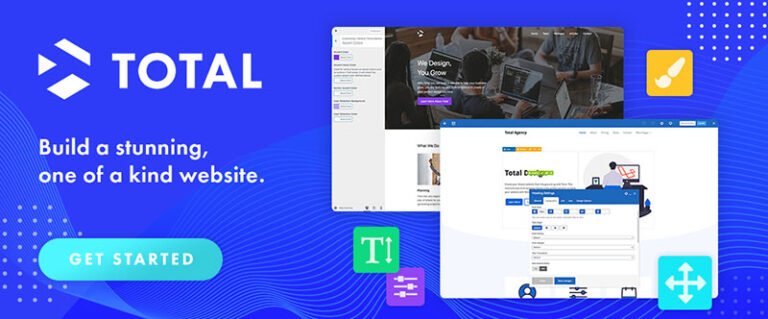In this tutorial, I will show you how to set up a front-end validation that will work on old browsers. I will also be using the jQuery plugin name Validator jQuery Plugin by Yair Even-Or. Let’s get started.
Resources You Need to Complete This Tutorial
Table of Contents
Your Designer Toolbox
Unlimited Downloads: 500,000+ Web Templates, Icon Sets, Themes & Design Assets
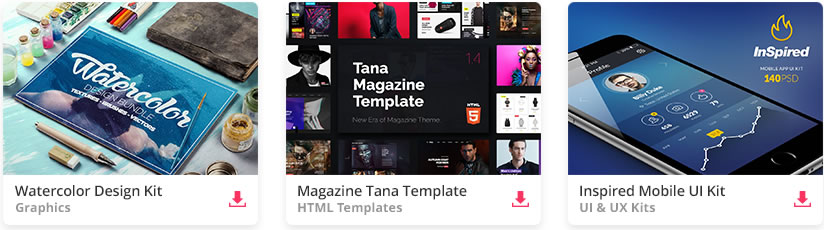
DOWNLOAD NOW![]()
What We Are Going To Do
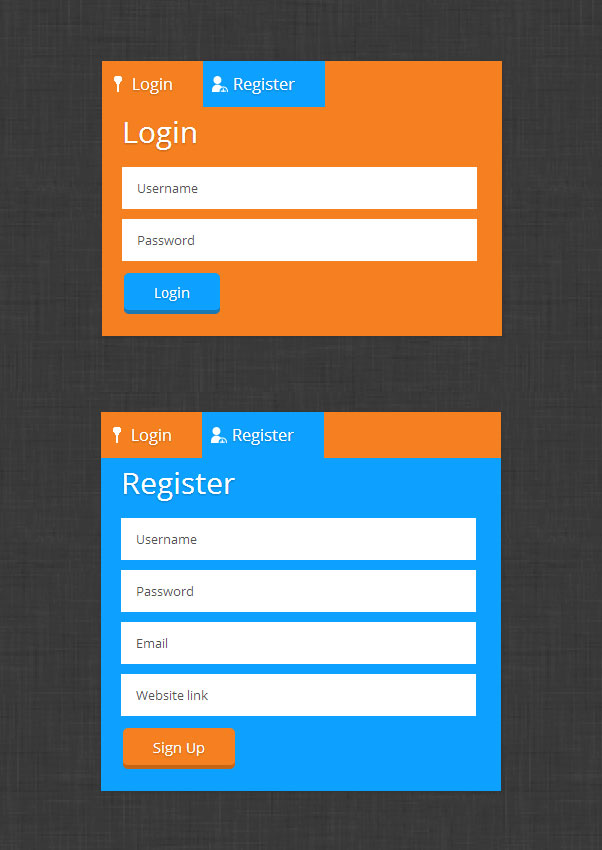
Setting Up
First, we need to set up our CSS and JavaScript libraries links on our head section.
<!DOCTYPE html> <html lang="en"> <head> <meta charset="utf-8"> <title>Create a Flat Login/Sign up Page with Validation, Styling & Semantics Of Forms jQuery Plugin</title> <link href="css/style.css" media="screen" rel="stylesheet"> <link href="css/reset.css" media="screen" rel="stylesheet"> <link href='http://fonts.googleapis.com/css?family=Open+Sans:300italic,600italic,700italic,800italic,400,300,600,800' rel='stylesheet' type='text/css'> <script src="//ajax.googleapis.com/ajax/libs/jquery/1.10.2/jquery.min.js"></script> <script src="js/validator.js"></script> <!--[if lt IE 9]> <script src="dist/html5shiv.js"></script> <![endif]--> </head>
The HTML
For our HTML file, we’re going to wrap everything in a container class, followed by class flat-design-form and then set up our menu tabs, which is an unordered list, with a class tabs.
<div class="container"> <div class="flat-design-form"> <ul class="tabs"> <li><a class="active" href="#login" id="login-tab" name= "login-tab"><span id="login_icon"></span> Login</a></li> <li><a href="#register" id="register-tab" name= "register-tab"><span id="signup_icon"></span> Register</a></li> </ul>
Next, we’re going to create a div with an ID of login and a class of form-display and class show. These two classes will be used by the jQuery code later to hide and show our login and registration sections. Then, we we’re going to wrap items with a class item.
<div class="form-display show" id="login"> <h1>Login</h1> <form action="" method="post" novalidate=""> <fieldset> <ul> <li> <div class="item"> <input data-validate-length-range="6" name="name" placeholder="Username" required="required" type= "text"> </div> </li> <li> <div class="item"> <input data-validate-length-range="6" name= "password" placeholder="Password" required= 'required' type="password"> </div> </li> <li><input class="button-login" type="submit" value= "Login"></li> </ul> </fieldset> </form> </div>
Notice that we use a semantic data-validate-length-range=”6″. This will be used by our validator jQuery plugin to limit the range of text entered on a specific field. To check on the list of semantics, you can use for this jQuery plugin, you can check here.
Now that we’re done with the login section, let’s move on the registration section. For the registration section, we’re going to wrap everything with a div that has an ID register and a class form-display and class hide. By default, this section will be hidden. And then, again, we will wrap each item with a class of item and use semantics for specific fields.
<div class="form-display hide" id="register"> <h1>Register</h1> <form action="" method="post" novalidate=""> <fieldset> <ul> <li> <div class="item"> <input data-validate-length-range="6" name="name" placeholder="Username" required="required" type= "text"> </div> </li> <li> <div class="item"> <input data-validate-length="6,8" name="password" placeholder="Password" required='required' type= "text"> </div> </li> <li> <div class="item"> <input class='email' name="email" placeholder= "Email" required="required" type="email"> </div> </li> <li> <div class="item"> <label><input name="url" placeholder="Website link" required="required" type="url"></label> </div> </li> <li><input class="button-register" id='send' type="submit" value="Sign Up"></li> </ul> </fieldset> </form> </div>
By this time, you can get similar look like the image below.
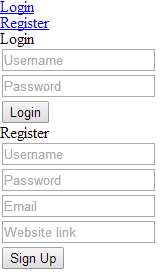
The CSS
For our CSS, let’s start adding the general styles. This will include the style for the body and class container.
body { background: url('../img/low_contrast_linen_2X.png'); color: fff; font-family: 'Open Sans';
}
.container{width: 960px; margin: 0 auto;}
Now, let’s style our menu tabs.
.flat-design-form{ background: #f58020; margin: 130px auto; width: 400px; height: auto; position: relative; font-family: 'Open Sans'; -webkit-box-shadow: 1px 1px 2px 0px rgba(50, 50, 50, 0.75);
-moz-box-shadow: 1px 1px 2px 0px rgba(50, 50, 50, 0.75);
box-shadow: 1px 1px 2px 0px rgba(50, 50, 50, 0.75); }
#login { padding-bottom: 20px;
} #register { background: #0DA1FF; padding-bottom: 20px;
} #login-tab { background: #f58020;
} #register-tab { background: #0DA1FF;
} span#login_icon { width: 16px; height: 16px; left: 8px; position: absolute; background: url(../img/login.png)no-repeat; display: block;
} span#signup_icon { width: 16px; height: 16px; left: 110px; position: absolute; background: url(../img/sign-in.png)no-repeat; display: block;
} .tabs { height: 40px; margin: 0; padding: 0; list-style-type: none; width: 100%; position: relative; display: block; margin-bottom: 6px; }
.tabs li { display: block; float: left; margin: 0; padding: 0; list-style: none;
}
.tabs a { display: block; float: left; text-decoration: none; color: white; font-size: 16px; padding: 15px 30px 15px 30px; text-align: center; text-shadow: 0 1px 2px rgba(0, 0, 0, 0.25); }
Next, let’s start styling our forms. This will include the text boxes with their specific type field.
.form-display { padding: 0 20px; position: relative;
} .form-display h1 { font-size: 30px; padding: 10px 0 20px 0; text-shadow: 0 1px 2px rgba(0, 0, 0, 0.25);
} form { padding-right: 20px !important;
} form input[type=text],
form input[type=password],
form input[type=email],
form input[type=url]{ width: 100%; outline: none; height: 40px; margin-bottom: 10px; padding-left: 15px; background: #fff; border: none; color: #545454; font-family: 'Open Sans'; font-size: 13px;
} .show { display: block;
}
.hide { display: none;
}
For our buttons, we’re going to give it a border on the bottom with a hexa color #1B78B2 to create a nice flat button. Then, we will set its hover and active state.
.button-login{ display: block; background: #0DA1FF; padding: 10px 30px; font-size: 14px; text-align: center; border-radius: 5px; font-family: 'Open Sans'; color: white; text-align: center; text-shadow: 0 1px 2px rgba(0, 0, 0, 0.25); border: 0; border-bottom: 2px solid #1B78B2; cursor: pointer; -webkit-box-shadow: inset 0 -2px #1B78B2; box-shadow: inset 0 -2px #1B78B2; -webkit-transition: all 0.6s ease; -moz-transition: all 0.6s ease; transition: all 0.6s ease;
} .button-login:hover { background: #1B78B2; } .button-register{ display: block; background: #f58020; padding: 10px 30px; font-size: 14px; text-align: center; border-radius: 5px; font-family: 'Open Sans'; color: white; text-align: center; text-shadow: 0 1px 2px rgba(0, 0, 0, 0.25); border: 0; border-bottom: 2px solid #c36518; cursor: pointer; -webkit-box-shadow: inset 0 -2px #c36518; box-shadow: inset 0 -2px #c36518; -webkit-transition: all 0.6s ease; -moz-transition: all 0.6s ease; transition: all 0.6s ease;
} .button-register:hover { background: #fb7100; } .button-register:active { background: #136899;
}
Afterwards, let’s set up styles for our placeholders. We will use selector and vendor prefixes to target the type of each browser.
::-webkit-input-placeholder { font-size: 13px; font-family: 'Open Sans'; color: #545454;
} :-moz-placeholder {
/* Firefox 18- */ font-size: 13px; font-family: 'Open Sans'; color: #545454;
} ::-moz-placeholder {
/* Firefox 19+ */ font-size: 13px; font-family: 'Open Sans'; color: #545454;
} :-ms-input-placeholder { font-size: 13px; font-family: 'Open Sans'; color: #545454;
}
Finally, to make our validation form more lively, we will set up codes for our validation error with CSS3 animation. We will set each item to position relative, style its alert message and push it to the right side of each text boxes. Notice that we use CSS3 transition property to make a smooth effect when showing the error messages.
.item { position: relative;
} .item .alert { float: left; margin: 0 0 0 20px; padding: 3px 10px; color: #FFF; border-radius: 3px 4px 4px 3px; background-color: #ef3030; max-width: 170px; white-space: pre; position: absolute; left: -15px; opacity: 0; z-index: 1; transition: .15s ease-out;
} .item .alert::after { content: ''; display: block; height: 0; width: 0; border-color: transparent #ef3030 transparent transparent; border-style: solid; border-width: 11px 7px; position: absolute; top: 5px; left: -10px;
} .item.bad .alert { left: 0; opacity: 1; top: 5px; left: 343px; font-size: 12px; padding: 10px;
}
The jQuery
For our jQuery code for menu tabs, we’re going to put on the code below. This will hide and show the login and registration section using the class show and class hide.
(function($) { // constants var SHOW_CLASS = 'show', HIDE_CLASS = 'hide', ACTIVE_CLASS = 'active'; $('.tabs').on('click', 'li a', function(e) { e.preventDefault(); var $tab = $(this), href = $tab.attr('href'); $('.active').removeClass(ACTIVE_CLASS); $tab.addClass(ACTIVE_CLASS); $('.show').removeClass(SHOW_CLASS).addClass(HIDE_CLASS).hide(); $(href).removeClass(HIDE_CLASS).addClass(SHOW_CLASS).hide().fadeIn(620); });
})(jQuery);
Next, let’s add the following code to enable the functionalities of our validator jQuery plugin.
// initialize the validator function validator.message['date'] = 'not a real date'; // validate a field on "blur" event, a 'select' on 'change' event & a '.reuired' classed multifield on 'keyup': $('form').on('blur', 'input[required], input.optional, select.required', validator.checkField).on('change', 'select.required', validator.checkField).on('keypress', 'input[required][pattern]', validator.keypress); $('.multi.required').on('keyup blur', 'input', function() { validator.checkField.apply($(this).siblings().last()[0]); }); // bind the validation to the form submit event //$('#send').click('submit');//.prop('disabled', true); $('form').submit(function(e) { e.preventDefault(); var submit = true; // evaluate the form using generic validaing if (!validator.checkAll($(this))) { submit = false; } if (submit) this.submit(); return false; });
Conclusion
That’s it! You’re done! In this tutorial, we’ve created a flat webpage with a smooth animation and validation using CSS3 and validator jQuery plugin. This is not just the jQuery plugin you can use. There are a plenty of jQuery out there but, for me, I find this easy to use with a cool animation for alert messages.
This post may contain affiliate links. See our disclosure about affiliate links here.