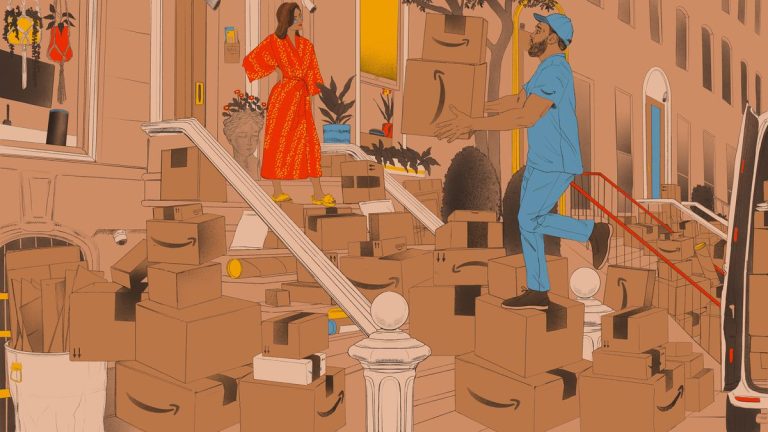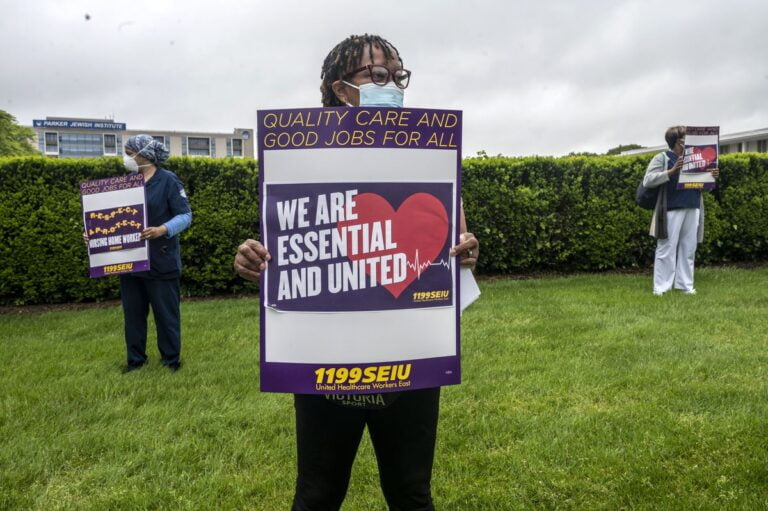If you have accidentally deleted important files from your external hard drive, it’s easy to restore them, i.e. to try to restore them. However, it will be much harder to do it if your drive was damaged or has a technical defect. We will tell you what you can do in such cases.
If you accidentally deleted data from your external hard drive, immediately cancel all data transfer operations to it and remove it. This will reduce the likelihood that the data will be overwritten.
The space on the HDD, from which the data was deleted, is not overwritten immediately but is marked as “free.” Only when you overwrite new data to HDD, the deleted files are overwritten and cannot be recovered anymore. Let’s talk about the best ways to recover deleted files from a crashed hard drive.
Recovering Data from Damaged HDD
Table of Contents
A hard disk drive (HDD) is one of the main components of the PC. It is there that all the information and files of the operating system are stored, ensuring its launch.
Sometimes, an HDD can fail, which can make the data stored on it inaccessible. But do not despair – it’s still often possible to restore the information you need. In this article, we will consider the causes of mechanical and logical problems with hard drives and the process of their recovery.
Mechanical or physical problems with HDDs arise due to damage or failure of some of its components. Let’s look at some of them.
The appearance of damaged sectors on the hard disk is one of the most common problems caused by the appearance of “broken” sectors. The signs of such a problem are typical as follows:
- Errors that appear when working with certain files;
- Increased HDD boot time;
- Rattle and noise during HDD operation.
The problem is not critical and can be solved with special utilities, for example, HDDScan – to determine the presence of defective sectors, HDD Regenerator – to restore their performance.
If data errors still remain after using the utilities, you can try to restore data using data recovery software. In this case, Disk Drill will be a great solution.
Data Recovery with Disk Drill
There are several scenarios where you can lose your files. With data recovery software such as Disk Drill, you can get your lost files and a significant amount of formatted data from your hard drive.
Disk Drill recover accidentally deleted data on Windows or Mac devices and handles a large number of file systems. In addition, it can recover data not only from hard drives but also from SD cards, USB flash drives, and the like.
If you have dropped your hard drive, you may also lose your data due to an impact. Most physical damage is irreversible and may require professional help of recovery service. However, data loss problems that are not caused by physical damage can be easily recovered with hard disk recovery software.
Logical data loss includes files that were lost due to HDD formatting or accidental deletion. In such situations, your hard drive loses the link to the files but they are still there on your PC’s hard drive.
Depending on the file system or device type of your HDD, where lost information was stored, Disk Drill will be able to find your lost files until they are overwritten. They are usually located somewhere on your disk, and your OS simply does not know where to find them.
What should you do:
- Download and install Disk Drill for Windows or macOS.
- Launch the utility. Select your drive and scan type. Quick Scan naturally works fast but can’t find everything. Deep Scan works longer but searches more thoroughly.
- During the scanning process, Disk Drill displays a list of all found files. If the data you are looking for has been found, you can cancel the scanning process and restore the data by ticking the corresponding checkbox.
- Browse found files with Quick Scan or Deep Scan. Disk Drill provides you with a full disk check report at the end of the recovery operation. The report contains a list of all found complete and incomplete files.
- Click “Restore” to recover your lost data.
The only disadvantage of the free version of Disk Drill is that it can only save up to 500 MB of data. For large files, you will need to buy the Pro version.
A good option, as a component for external file storage, is a spacious
Seagate BarraCuda 2TB internal hard drive.
My HDD is physically damaged. What can I do?
When mechanical damage to your drive causes the metal inside to bend due to high temperatures, you can place it in a waterproof plastic bag and then in the freezer for a few minutes. Lower degrees will make metal parts shrink and reduce or eliminate their dangerous friction. This way, you get a short period of time, during which the drive can work to download the most valuable files from it.
Warning: Under no circumstances should you keep the SSD modules in your freezer, as you risk causing irreparable damage. The described method sometimes gives positive results only with a classic HDD.
If the hard disk makes a rattle during boot time, disconnect it immediately to prevent more damage. In this case, the reader is likely to scratch the HDD, which can lead to irreversible damage. In such cases, if you have important data on your hard drive, you should contact a specialized service department, which will help you to recover your data.