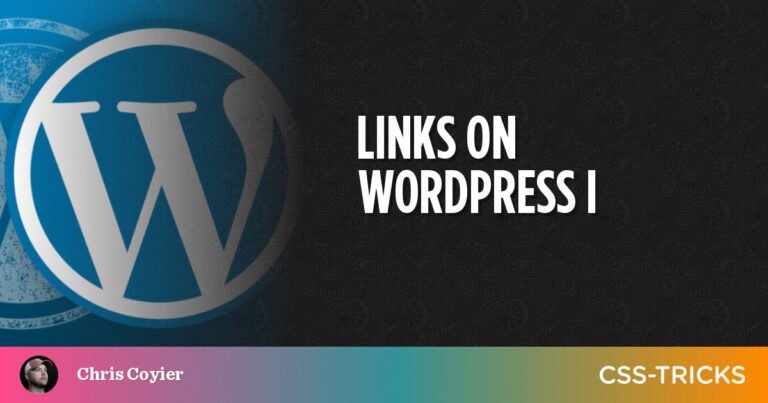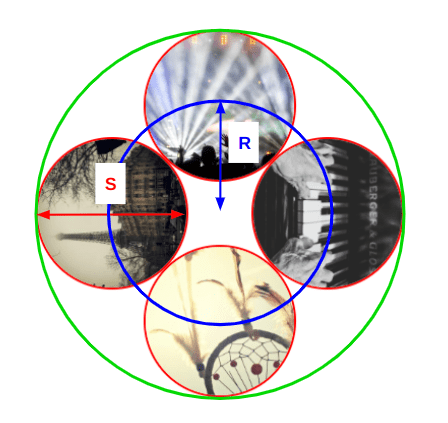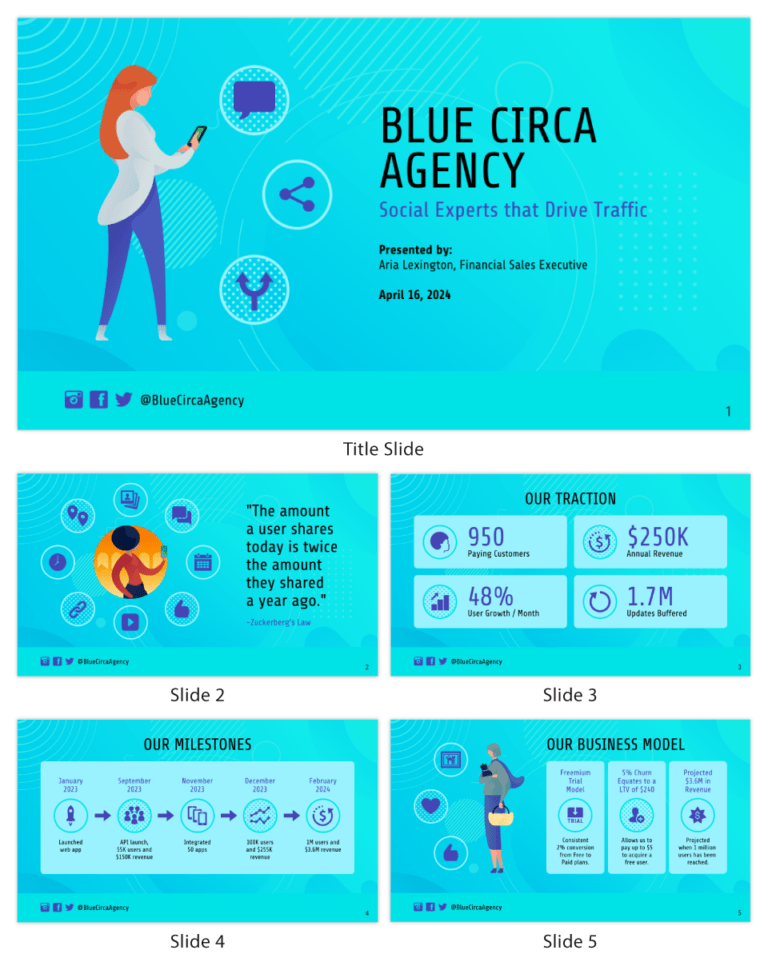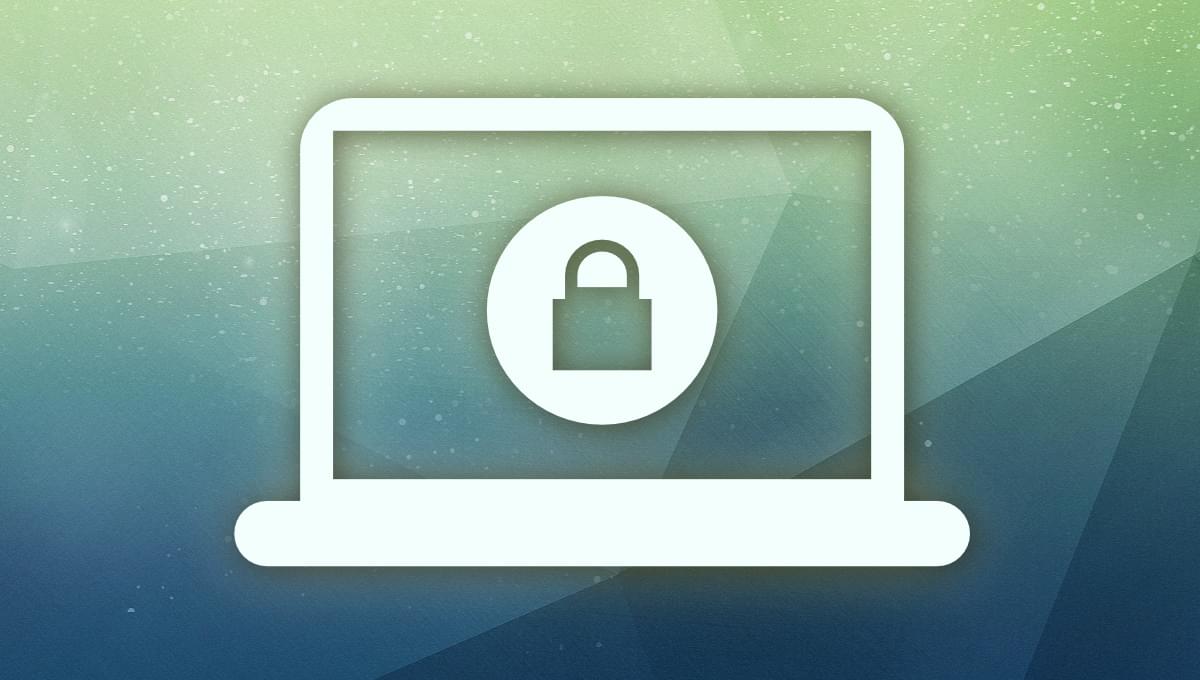
In this article, we’ll look at four Linux distros that help to keep you anonymous on the Web. The Linux operating system offers a lot of privacy options, and it’s arguably the best OS to use if security and privacy is important to you.
The Privacy Problem
Table of Contents
It’s difficult to stay anonymous online these days. Whether you’re browsing the Web or even using programs connected to the Internet, you’re being tracked. Even your operating system is watching you.
By running an operating system like Windows, or a program like VS Code, you’re being tracked via telemetry. Most of the data that’s collected about you is used to improve the software you use every day, but if your priority is to stay anonymous, you should be looking for better options.
Various distros of the Linux operating system offer features that enhance anonymity and privacy. But being anonymous can have drawbacks.
Before I go on, a disclaimer of sorts. The aim of this article is to show what’s available for protecting your privacy. It’s not intended as an encouragement to engage in practices prohibited by your country’s laws.
What Does It Mean to Be Anonymous?
Staying anonymous can mean different things to different people, so let’s clarify this concept before moving on.
To stay anonymous online, you need to establish who you’re hiding from, and what tools will enable you to hide your real identity.
You can use a threat modeling approach to identify the risks you might be exposed to. To put it simply, the U.S. National Institute of Standards and Technology (NIST) has four steps:
- identify and characterize the system and data of interest
- identify and select the attack vectors to be included in the model
- characterize the security controls for mitigating the attack vectors
- analyze the threat model
If you want to know more about threat modeling, follow the NIST draft, which includes detailed information about this process.
For example, a journalist may want to stay anonymous while sharing their thoughts on the Web. This would cut out the fear of discrimination or retaliation. Simply put, they don’t want people to know who they are, so they know who they must hide from.
Once you know who you want to stay anonymous from, it’s time to use tools like Tor or the anonymity-focused Linux distros shown next.
Of course, anonymity has many advantages, but here are the main ones:
- freedom of speech: you can share your thoughts without the fear of being judged
- Less tracking: it’s more difficult to track what you’re doing online
- Personal safety: no one knows your real identity
- Data security: your data is precious, and staying anonymous makes it harder to steal it
Various Methods for Using the Following Distros
In general, Linux-based operating systems are more secure and privacy-oriented than proprietary ones. Taking this into account, it’s important to know how the following distros work, and how they’ll help you stay anonymous.
Using Virtual Machines
Virtual machines (VMs) are environments that work as a virtual computer that runs on top of your physical computer.
VMs are isolated from the rest of the system, and they can be used to run almost any operating system, so they support the following Linux distros.
The most popular software for running VMs is VirtualBox, which is an open-source hypervisor created by Oracle. It works in Windows, Linux, and macOS, and is easy to set up.
From a normal user perspective, the main advantage of using a VM is that you can run it along with your host operating system, which means you can use both at the same time.
Using a Live Boot USB
A live USB runs an operating system without installing it on your computer. A live USB lets you jump into a live environment when you use it to install a Linux distro. A good example of this is the Parrot OS live environment, pictured below.

The main advantage of this method is that you don’t need to install anything, so you can run the live USB on your computer, use the Linux distro, unplug the USB, and continue using your daily-driver OS.
Take a look at Qubes for a total VM-based operating system.
Installing on Bare Metal
If you want to stay anonymous, installing a Linux distro as the main OS on your system isn’t the best option, since you’ll be using your computer through multiple sessions.
Each time you use your computer, you leave traces of information about the websites you’ve visited, files you opened, and even the Wi-Fi network you used.
That’s why using a live boot USB, or a VM, is usually more secure.
Once you’re done with the live environment, shut it down and all the data will go away. Likewise with VMs, you can delete them once the job is done.
Before Jumping In, What’s Tor?
Tor — The Onion Router — is an open-source project that hides your IP address when browsing the Internet. It redirects your web request to a worldwide overlay network with over six thousand relays.
When you use Tor, you’re routing all of your internet traffic through three machines selected from thousands of volunteer computers from different people and organizations.
The first relay knows who are you, but not the next relay you’re going to connect to. The third relay only knows where you’re going (an external server, such as a web page) but not your original IP address.
All of this occurs in an encrypted environment, and that’s why it’s so important to avoid insecure pages — those without HTTPS.
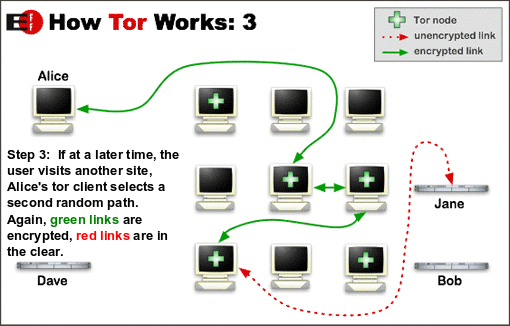
This process makes it almost impossible for anyone (websites, internet providers, and so on) to know your IP address.
What not to do when using Tor
Tor lets you hide your IP address, but it becomes useless if you don’t use it properly. Here are a couple of things you shouldn’t do when using Tor:
- authenticate using your cellphone
- use personal social accounts in Tor (Twitter, Facebook, Gmail)
- share personal information
- use an old Tor version
- use Google search; DuckDuckGo doesn’t collect user data
- browse any non-HTPPS (unencrypted) web pages
Once you’ve internalized these tips, you can use a shortcut made for the average user, the Tor browser bundle.
Nowadays, you can download the Tor Browser which is a browser that runs on top of Tor in all major operating systems. If you want, you can also download and compile Tor source code.
But using Tor has some drawbacks. The most important one is that it limits your internet speed. This occurs because you’re routing your traffic through the Tor network, which means each web request you do has to pass by multiple computers.
Another disadvantage is that some websites like Netflix, Bank sites, and so on, are blocked by Tor. Also, if you use Tor regularly, you’ll need to fill in CAPTCHA forms in most pages you visit.
Of course, this is a small price to pay for security and anonymity.
Tails
Tails is an anonymous Linux distribution based on Debian. It’s a lightweight and fast operating system which uses Gnome as its default desktop environment.
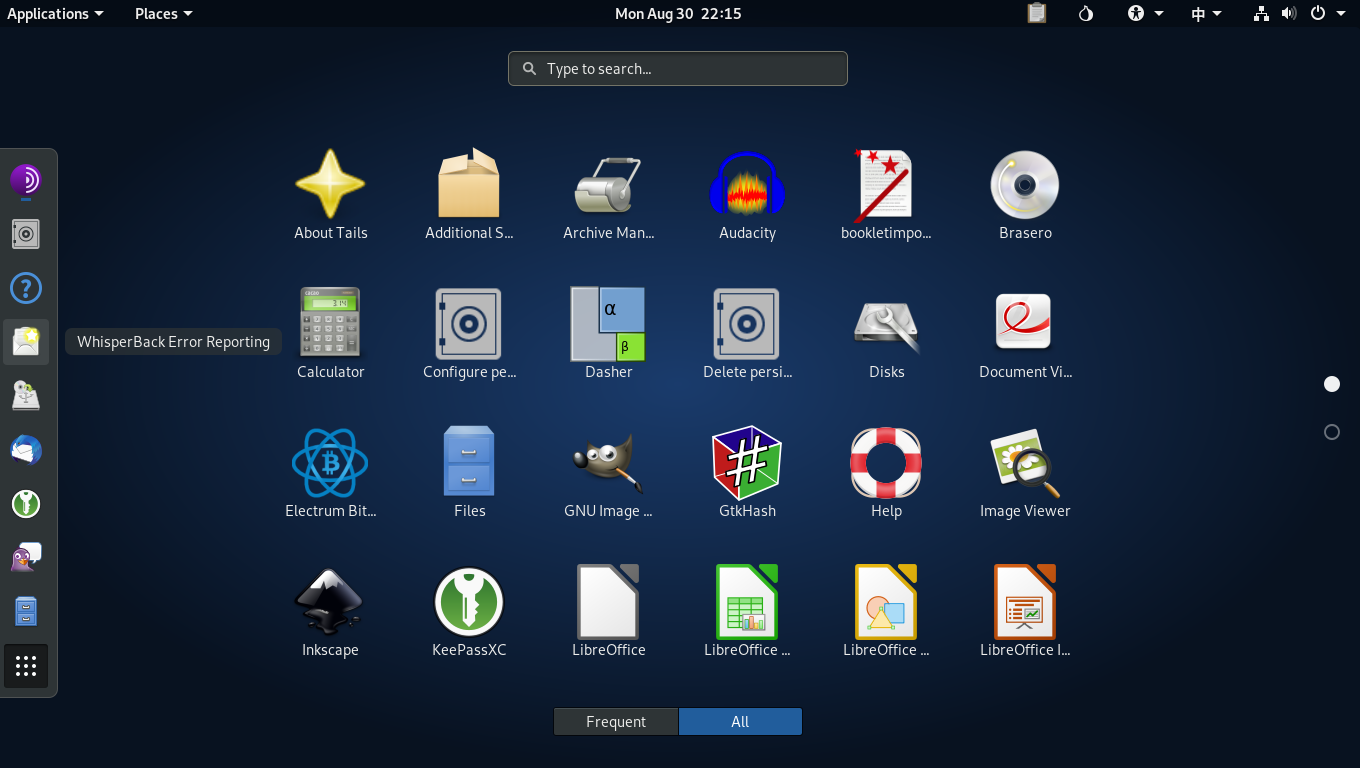
It starts from a clean state and leaves no trace when you leave. That’s called “amnesia”, and it’s the magic that makes Tails a secure OS. You can use someone else’s computer securely because Tails doesn’t write to disk at any point.
Another awesome thing about Tails is that it uses the Tor relay as the only way to access the Internet. That means that all the networking programs you use (programs that need to connect to the Internet) must redirect their traffic through a Tor network.
So even if you’re using a simple app like Thunderbird, all the information it sends or retrieves from the Internet must pass through Tor.
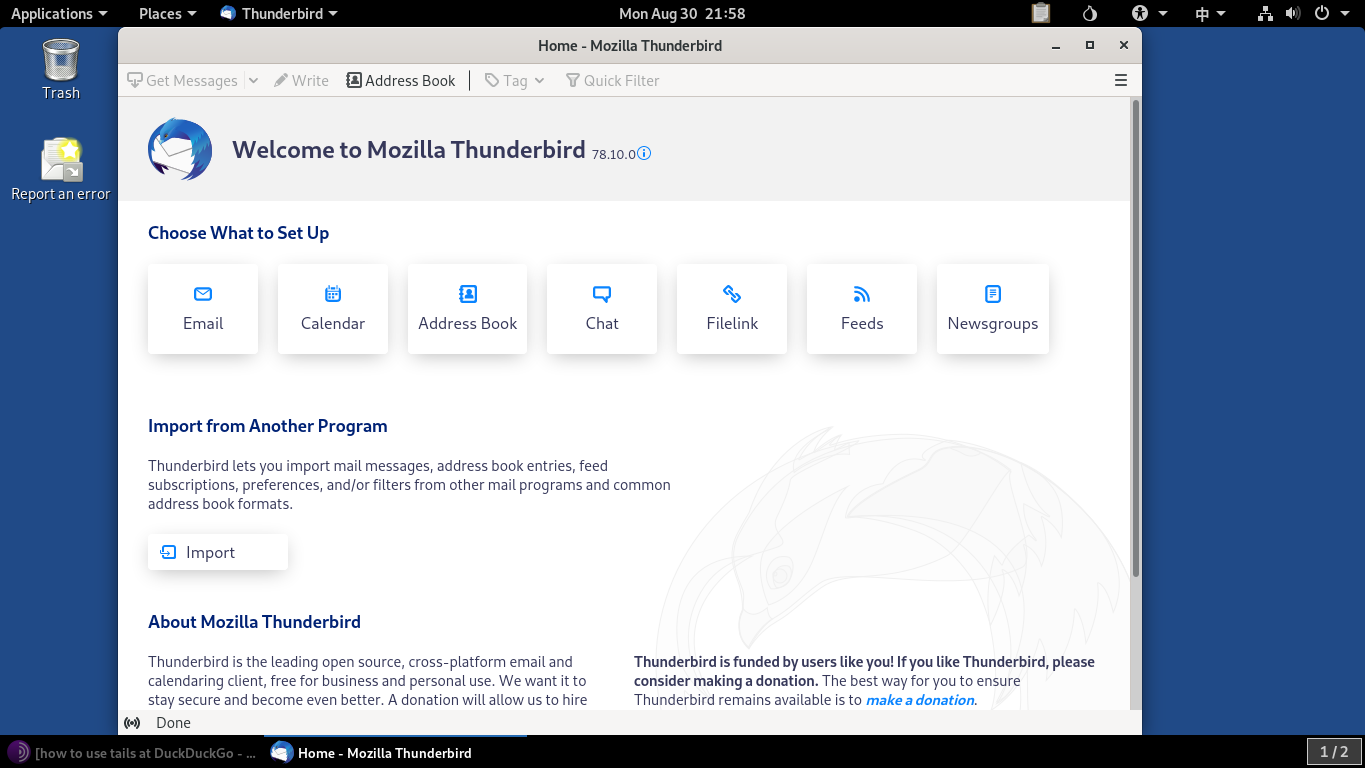
By default, Tails has installed the following apps:
- Thunderbird
- Tor Browser, with Ublock Origin, and DuckDuckGo as the default search engine
- Libre Office
- graphical editing apps like GIMP and Inkscape
After using it for a while, it feels like a solid yet lightweight operating system, so you could run it on old computers. (It’s based on Debian 10)
Also, I found this distro comes in handy when using a friends’ computer, so you can keep both users’ data safe.
Tails Features
- Tor relay for everything.
- Tails’ storage isn’t persistent, so there’s no way to track you after you log out. However, you can enable an encrypted/persistent storage in case you need to install some other program or save some additional settings.
- It connects to the hardware of the computer but doesn’t interact with disk drives.
- In most cases, you can use it on virus-infected devices without any risk.
- It includes common-use apps, as well as encryption and privacy-focused software.
- It allows you to install any package available in official Debian repositories.
You can access a more detailed list of features on Tails’ official website.
Tails download options
You’ll need to download Tails’ USB stick version and install it on an 8Gb USB (or greater).
If you want other options, Tails offers two ways of usage: via USB stick, and via virtualization (for use inside a VM).
Here are the different installation images:
- USB
- Virtual machine ISO image
Note: Running Tails in a VM has two problems. Your host OS and hypervisor can monitor what you’re doing in Tails, and Tails can leave traces on the hard disk, which is why it warns you when you’re using it in a VM.
It’s up to you if you want to gain some degree of comfort (using Tails without restarting your PC) while losing a little bit of security.
Continue reading The 4 Best Linux Distros for Helping You Stay Anonymous on SitePoint.