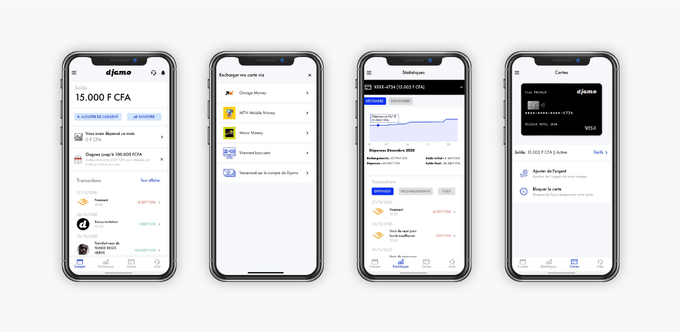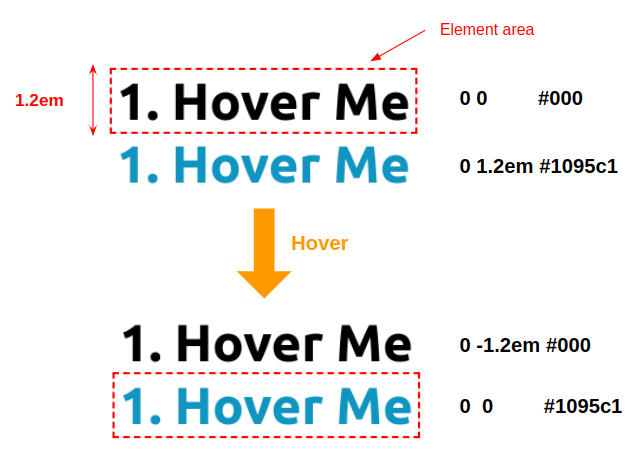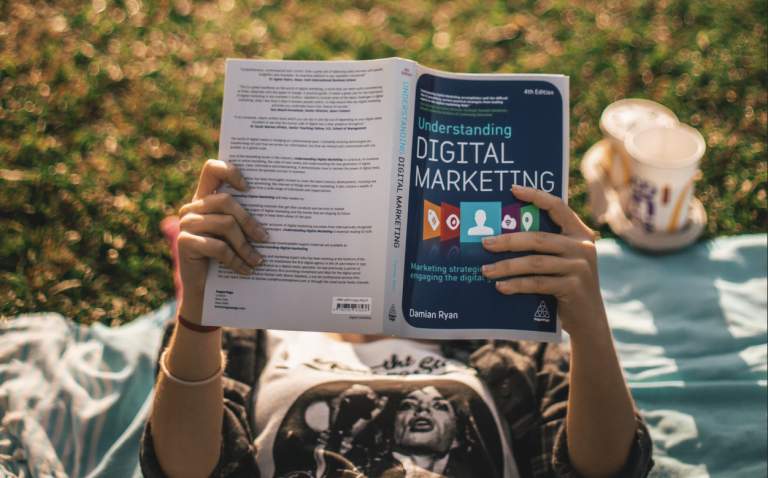Are you looking to deploy your containerized applications on the cloud? Amazon Web Services (AWS) provides a robust and scalable platform that can help you do exactly that. In this tutorial, we’ll guide you through the process of deploying your containerized applications on AWS using Amazon Elastic Container Service (ECS), Elastic Container Registry (ECR), and Docker.
Step 1: Create an AWS Account
Table of Contents
- 1 Step 1: Create an AWS Account
- 2 Step 2: Create an Elastic Container Registry (ECR)
- 3 Step 3: Push Docker Images to ECR
- 4 Step 4: Create an ECS Task Definition
- 5 Step 5: Create an ECS Cluster
- 6 Step 6: Launch Container Instances on your Cluster
- 7 Step 7: Deploy your Containers on the Cluster
- 8 Common Questions
To use AWS, you need to create an AWS account first. Go to the AWS website and click Sign In to the Console to create a new account. You’ll need to fill in personal information, billing information, and payment information.
Step 2: Create an Elastic Container Registry (ECR)
To store your Docker images, create an ECR repository:
- Sign in to the AWS Management Console.
- Open the Amazon ECS console.
- Choose Repositories.
- Choose Create repository.
- Give the repository a name and click Create repository.
Step 3: Push Docker Images to ECR
Now you need to push your Docker images to the ECR repository you just created:
-
Install the AWS CLI on your computer.
-
In the AWS Management Console, go to Users and create a new user with the necessary permissions to push images to your ECR repository.
-
Open a command prompt and run the following commands:
aws configure aws ecr get-login --no-include-email --region ($(aws configure get region) on Linux/macOS)This command will print a Docker login command that you can use to authenticate your Docker client to your ECR registry.
-
Run the Docker login command that was printed in the previous step.
-
Tag your Docker image with the ECR repository URI.
-
Push your Docker image to the ECR repository using the following command:
docker push /:
Step 4: Create an ECS Task Definition
To deploy your Docker containers on AWS, you need to create an Amazon ECS task definition:
- Open the Amazon ECS console.
- Choose Task Definitions from the navigation pane.
- Choose Create new Task Definition.
- Select EC2 Launch Type.
- Give your task definition a name and provide the Docker image URI.
- Add a port mapping if necessary.
- Choose Create.
Step 5: Create an ECS Cluster
An Amazon ECS cluster is a logical grouping of Amazon EC2 instances that you can launch tasks on:
- Open the Amazon ECS console.
- Choose Clusters from the navigation pane.
- Choose Create Cluster.
- Choose EC2 Linux + Networking.
- Give the cluster a name and select a VPC and subnets.
- Choose Create.
Step 6: Launch Container Instances on your Cluster
To launch container instances on your ECS cluster, create an Amazon EC2 instance with the necessary IAM permissions:
-
In the Amazon EC2 console, choose Launch Instances.
-
Choose an Amazon Machine Image (AMI) that supports Docker.
-
Launch the instance in the same VPC and subnets as your ECS cluster.
-
Add the IAM role to your instance’s IAM profile.
-
SSH into the instance.
-
Use the following command to join the instance to the ECS cluster:
sudo yum install -y aws-cli aws configure set region aws ecs create-cluster --cluster-name [--region ]
Step 7: Deploy your Containers on the Cluster
To run your container on your ECS cluster, you need to create a service that specifies the number of tasks to run and the task definition to use:
- Open the Amazon ECS console.
- Choose the cluster you created earlier.
- Choose Services from the navigation pane.
- Choose Create.
- Provide a name for the service.
- Select the task definition you created earlier.
- Choose the number of tasks to run.
- Choose the launch type for the service.
- Choose Create Service.
That’s it! You have now successfully deployed containerized applications on AWS using ECS.
Common Questions
What security measures should be taken while working with ECR?
When working with Amazon ECR, there are several important security considerations you need to take into account.
Firstly, all access to your repository must be secured via authentication and authorization mechanisms like AWS Identity and Access Management (IAM). Additionally, ensure that any sensitive information stored in the registry is encrypted both at rest and during transport.
You also want to use secure protocols for communication between the client and server, such as TLS 1.2 or higher.
Finally, regularly audit your configuration settings and update them when necessary. By taking these steps, you’ll significantly reduce the risk of unauthorized access to your container repositories.
How do I monitor performance of my Docker containers once they have been deployed?
To monitor the performance of your Docker containers after deployment, you can use tools such as Docker Inspect, which provides detailed information about running containers including CPU usage, memory usage, network traffic, and so on.
Alternatively, you could deploy monitoring agents such as Prometheus or Grafana to collect real-time metrics from your containers.
In addition, most cloud providers provide their own set of monitoring tools to help track resource utilization and performance of your applications.
How do I debug errors occurring during the build process of my Docker image?
To debug errors occurring during the build process of your Docker image, you can use the docker build --debug flag to enable debugging logs and trace the exact steps leading up to the error.
You may also want to check out this helpful article on building Docker images. Additionally, if you’re using Kubernetes for managing your containers, you can leverage its built-in logging capabilities or use third-party solutions such as Elasticsearch Logs to gain more insights into what’s happening in your cluster.
Finally, make sure to review the official documentation from Docker to learn about other ways to diagnose problems when building Docker images.