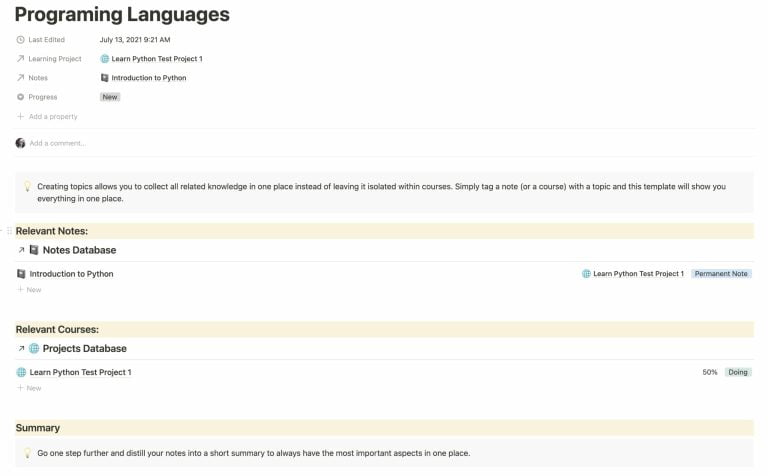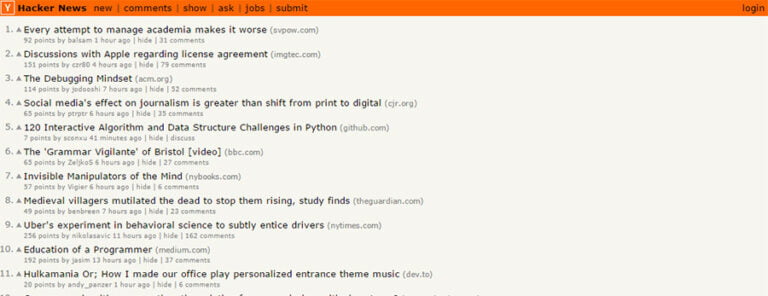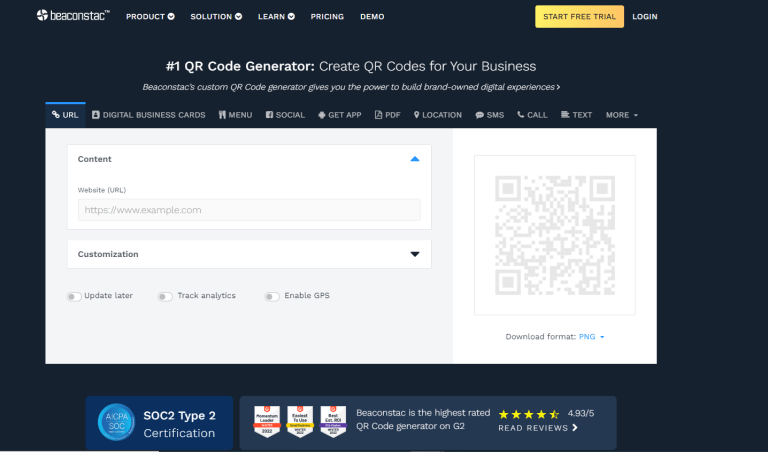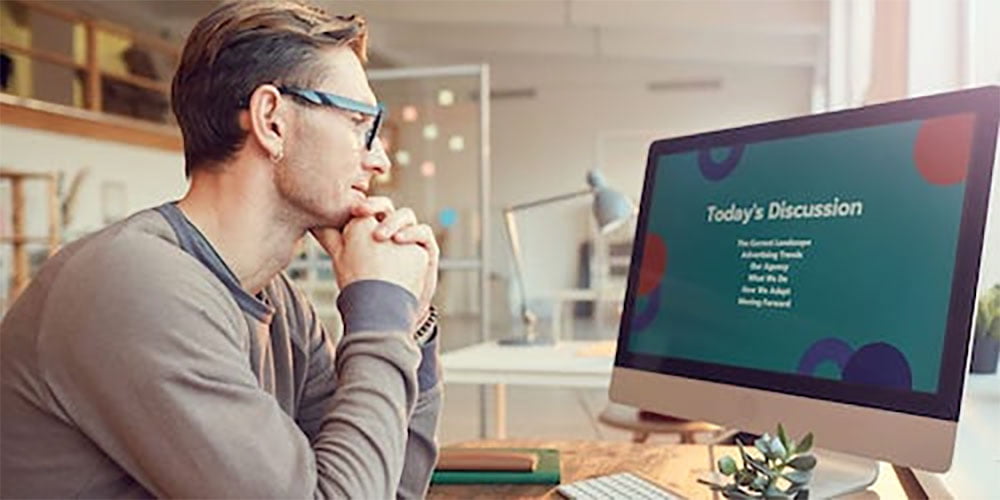
Creating a powerful and compelling visual presentation is a real art. Today, it’s not that easy to impress a sophisticated audience. If you want to know how to make your slides more entertaining and captivating for people, keep reading this article. Below we will introduce you to Google slides design, will explain why you need to incorporate animation in your presentation and how to effectively do this. Let’s get started!
What Is It?
Table of Contents
Coming up with a compelling keynote and appealing deck of slides is a must if you want your presentation to be successful. It’s pretty challenging to keep the audience engaged and interested in a certain topic, so slide animation is something that will enhance your speech and draw people’s attention.
In fact, it can be applied for slides, text, images, and other elements to show smooth movement between different parts and elements that you include in the deck of slides. Animation and transition like fading/dissolving/flying can easily jazz up your presentation and make it compelling for the public. The main thing to remember is not to overtry with visual effects; otherwise, people will only get overwhelmed and distracted.
Reasons you should give it a try and incorporate animations are immense. First of all, it will help you create strong visual slides as well as raise the public’s interest in a certain topic. People love visual elements, so make sure you do all your best to add extra visual effects in your next presentation. It’s crucial so that everything is consistent and used in moderation. Our job is to show you how you can do this.
Guide on How to Generate Google Slide Animation
Look at some more detailed tips that will help you effectively add animations to your presentation. By implementing these tricks, you will create an amazing impression and achieve better results not just with an engaging keynote but with stunning visual effects.
Know How to Add Animations
You can add animations to any element or object in your presentation. Animations are pretty easy to create, so most likely, you won’t have any problem with the process. However, here is a brief guide that will help you create it in just a few clicks.
First of all, we will tell you how to create transitions between slides. It will allow your slides to appear and disappear slowly and smoothly as you are moving through a speech. Choose Slide on a top bar and go to the transitions folder. You will get access to various visual effect types to pick from. Take your time to get familiar with all of them and pick the one that suits your purpose the most.
The next step is to pick the proper duration for each transition. You can make it slow, medium, or fast. No matter what you choose, make sure it looks appropriate and well on a screen. Play all the effects before saving, so you can see how it is going to look at the presentation. Once you are satisfied with the final results, you can apply a certain transition to the deck of slides.
Now, we can move on to adding animations to text and images in your deck of slides. The process of creating visual effects is also pretty simple and straightforward. Even a person with minimum technical skills can do this within minutes, and it can be used if you want to emphasize a certain object you have included in a slide.
It’s required to select an image or a piece of text that you want to apply visual effects to. Then you should go to Insert and choose the option of adding animation. You will be able to see all the animation options available and pick the one you would like to apply. After this, you can choose when the effect should begin as well as to adjust the duration in the same way you did it for transitions.
You can repeat the same step flow for every element that you want to improve with effects, then play to see how it all works and save the settings. Once you have created all transitions and animations, you should see how the presentation has changed. You will see that it looks so much better and more eye-catching.
Stay Consistent
The main rule for creating an effective and eye-catching presentation and keynote is consistency. While creating the overall design, you probably stick with a certain design, colors, and fonts that reflect your company vision and style. The same is required while creating your animations.
The options are numerous, but you have to choose 2-3 effect types that you will use throughout the presentation. It will make slides look more professional and polished but don’t overuse them not to look childish and pick it wisely.
Choose Proper Timing
Another important step will be to time each animation according to a presenter’s speech. It’s important to let the audience stay on the same page and be more involved in the presentation and interact with the deck of slides more meaningfully. You can adjust the timing for each slide separately in the settings. Rehearse a few times to ensure that everything runs smoothly to offer the public an impeccable experience during the real presentation.
Automate Everything
Automating your transitions and animations is also necessary so you can focus on presenting your keynote and interacting with the audience instead of turning on these effects. They can automatically start after a previous one, so you will have nothing to worry about. This is a final touch that will help you create a perfectly crafted quality presentation that will certainly impress the public.
Final Words
We have proved Google slide animations enable you to improve your deck of slides, create a stronger positive impression as well as keep the audience engaged and interested in your keynote. It’s pretty easy to implement such effects in your future presentation, so feel free to use the tips provided in this article. By adjusting your deck of slides, you will certainly achieve success no matter what the purpose of your verbal and visual presentation.