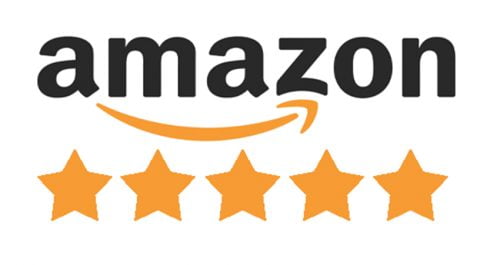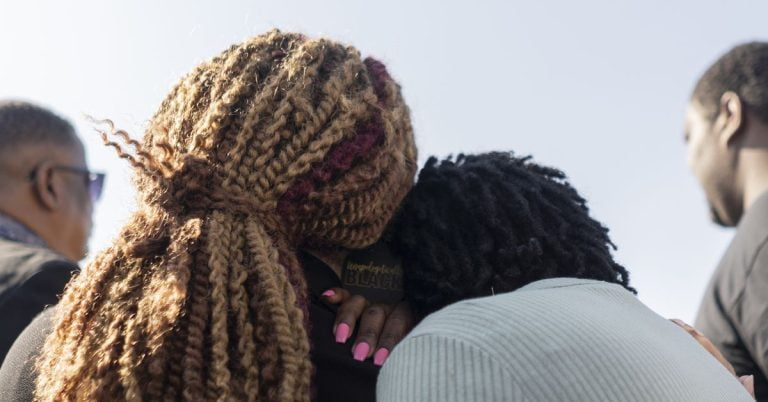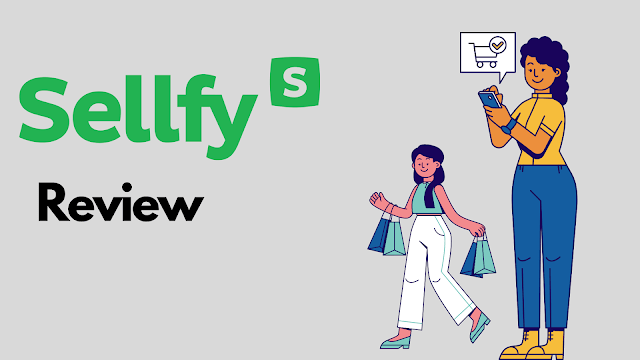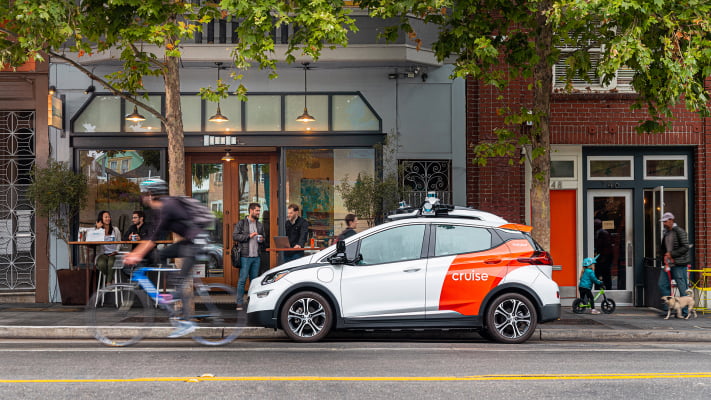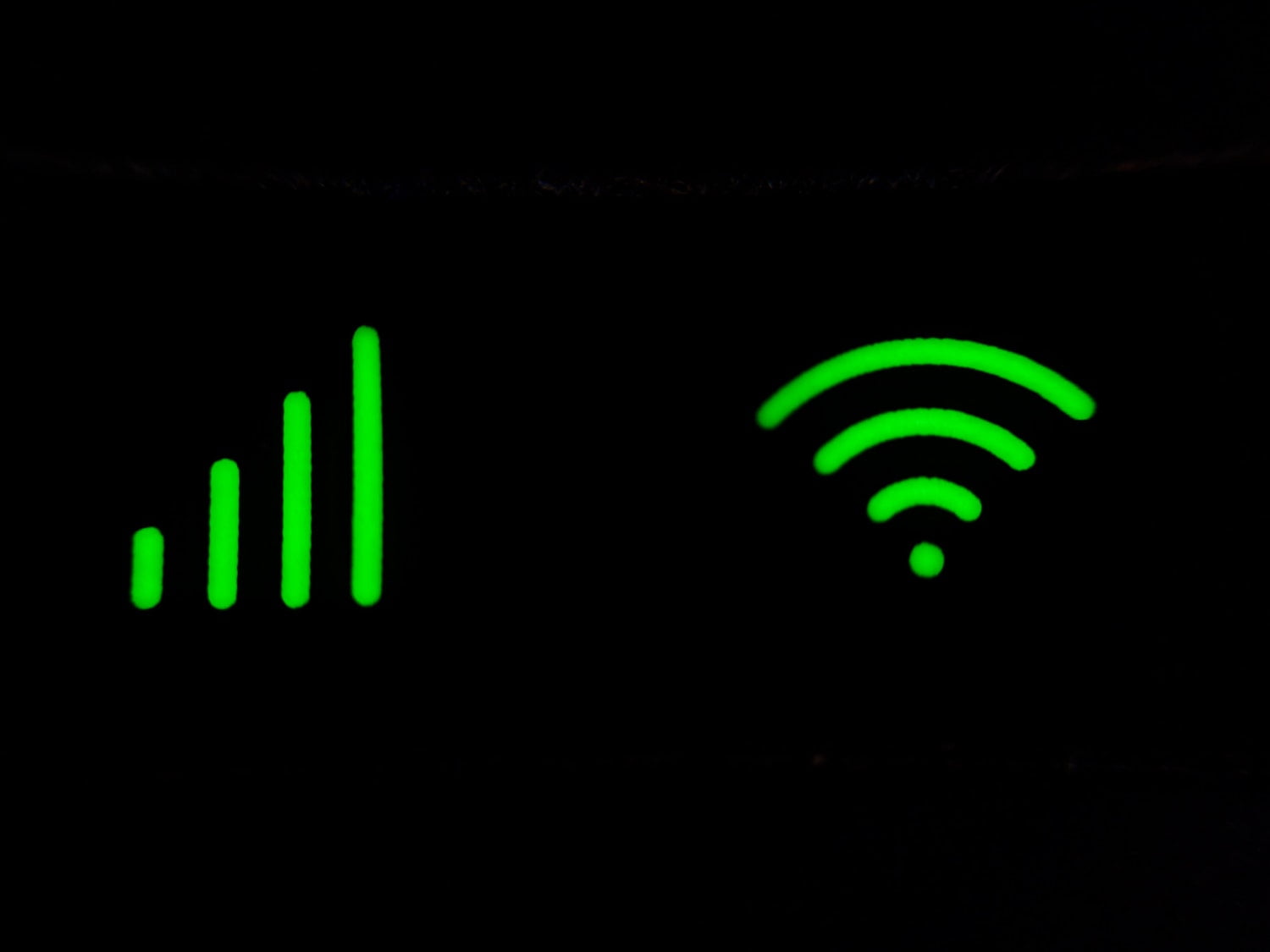
Startups live online. The flexible, customer-first, and tech-focused nature of a startup requires a fast Wi-Fi connection that’s always up and running. If your Wi-Fi is lagging or constantly crashing, it’ll hold your business back.
Unfortunately, even the best Wi-Fi setup may need some troubleshooting every now and then. If your Wi-Fi’s performance isn’t up to par, there are a few easy steps you can take to fix it.
1. Restart the Network
Table of Contents
Let’s get the obvious solution out of the way first. As everyone knows, sometimes a device just needs to be restarted to be good as new.
If your Wi-Fi is slowing down or crashing at unexpected times, try restarting or resetting the network. Do this during a weekend or overnight so you won’t disrupt business. If this works, hopefully that’s the end of it. If it doesn’t work, you can now start investigating other potential causes.
2. Switch to a Less Crowded Channel
If your office is in a building with a lot of other businesses, there’s a chance other Wi-Fi networks are interfering with your network. Free software like inSSIDer or Vistumbler can identify all the nearby Wi-Fi networks and determine whether any may be clashing with yours. Be sure to check for interference at different locations throughout the office.
The number of nearby networks may lead you to suspect that interference is the root of the problem. In that case, you can switch your Wi-Fi to a less crowded channel. This will likely remove most of the interference and allow your Wi-Fi to travel more freely throughout the office.
3. Use AI to Optimize Usage
This is a more involved approach, but it can deliver major benefits to a startup that adopts it. Some innovative companies now provide Wi-Fi equipped with AI capabilities. This AI monitors who is using Wi-Fi where and for what, and it adjusts Wi-Fi output accordingly. For example, Plume WorkPass uses AI not only to provide their customers with top-notch Wi-Fi, but also security and guest insights to optimize for growth.
AI-based Wi-Fi may be the future of Wi-Fi connectivity. It produces a Wi-Fi network that can help troubleshoot its own issues, making your network more reliable without taking up more of your IT team’s time.
4. Add Access Points
A single router can only reach so far. The more access points your office has, the better Wi-Fi connectivity you’ll enjoy.
Access points aren’t to be confused with range extenders. Range extenders, as their name suggests, catch the waves of your Wi-Fi signal and extend them farther then they would normally go. These definitely have their uses, and you may want to install a few of them throughout your office. However, range extenders slow the bandwidth of the extended signal by a significant amount.
Access points, by contrast, are devices that are connected via ethernet to the main network. They send out their own Wi-Fi signal instead of extending an existing one. Access points are usually just as efficient as the network’s primary router and can deliver reliable Wi-Fi farther.
5. Create More High-Frequency Cells
Another network tweak you can try is adding more narrow-range, high-frequency cells instead of sticking with one or two wide-range, low-frequency cells.
Low-frequency networks (2.4 GHz) travel farther, but they’re also slower. They’re good for physically larger offices with fewer devices — in other words, the opposite of what startup offices are usually like. On the other hand, high-frequency networks (5 GHz) don’t travel as far, but they can handle far more bandwidth.
If your users are complaining about a slow network, consider creating more cells that use 5 GHz to replace some of your 2.4 GHz.
6. Look at the Layout of Your Office
If you’ve carefully troubleshot exactly how your Wi-Fi network is constructed but are still experiencing connectivity problems, look at how your office is laid out.
Wi-Fi travels on radio waves, and those waves can be impeded by other objects. Walls will slow down or block Wi-Fi signals, especially if they’re particularly thick or made of concrete. Metal can reflect signals, so users may have issues if there’s metal furniture, like filing cabinets, nearby. Water is an issue, too, so think twice before installing an aquarium in your office.
Moving your routers, access points, and other pieces of hardware can make a big difference in the signal strength your users enjoy. You can use these pointers to try out various arrangements or bring in a consultant to help you lay out your hardware.
7. Try Some Diagnostic Software
You can purchase software that lets you see how devices, users, and applications are behaving across your network. If your Wi-Fi issues are unpredictable or you can’t find anything wrong with your network, this type of software might be useful.
Wi-Fi diagnostics can help determine which devices are affected, where they are in the office, and what applications are being used when slowdowns occur. Armed with this information, you and your IT team will be better positioned to figure out the source of the problem and how to fix it.
8. Replace Your Hardware
The most low-tech solution does sometimes end up being the right one. It’s possible that your hardware is simply reaching the end of its life. If you’ve had the same routers and access points for several years, they may be wearing down. If you can’t see any issues with your network configuration or usage, try updating your hardware. It’s likely that a more modern device can handle your business’s demands.
Wi-Fi connectivity issues can feel like an inescapable part of modern life, but they don’t have to be. Whether you move devices around or update your overall network, there are plenty of solutions you can adopt to improve Wi-Fi connectivity issues.
Photo by Praveen kumar Mathivanan on Unsplash