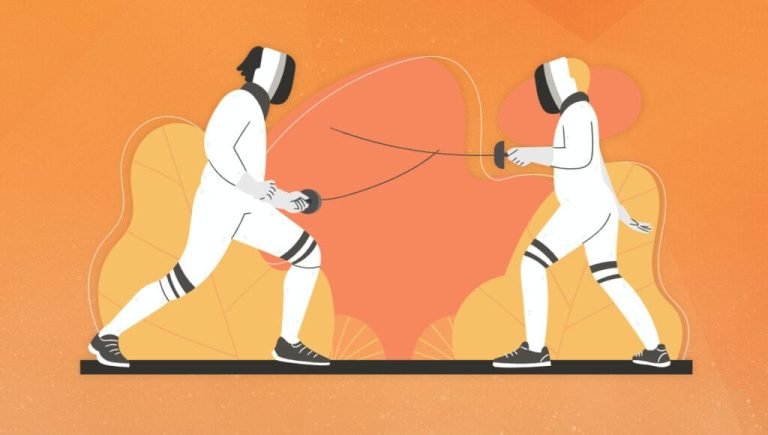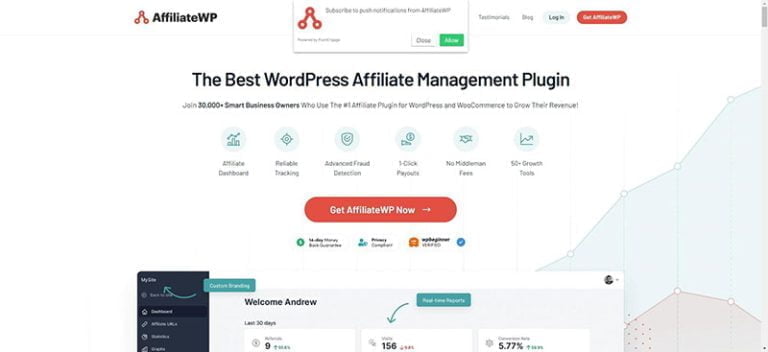Markdown provides a convenient way to add formatting to a plain text document, while leaving it in plain text. It’s simpler and faster than adding HTML markup, and doesn’t have the lock-in of using something like Microsoft Word.
The syntax was created by John Gruber way back in 2004 and became popular in blogs and forums. It’s certainly an easy and efficient way to create online content, and has a number of benefits for writers and bloggers. It’s now also used in a wide variety of applications, as we’ll explore below.
Because Markdown is just plain text, you can create it with any text editor. That’s part of its appeal. But using an editor designed for writing in Markdown has a lot of advantages, depending on your needs.
Here are some features you might expect to find in a Markdown editor:
- Syntax highlighting and a preview pane to show you how your final document will look.
- Familiar keyboard shortcuts, like command + B for bold.
- Export and conversion features that easily transform your document from Markdown to HTML, PDF, DOCX or a number of other formats. Some Markdown editors can publish directly to WordPress, Medium and more.
- A distraction-free mode that takes advantage of features like full-screen editing, dark mode and typewriter mode.
- Features that appeal to writers, including word count, readability scores, and versions.
- A document library to organize your content and sync between devices. Some editors have an iOS version so you can keep working while you’re on the move.
- Advanced formatting, including tables and mathematical expressions.
There’s a rich landscape of Mac options, and the best choice for me may not be the best choice for you. Not all editors support every feature, so the trick is to find the one that does what you need.
So let’s start by looking at popular text editors that support Markdown. Then we’ll cover the other alternatives, starting with file-based editors, then moving to library-based applications.
12 Text Editors with Markdown Support
Table of Contents
I’m sure you already have a favorite Mac text editor, and you might prefer to use that for writing Markdown as well. Because Markdown is really just text, any text editor will do. But many text editors have additional support for Markdown, either natively or through an extension or plugin. These may give syntax highlighting, a preview pane and other features.
Here are some examples:
- BBEdit 13.1 has built-in support for several flavors of Markdown.
- Sublime Text can be turned into a full-featured Markdown editor. We show you how here.
- Visual Studio Code offers a number of Markdown extensions that offer previewing and compiling of Markdown files, as well as an outline view that folds headers.
- Nova has built-in support for Markdown, including preview and style sheets.
- TextMate 2 offers live Markdown preview and the Markdown bundle adds features like convert, preview, cheat sheet and “generate output and open in browser”.
- Atom supports Markdown out of the box, with features like syntax highlighting and preview. This functionality can be expanded by several community-generated packages, including Markdown-Writer, Markdown-Scroll-Sync and Markdown-Format.
- Chocolat provides Markdown syntax highlighting and preview out of the box.
- Textastic also includes Markdown syntax highlighting and preview out of the box.
- CodeRunner 4 has included Markdown support since version 2.1.1.
- Drafts, the text editor with powerful actions, has built-in support for Markdown.
- MacVim has a Vim-Markdown plugin that features syntax highlighting and folding.
- GNU Emacs has a Markdown Mode for Emacs package that includes shortcut keys and syntax highlighting.
9 File-based Markdown Editors
Here are nine applications that let you work with one Markdown file at a time.
1. Byword
- Cost: $10.99
- Demo: No
- Other platforms: iOS
Markdown app for writing in plain text efficiently.
Byword is a minimalistic app for efficient Markdown writing, striking a good balance between simplicity and functionality. There are just enough features to do the job without becoming a distraction.
The app has subtle syntax highlighting, and you can format with Markdown using keyboard shortcuts and autocomplete. There’s a word count with live update, and a quick preview option.
My take: Byword’s low cost, attractive looks and frictionless interface make it a popular choice. If you’re not in need of a lot of features, and simplicity aids your productivity, this might be the one for you.
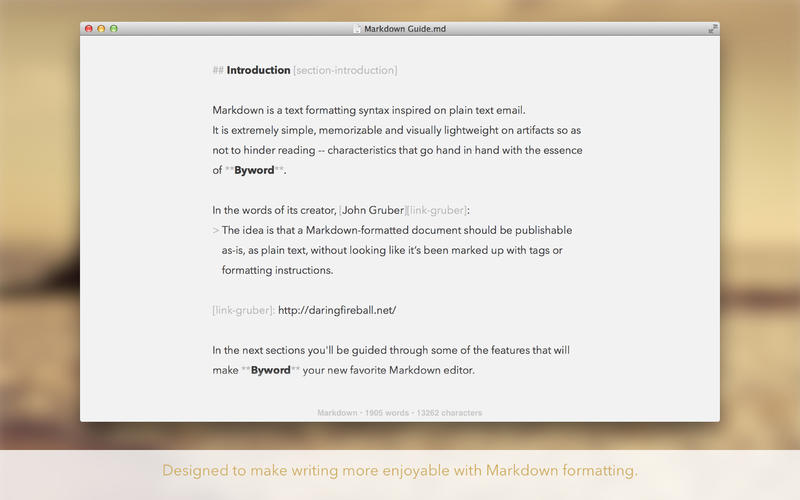
2. iA Writer
- Cost: $29.99
- Demo: 14-day free trial
- Other platforms: Windows, iOS, Android
Get focused. The simple, award-winning design of iA Writer delivers the essential writing experience.
iA Writer is a distraction-free Markdown editor that puts the focus on your content. It’s like Byword, but with a few more features and a little less simplicity.
The app uses a light gray background, monospaced font and blue cursor. In focus mode, surrounding lines of text fade to emphasize the line you’re typing.
Images, tables and content blocks are all supported — all features that Byword lacks. Other features include preview, live sync, a document library, file export (HTML, PDF, DOCX) and custom templates.
My take: this popular, distraction-free Markdown editor loses some of Byword’s simplicity in order to gain additional features that you may need.
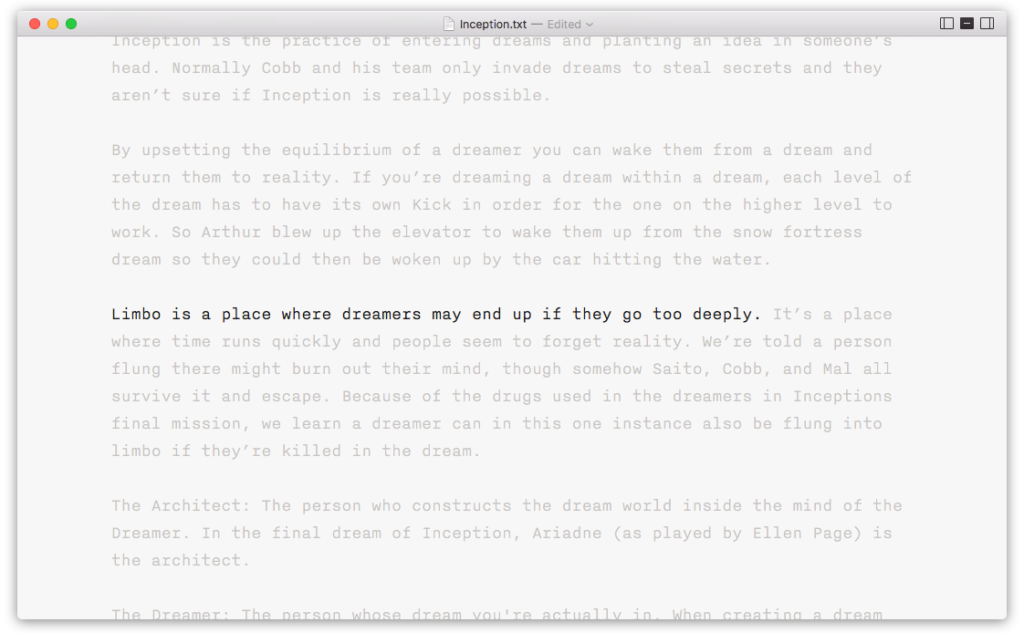
3. Typora
- Cost: Free (during beta)
- Demo: n/a
- Other platforms: Windows, Linux
A truly minimal Markdown editor
Typora is possibly the most minimalistic editor we’re covering. It even removes the Markdown syntax as you type, replacing it with a preview of the formatting. What you see is what you get. It looks cleaner, removes the need for a preview pane, and makes reading easier.
Despite its simplicity, Typora supports images, lists, tables, code fences, math blocks, table of contents and more. Shortcuts do what you expect, and the themes are beautiful and fully configurable by CSS. Geeks will find a lot to love here.
My take: Typora seems to have been in beta forever. But it works, is beautiful, and offers loads of features. If you like the idea of not seeing Markdown syntax in your document, this app may be for you.
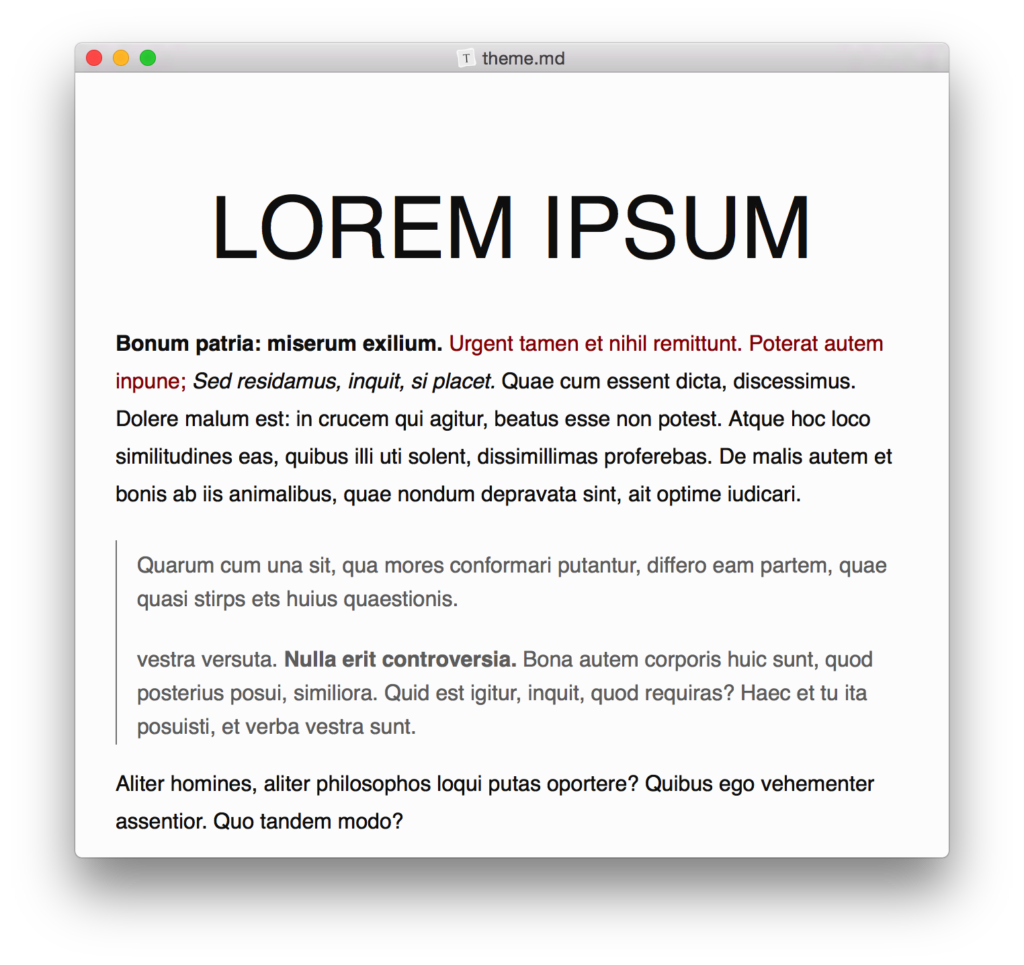
4. Caret
- Cost: $29
- Demo: Yes
- Other platforms: Windows, Linux
Caret is a Markdown editor for Mac, Windows and Linux. It stands out with its clean interface, productivity features and obsessive attention to detail.
Caret is beautiful and distraction-free, but hides lots of power under the hood. It would appeal to writers and devs alike.
The app makes entering complex Markdown simple. Syntax assistance is available for tables, lists, quotes, fences, links and emphasis, and there’s auto-completion for images, keywords and emoji. A file manager is available, and navigation through long documents is made simple with the popup “go to heading” feature.
For the mathematically-minded, LaTeX expressions are supported, and they’re rendered on-screen as soon as the cursor leaves them. For distraction-free writing, dark mode, focus mode and typewriter mode are all supported.
My take: for a minimalistic editor, Caret seems to have a lot of power under the hood. Writing, rather than exporting, is its strength. Former SitePoint editor Bruno Skvorc is a heavy user of the app, and couldn’t be happier.
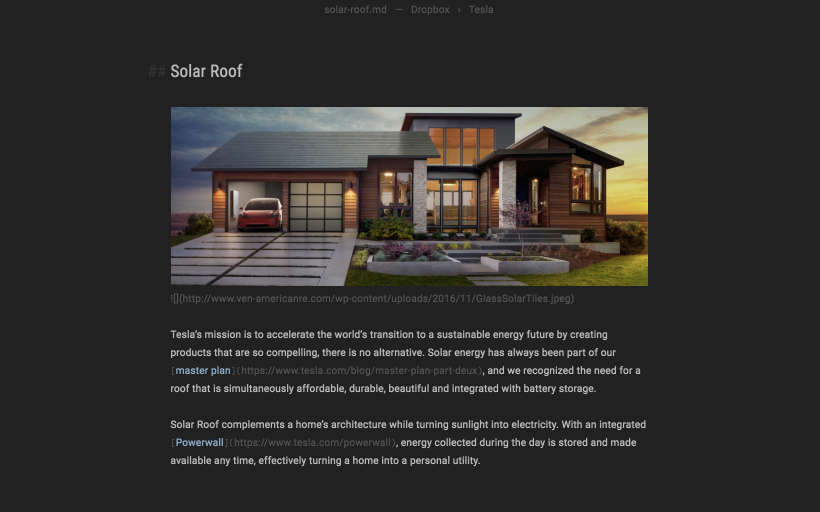
5. Focused
- Cost: $19.99, or subscribe via SetApp
- Demo: Yes
- Other platforms: No
Get Focused, start writing!
Focused is an attractive, minimalistic writing app with an interface designed to keep you writing without distraction.
The app offers an uncluttered interface with few features, a choice of attractive themes, typewriter mode and a choice of eight relaxing soundtracks. Other features include word count, versions, export to HTML and RTF, and customizable typefaces and styles.
My take: if you’re looking for a beautiful, minimalistic app to write in, and you value a focused writing experience over a multitude of features, this is worth considering.
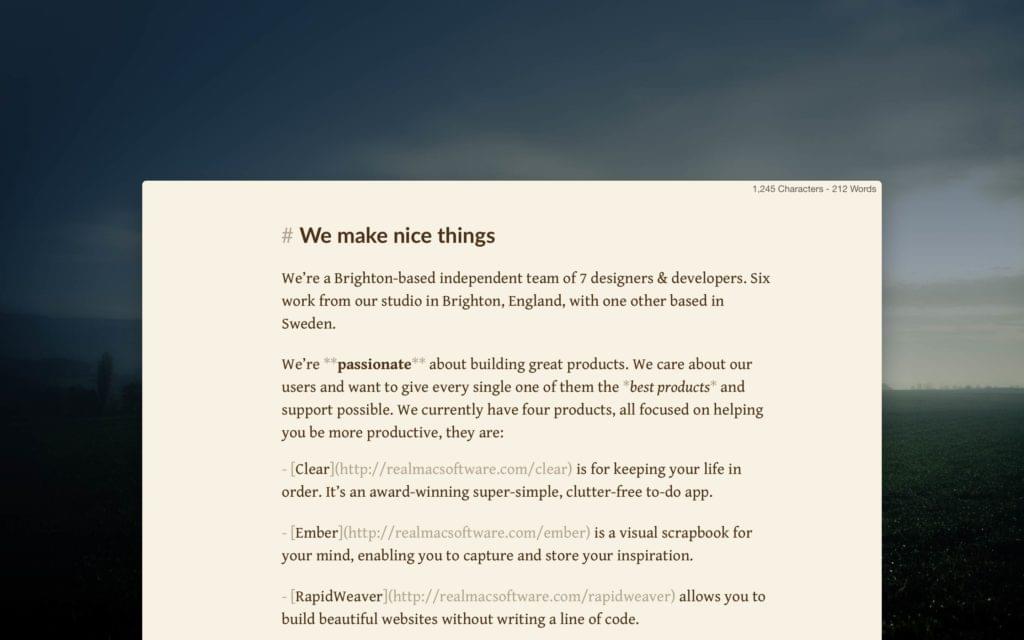
6. MacDown
- Cost: free (open source)
- Demo: n/a
- Other platforms: No
The open source Markdown editor for macOS.
MacDown is heavily inspired by Mou, and was created once Mou development stalled. Like Mou, it’s designed with web developers in mind.
Features include a configurable syntax highlighting, live preview, TeX-like math syntax, and autocompletion.
My take: ff you’re a web developer looking for a lean, fast, configurable editor, MacDown might be the one for you.
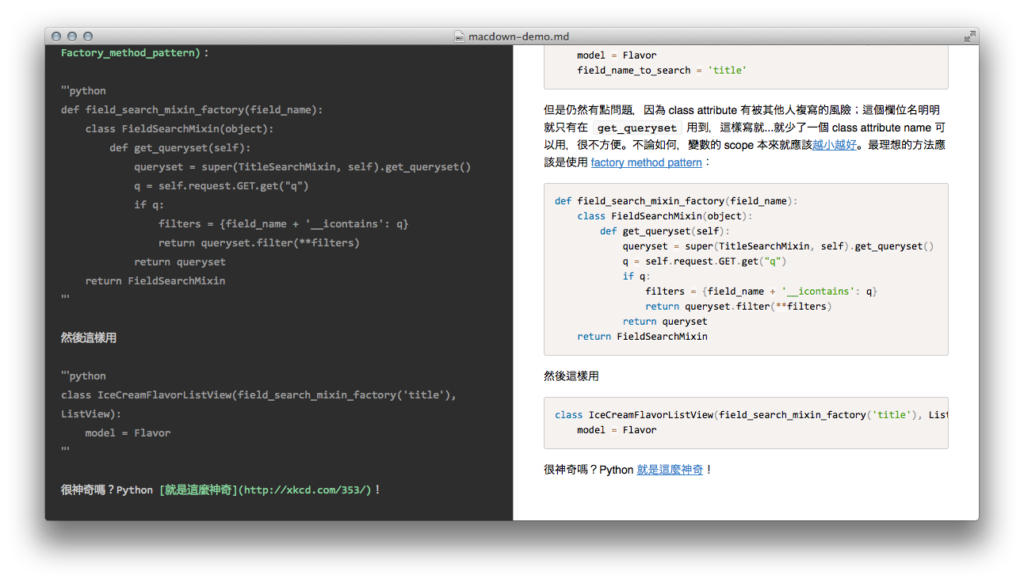
7. Haroopad
- Cost: Donationware
- Demo: n/a
- Other platforms: Windows, Linux
The Markdown enabled Next Document Processor
Haroopad is designed for creating web-friendly documents with Markdown. Use it to create professional-looking documents for your blog posts, slides, presentations, reports and email.
The app has some advanced features, including support for LaTeX mathematical expressions, Vim key bindings and embedding of audio and video. Themes and skins are available, and you can export your document to HTML and PDF, with more formats in the works.
My take: Haroopad is another app that’s been in beta for years, and the English documentation is still lacking. But it’s flexible and has a ton of features, as well as supporting the major desktop operating systems. And the price is right.
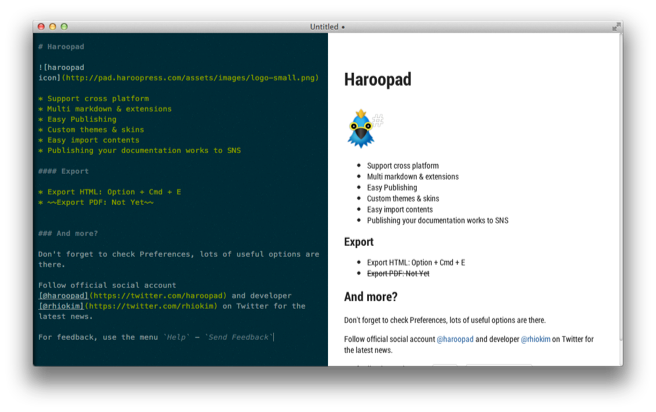
8. Markdown Pro
- Cost: $5.99
- Demo: No
- Other platforms: No
A beautiful and easy-to-use editor for the popular Markdown markup language, combined with a themed live preview feature, you will never have to write boring documents again.
Markdown Pro is a basic, Mac-only editor that offers templates and a preview pane. Markup in the edit window is not rendered nor syntax highlighted. It looks a little dated.
Templates are available. You can downloaded more online or add your own custom templates. Files are automatically saved and versioning is supported.
My take: Markdown Pro isn’t the slickest Markdown editor out there, but it’s inexpensive and offers the combination of an edit window, templates, and versioning.
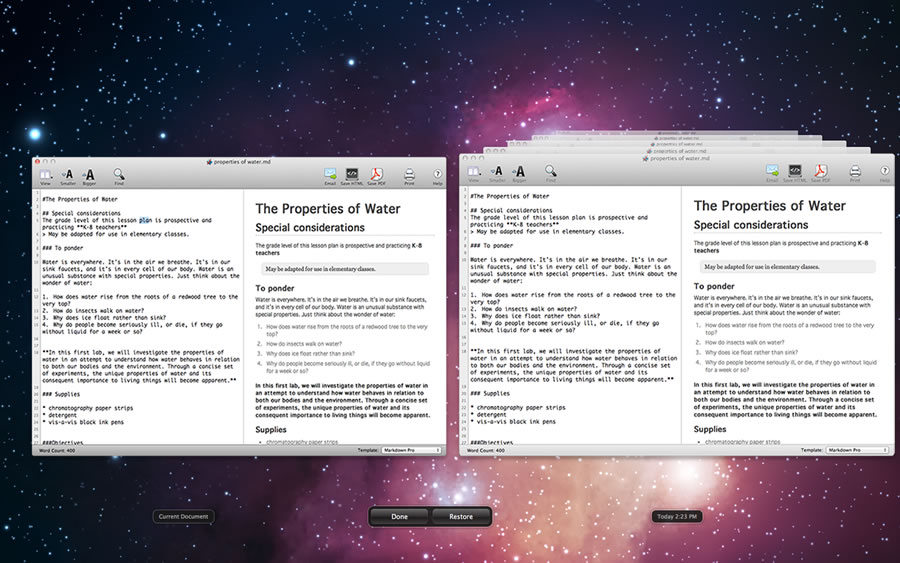
Continue reading The Best Markdown Editors for Mac on SitePoint.