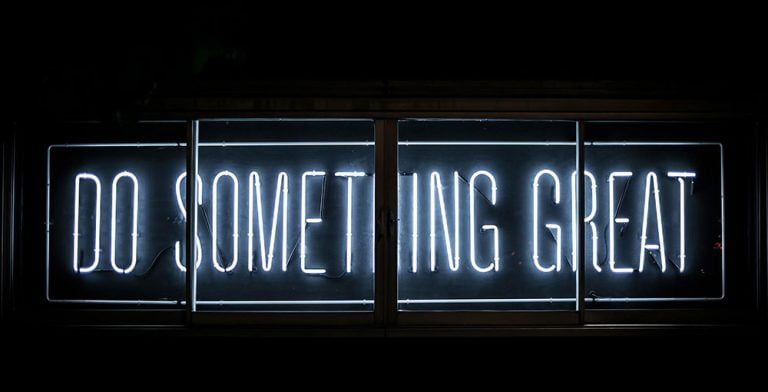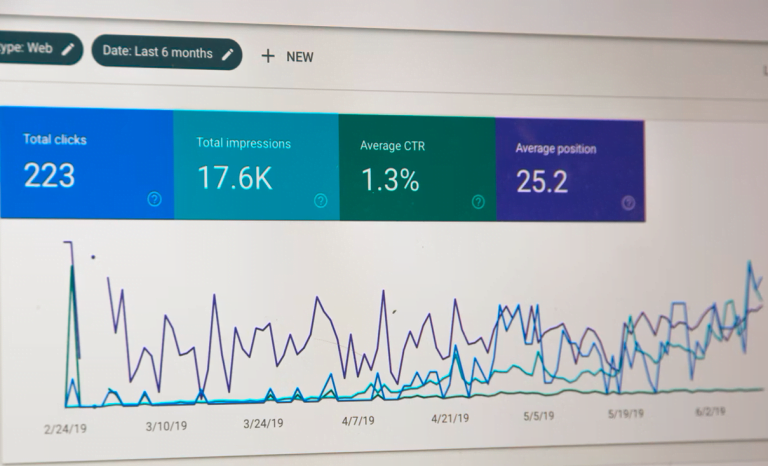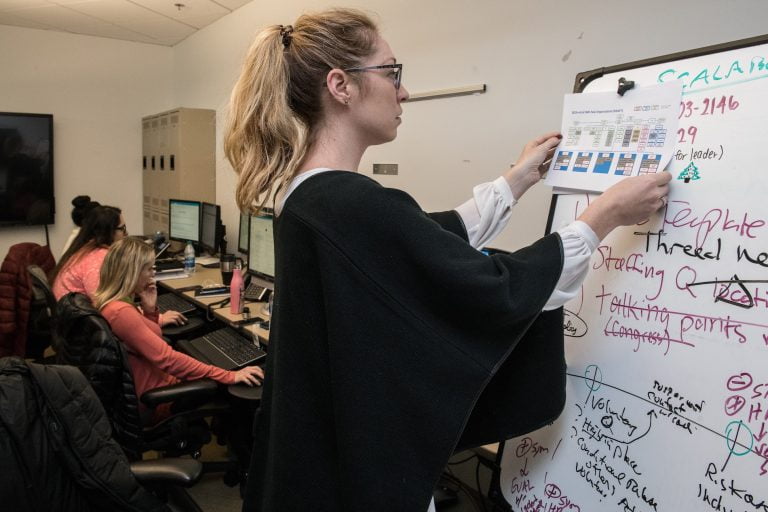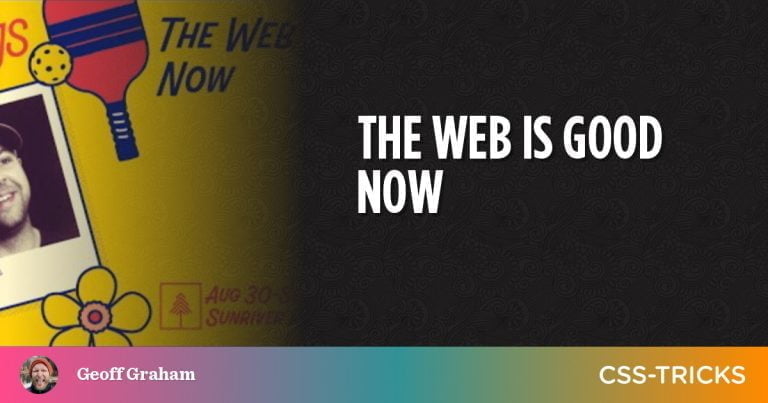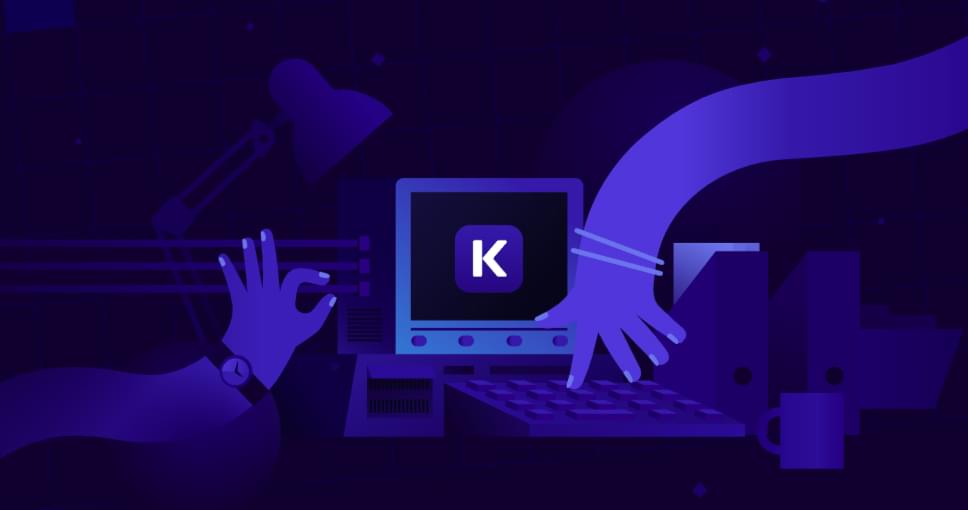
Local development is the practice of building, editing, and testing code on a local machine, without the need for internet connectivity.
The benefits are plentiful:
- You can work on your own code (or your client’s code) from anywhere.
- You can debug plugins and themes within different environments with a few clicks.
- You can expedite your development and web design workflow by tweaking things locally as you need and pushing them to a staging environment.
Introducing DevKinsta
Table of Contents
DevKinsta is Kinsta’s free suite of tools for local WordPress development that lets you create local instances of WordPress with a complete hosting stack consisting of PHP, Nginx, and MySQL in just a few minutes.
DevKinsta comes with a solid and ever-growing list of features such as:
- one-click WordPress site creation
- PHP 7.x and 8.x support
- local email management
- built-in database manager
- seamless integration with MyKinsta
- a community of WordPress experts
DevKinsta supports macOS, Windows, and Ubuntu/Linux, and is available for free to everyone, not just Kinsta customers.
How to download DevKinsta
DevKinsta is available for macOS, Windows, and Ubuntu/Linux. Here’s how to get started:
- Visit kinsta.com/devkinsta and click the Download button.
- Add your name and email address in the modal window, then click the button.
- The download process will initiate automatically and, based on your operating system, you’ll be downloading either the
.dmg,.exefile, or.deb. - Click the file and kick off the installation process.
When you start DevKinsta for the first time, Docker Desktop will be installed as a dependency. DevKinsta uses Docker Desktop for creating containerized WordPress environments.
During the DevKinsta installation process, you may see a popup message that says “Docker Desktop needs privileged access”. If you see that message, click Okay and provide the password for your user account so Docker Desktop can be installed correctly.
After you provide the password for installation, DevKinsta will install Docker Desktop along with some Docker images. The installation can take some time depending on the speed of your internet connection, so feel free to step away from the computer for a while.
System requirements
To successfully install DevKinsta, you’ll need to make sure your local machine meets the following requirements:
- at least 5 GB of disk space. 20 GB+ is recommended
- at least 1 GB of RAM. 2 GB+ is recommended
- a stable internet connection for the download
- virtualization enabled in BIOS
For more detailed information, please make sure to go through the recommended installation process in our documentation.
How to Create a Local WordPress Site with DevKinsta
DevKinsta supports three methods for creating local WordPress sites:
- New WordPress Site lets you create a local site with the default hosting stack consisting of Nginx, MySQL, PHP 7.4, and the latest version of WordPress.
- Import from Kinsta lets you clone a site hosted on Kinsta to your local computer with just a few clicks. After you’re finished with your work, you can even push changes back to a Kinsta staging environment!
- Custom Site lets you create a local site with a customized hosting stack. This option allows you to choose your PHP version, specify your database name, and enable WordPress multisite.
 Creating a new site with DevKinsa
Creating a new site with DevKinsa
New WordPress Site
To get started, select the New WordPress Site option. For this site creation method, all you have to do is specify a site name, WordPress admin username, and WordPress admin password. After you’ve filled in these three fields, click Create Site.
 Create a new WordPress site in DevKinsta
Create a new WordPress site in DevKinsta
Continue reading How to Develop WordPress Locally with DevKinsta on SitePoint.