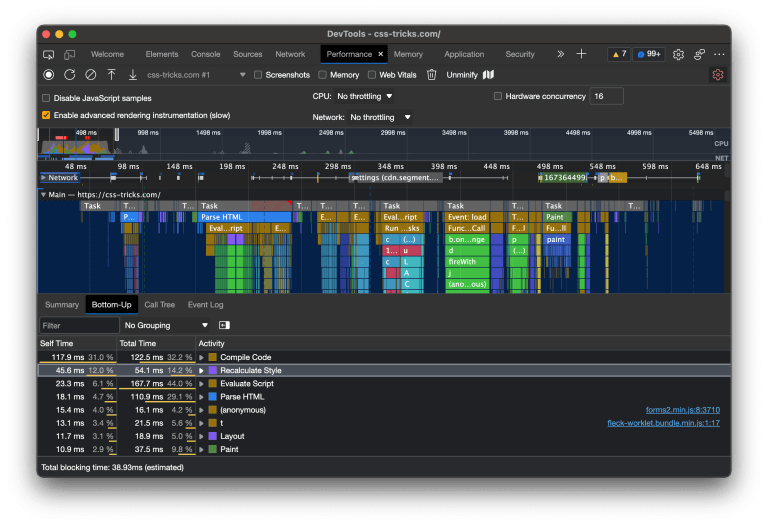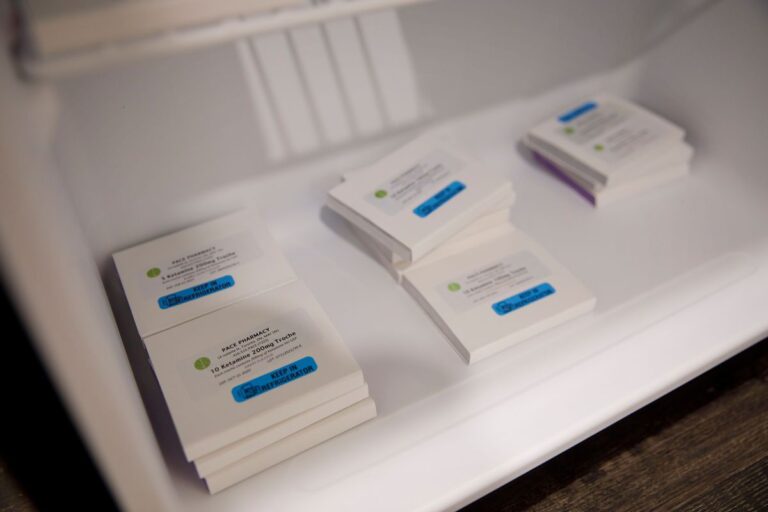The VitePWA plugin from Anthony Fu is a fantastic tool for your Vite-powered sites. It helps you add a service worker that handles:
- offline support
- caching assets and content
- prompting the user when new content is available
- …and other goodies!
We’ll walk through the concept of service workers together, then jump right into making one with the VitePWA plugin.
New to Vite? Check out my prior post for an introduction.
Table of Contents
Table of Contents
- Service workers, introduced
- Versioning and manifests
- Our first service worker
- What about offline functionality?
- How service workers update
- A better way to update content
- Runtime caching
- Adding your own service worker content
- Wrapping up
Service workers, introduced
Before getting into the VitePWA plugin, let’s briefly talk about the Service Worker itself.
A service worker is a background process that runs on a separate thread in your web application. Service workers have the ability to intercept network requests and do… anything. The possibilities are surprisingly wide. For example, you could intercept requests for TypeScript files and compile them on the fly. Or you could intercept requests for video files and perform an advanced transcoding that the browser doesn’t currently support. More commonly though, a service worker is used to cache assets, both to improve a site’s performance and enable it to do something when it’s offline.
When someone first lands on your site, the service worker the VitePWA plugin creates installs, and caches all of your HTML, CSS, and JavaScript files by leveraging the Cache Storage API. The result is that, on subsequent visits to your site, the browser will load those resources from cache, rather than needing to make network requests. And even on the first visit to your site, since the service worker just pre-cached everything, the next place your user clicks will probably be pre-cached already, allowing the browser to completely bypass a network request.
Versioning and manifests
You might be wondering what happens with a service worker when your code is updated. If your service worker is caching, say, a foo.js file, and you modify that file, you want the service worker to pull down the updated version, the next time a user visits the site.
But in practice you don’t have a foo.js file. Usually, a build system will create something like foo-ABC123.js, where “ABC123” is a hash of the file. If you update foo.js, the next deployment of your site may send over foo-XYZ987.js. How does the service worker handle this?
It turns out the Service Worker API is an extremely low-level primitive. If you’re looking for a native turnkey solution between it and the cache API, you’ll be disappointed. Basically, the creation of your service worker needs to be automated, in part, and connected to the build system. You’d need to see all the assets your build created, hard-code those file names into the service worker, have code to pre-cache them, and more importantly, keep track of the files that are cached.
If code updates, the service worker file also changes, containing the new filenames, complete with hashes. When a user makes their next visit to the app, the new service worker will need to install, and compare the new file manifest with the manifest that’s currently in cache, ejecting files that are no longer needed, while caching the new content.
This is an absurd amount of work and incredibly difficult to get right. While it can be a fun project, in practice you’ll want to use an established product to generate your service worker — and the best product around is Workbox, which is from the folks at Google.
Even Workbox is a bit of a low-level primitive. It needs detailed information about the files you’re pre-caching, which are buried in your build tool. This is why we use the VitePWA plugin. It uses Workbox under the hood, and configures it with all the info it needs about the bundles that Vite creates. Unsurprisingly, there are also webpack and Rollup plugins if you happen to prefer working with those bundlers.
Our first service worker
I’ll assume you already have a Vite-based site. If not, feel free to create one from any of the available templates.
First, we install the VitePWA plugin:
npm i vite-plugin-pwaWe’ll import the plugin in our Vite config:
import { VitePWA } from "vite-plugin-pwa"Then we put it to use in the config as well:
plugins: [ VitePWA()We’ll add more options in a bit, but that’s all we need to create a surprisingly useful service worker. Now let’s register it somewhere in the entry of our application with this code:
import { registerSW } from "virtual:pwa-register"; if ("serviceWorker" in navigator) { // && !/localhost/.test(window.location)) { registerSW();
}Don’t let the code that’s commented out throw you for a loop. It’s extremely important, in fact, as it prevents the service worker from running in development. We only want to install the service worker anywhere that’s not on the localhost where we’re developing, that is, unless we’re developing the service worker itself, in which case we can comment out that check (and revert before pushing code to the main branch).
Let’s go ahead and open a fresh browser, launch DevTools, navigate to the Network tab, and run the web app. Everything should load as you’d normally expect. The difference is that you should see a whole slew of network requests in DevTools.
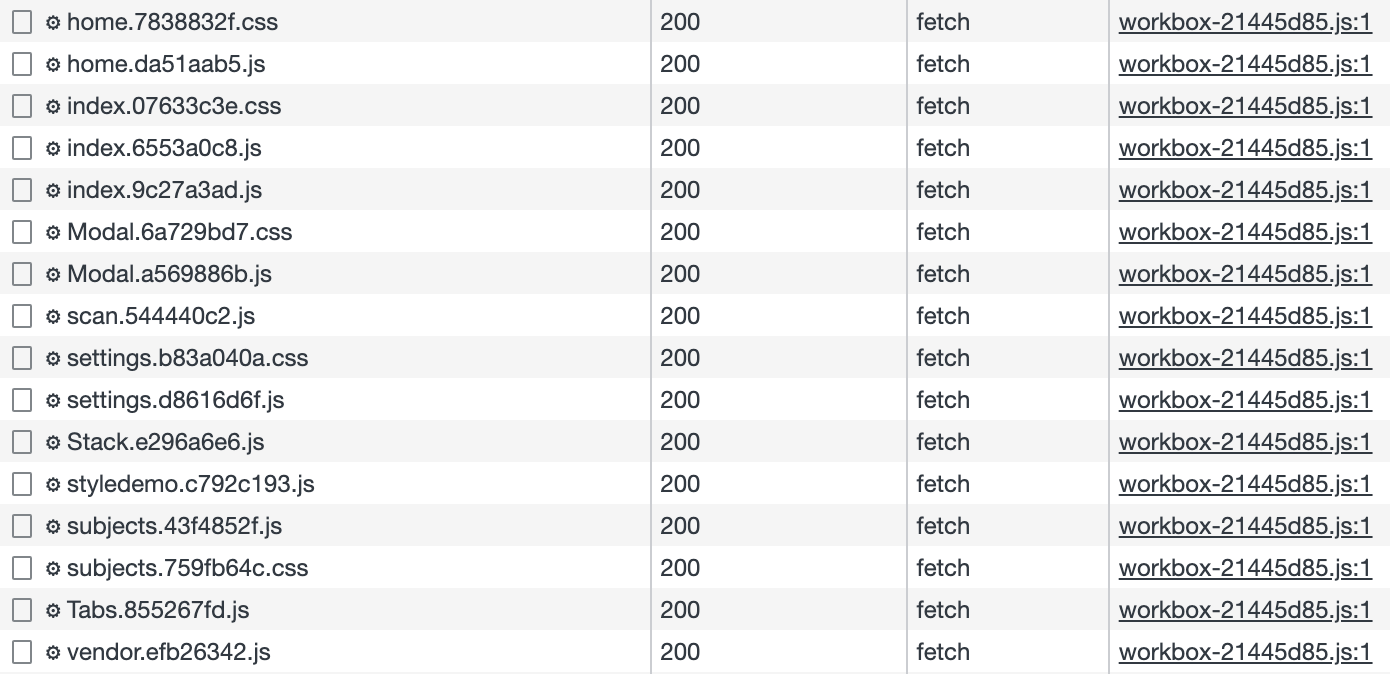
That’s Workbox pre-caching the bundles. Things are working!
What about offline functionality?
So, our service worker is pre-caching all of our bundled assets. That means it will serve those assets from cache without even needing to hit the network. Does that mean our service worker could serve assets even when the user has no network access? Indeed, it does!
And, believe it or not, it’s already done. Give it a try by opening the Network tab in DevTools and telling Chrome to simulate offline mode, like this.
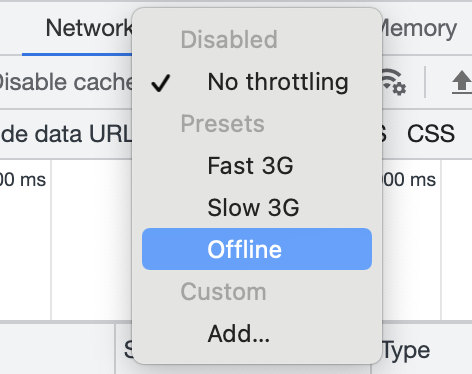
Let’s refresh the page. You should see everything load. Of course, if you’re running any network requests, you’ll see them hang forever since you’re offline. Even here, though, there are things you can do. Modern browsers ship with their own internal, persistent database called IndexedDB. There’s nothing stopping you from writing your own code to sync some data to there, then write some custom service worker code to intercept network requests, determine if the user is offline, and then serve equivalent content from IndexedDB if it’s in there.
But a much simpler option is to detect if the user is offline, show a message about being offline, and then bypass the data requests. This is a topic unto itself, which I’ve written about in much greater detail.
Before showing you how to write, and integrate your own service worker content, let’s take a closer look at our existing service worker. In particular, let’s see how it manages updating/changing content. This is surprisingly tricky and easy to mess up, even with the VitePWA plugin.
Before moving on, make sure you tell Chrome DevTools to put you back online.
How service workers update
Take a closer look at what happens to our site when we change the content. We’ll go ahead and remove our existing service worker, which we can do in the Application tab of DevTools, under Storage.

Click the “Clear site data” button to get a clean slate. While I’m at it, I’m going to remove most of the routes of my own site so there’s fewer resources, then let Vite rebuild the app.
Look in the generated sw.js to see the generated Workbox service worker. There should be a pre-cache manifest inside of it. Mine looks like this:
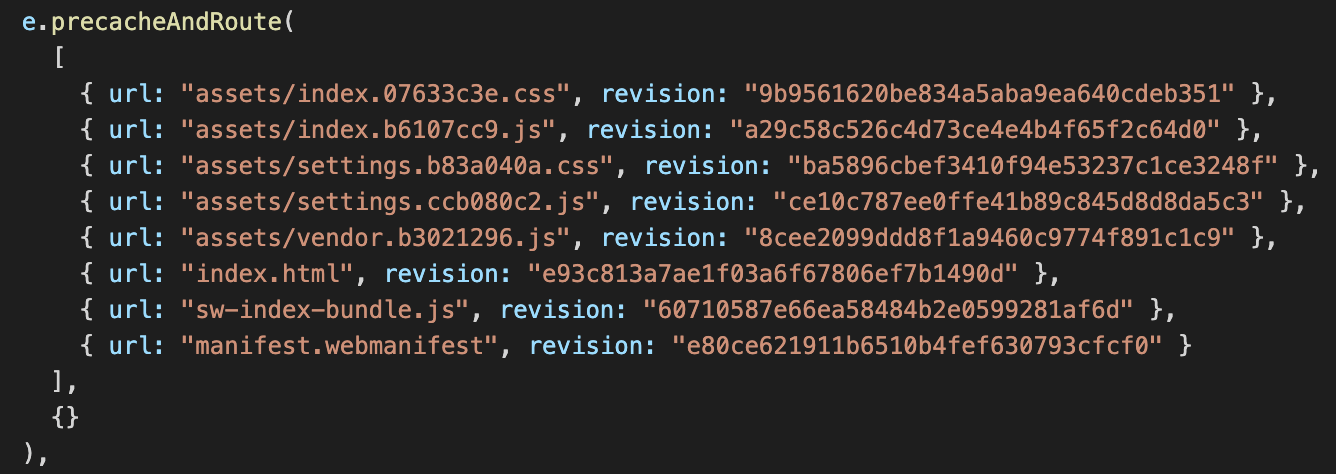
If sw.js is minified, run it through Prettier to make it easier to read.
Now let’s run the site and see what’s in our cache:

Let’s focus on the settings.js file. Vite generated assets/settings.ccb080c2.js based on the hash of its contents. Workbox, being independent of Vite, generated its own hash of the same file. If that same file name were to be generated with different content, then a new service worker would be re-generated, with a different pre-cache manifest (same file, but different revision) and Workbox would know to cache the new version, and remove the old when it’s no longer needed.
Again, the filenames will always be different since we’re using a bundler that injects hash codes into our file names, but Workbox supports dev environments which don’t do that.
Since the time writing, the VitePWA plugin has been updated and no longer injects these revision hashes. If you’re attempting to follow along with the steps in this article, this specific step might be slightly different from your actual experience. See this GitHub issue for more context.
If we update our settings.js file, then Vite will create a new file in our build, with a new hash code, which Workbox will treat as a new file. Let’s see this in action. After changing the file and re-running the Vite build, our pre-cache manifest looks like this:
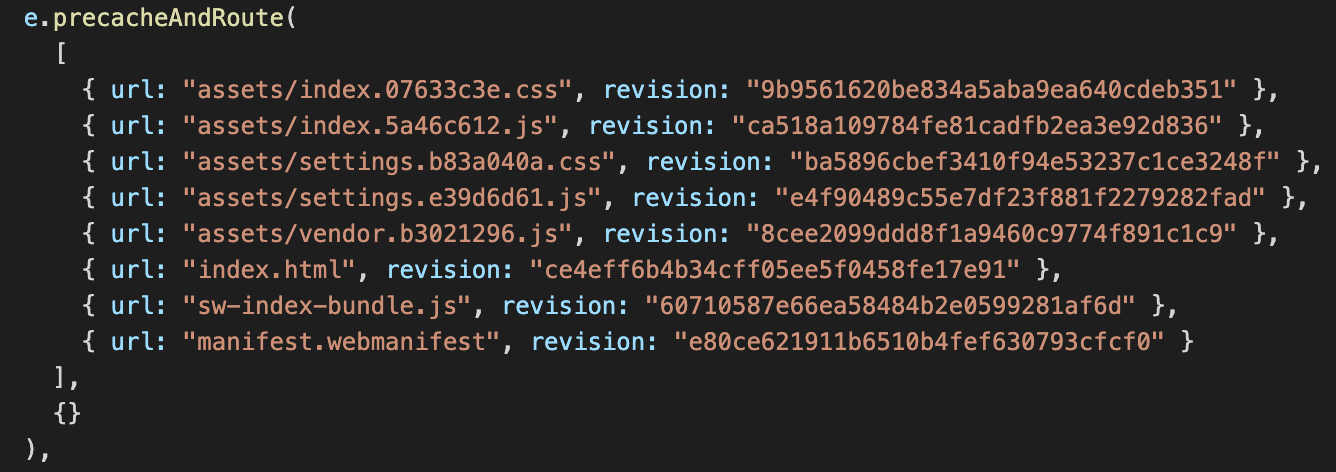
Now, when we refresh the page, the prior service worker is still running and loading the prior file. Then, the new service worker, with the new pre-cache manifest is downloaded and pre-cached.
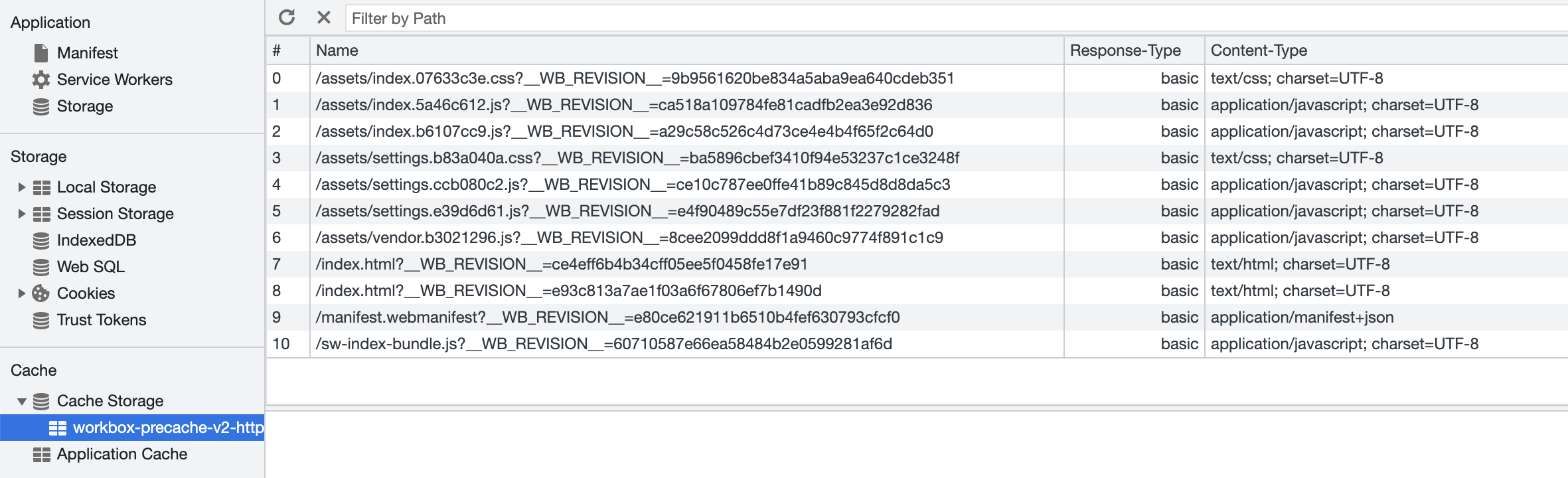
Note the corollary here: our old content is still being served to the user since the old service worker is still running. The user is unable to see the change we just made, even if they refresh because the service worker, by default, guarantees any and all tabs with this web app are running the same version. If you want the browser to show the updated version, close your tab (and any other tabs with the site), and re-open it.
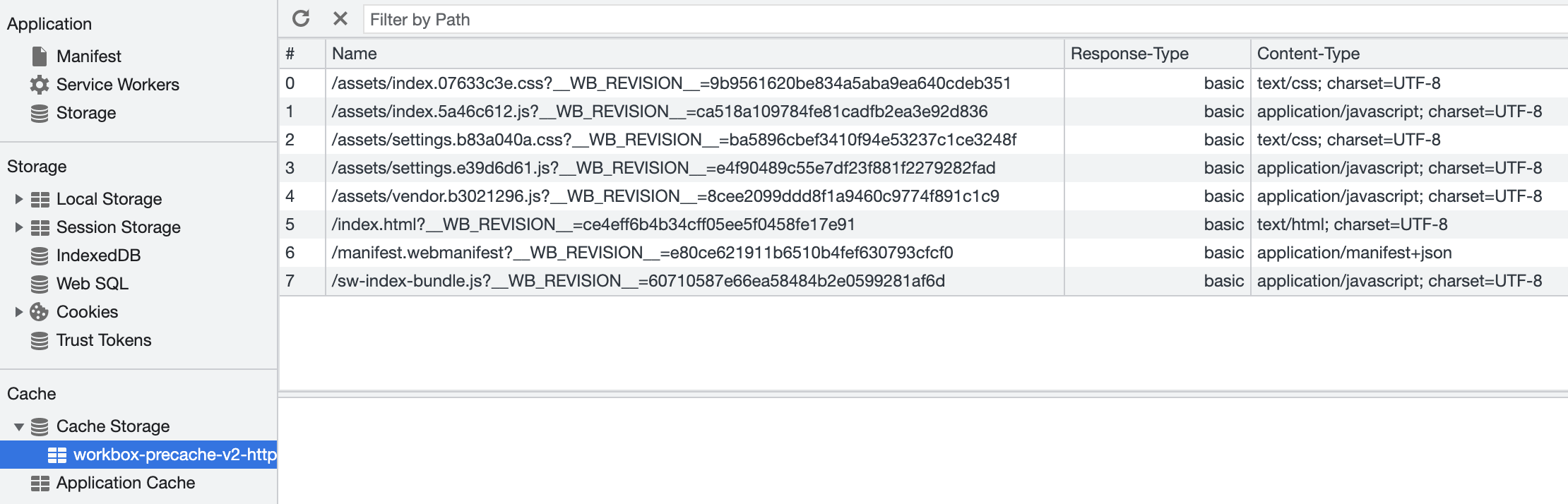
Workbox did all the legwork of making this all come out right! We did very little to get this going.
A better way to update content
It’s unlikely that you can get away with serving stale content to your users until they happen to close all their browser tabs. Fortunately, the VitePWA plugin offers a better way. The registerSW function accepts an object with an onNeedRefresh method. This method is called whenever there’s a new service worker waiting to take over. registerSW also returns a function that you can call to reload the page, activating the new service worker in the process.
That’s a lot, so let’s see some code:
if ("serviceWorker" in navigator) { // && !/localhost/.test(window.location) && !/lvh.me/.test(window.location)) { const updateSW = registerSW({ onNeedRefresh() { Toastify({ text: `<h4 style='display: inline'>An update is available!</h4> <br><br> <a class='do-sw-update'>Click to update and reload</a> `, escapeMarkup: false, gravity: "bottom", onClick() { updateSW(true); } }).showToast(); } });
}I’m using the toastify-js library to show a toast UI component to let users know when a new version of the service worker is available and waiting. If the user clicks the toast, I call the function VitePWA gives me to reload the page, with the new service worker running.
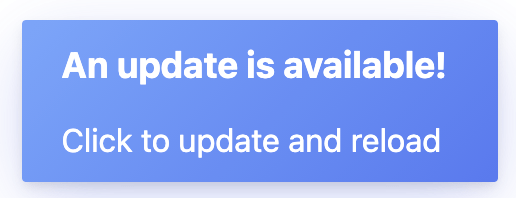
One thing to remember here is that, after you deploy the code to show the toast, the toast component won’t show up the next time you load your site. That’s because the old service worker (the one before we added the toast component) is still running. That requires manually closing all tabs and re-opening the web app for the new service worker to take over. Then, the next time you update some code, the service worker should show the toast, prompting you to update.
Why doesn’t the service worker update when the page is refreshed? I mentioned earlier that refreshing the page does not update or activate the waiting service worker, so why does this work? Calling this method doesn’t only refresh the page, but it calls some low-level Service Worker APIs (in particular skipWaiting) as well, giving us the outcome we want.
Runtime caching
We’ve seen the bundle pre-caching we get for free with VitePWA for our build assets. What about caching any other content we might request at runtime? Workbox supports this via its runtimeCaching feature.
Here’s how. The VitePWA plugin can take an object, one property of which is workbox, which takes Workbox properties.
const getCache = ({ name, pattern }: any) => ({ urlPattern: pattern, handler: "CacheFirst" as const, options: { cacheName: name, expiration: { maxEntries: 500, maxAgeSeconds: 60 * 60 * 24 * 365 * 2 // 2 years }, cacheableResponse: { statuses: [200] } }
});
// ... plugins: [ VitePWA({ workbox: { runtimeCaching: [ getCache({ pattern: /^https://s3.amazonaws.com/my-library-cover-uploads/, name: "local-images1" }), getCache({ pattern: /^https://my-library-cover-uploads.s3.amazonaws.com/, name: "local-images2" }) ] } }) ],
// ...I know, that’s a lot of code. But all it’s really doing is telling Workbox to cache anything it sees matching those URL patterns. The docs provide much more info if you want to get deep into specifics.
Now, after that update takes effect, we can see those resources being served by our service worker.

And we can see the corresponding cache that was created.
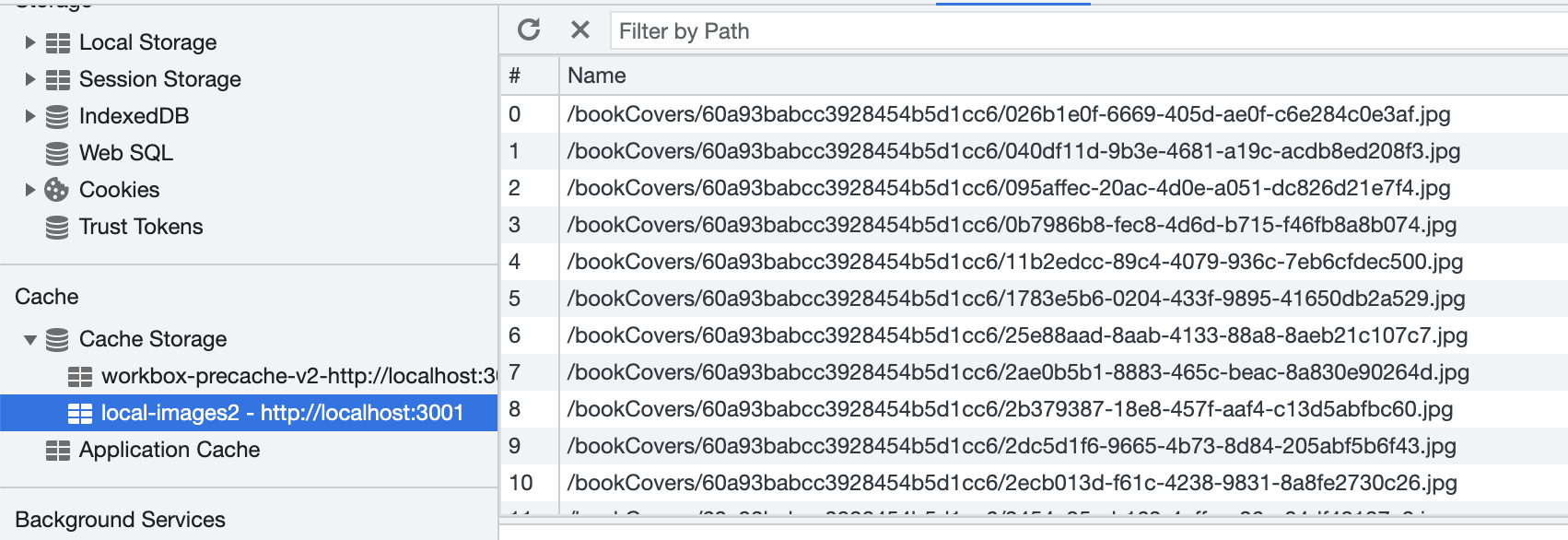
Adding your own service worker content
Let’s say you want to get advanced with your service worker. You want to add some code to sync data with IndexedDB, add fetch handlers, and respond with IndexedDB data when the user is offline (again, my prior post walks through the ins and outs of IndexedDB). But how do you put your own code into the service worker that Vite creates for us?
There’s another Workbox option we can use for this: importScripts.
VitePWA({ workbox: { importScripts: ["sw-code.js"],Here, the service worker will request sw-code.js at runtime. In that case, make sure there’s an sw-code.js file that can be served by your application. The easiest way to achieve that is to put it in the public folder (see the Vite docs for detailed instructions).
If this file starts to grow to a size such that you need to break things up with JavaScript imports, make sure you bundle it to prevent your service worker from trying to execute import statements (which it may or may not be able to do). You can create a separate Vite build instead.
Wrapping up
At the end of 2021, CSS-Tricks asked a bunch of front-end folks what one thing someone cans do to make their website better. Chris Ferdinandi suggested a service worker. Well, that’s exactly what we accomplished in this article and it was relatively simple, wasn’t it? That’s thanks to the VitePWA with hat tips to Workbox and the Cache API.
Service workers that leverage the Cache API are capable of greatly improving the perf of your web app. And while it might seem a little scary or confusing at first, it’s nice to know we have tools like the VitePWA plugin to simplify things a great deal. Install the plugin and let it do the heavy lifting. Sure, there are more advanced things that a service worker can do, and VitePWA can be used for more complex functionality, but an offline site is a fantastic starting point!