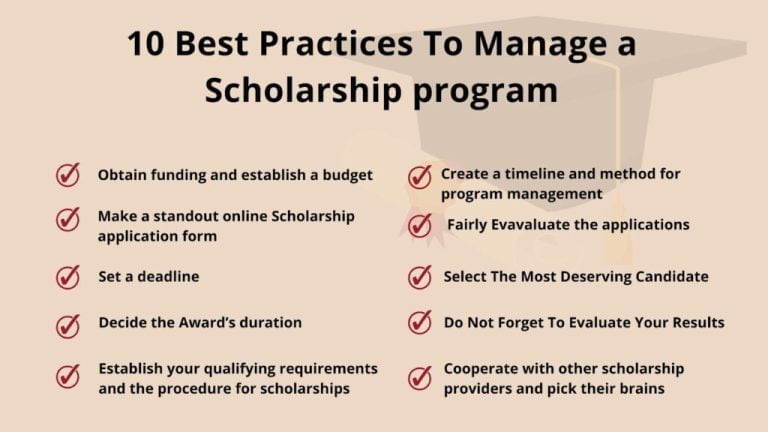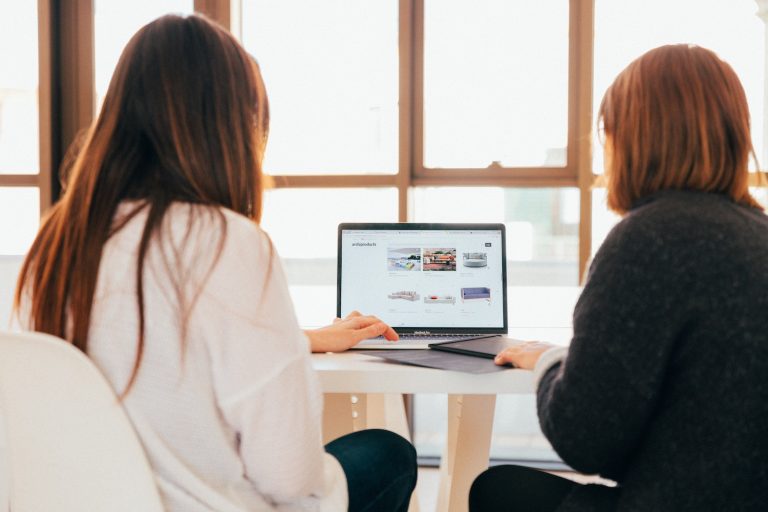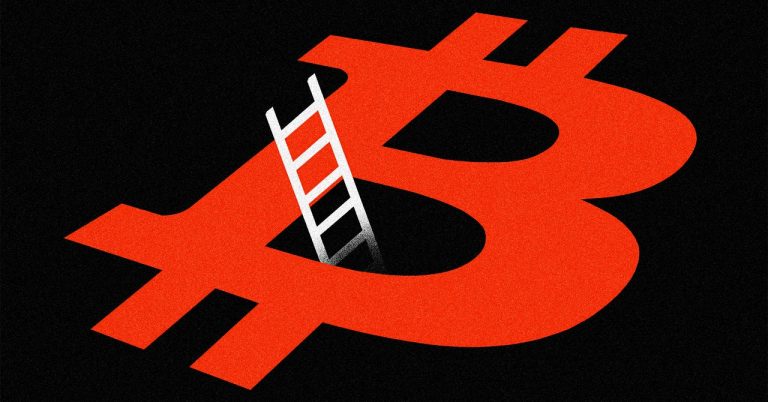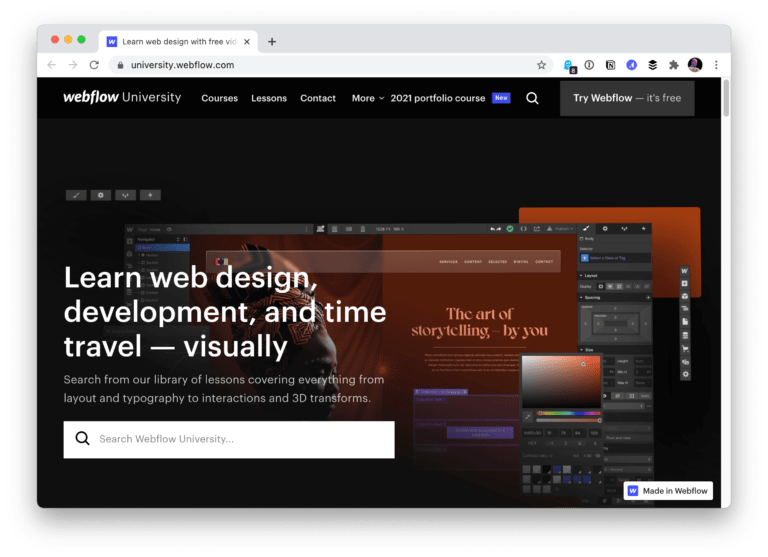In this tutorial, we’ll walk you through the process of setting up and using Google Cloud’s Text-to-Speech API, including examples and code snippets.
Introducing Google’s for Text-to-Speech API
Table of Contents
As a software engineer, you often need to integrate various APIs into your applications to enhance their functionality. Google Cloud’s Text-to-Speech API is a powerful tool that converts text into natural-sounding speech.
The most common use cases for the Google TTS API include:
- Accessibility: One of the primary applications of TTS technology is to improve accessibility for individuals with visual impairments or reading difficulties. By converting text into speech, the API enables users to access digital content through audio, making it easier for them to navigate websites, read articles, and engage with online services
- Virtual Assistants: The TTS API is often used to power virtual assistants and chatbots, providing them with the ability to communicate with users in a more human-like manner. This enhances user experience and enables developers to create more engaging and interactive applications.
- E-Learning: In the education sector, the Google TTS API can be utilized to create audio versions of textbooks, articles, and other learning materials. This enables students to consume educational content while on the go, multitasking, or simply preferring to listen rather than read.
- Audiobooks: The Google TTS API can be used to convert written content into audiobooks, providing an alternative way for users to enjoy books, articles, and other written materials. This not only saves time and resources on manual narration but also allows for rapid content creation and distribution.
- Language Learning: The API supports multiple languages, making it a valuable tool for language learning applications. By generating accurate and natural-sounding speech, the TTS API can help users improve their listening skills, pronunciation, and overall language comprehension.
- Content Marketing: Businesses can leverage the TTS API to create audio versions of their blog posts, articles, and other marketing materials. This enables them to reach a broader audience, including those who prefer listening to content over reading it.
- Telecommunications: The TTS API can be integrated into Interactive Voice Response (IVR) systems, enabling businesses to automate customer service calls, provide information to callers, and route them to the appropriate departments. This helps companies save time and resources while maintaining a high level of customer satisfaction.
Using Google’s for Text-to-Speech API
Prerequisites
Before we start, ensure that you have the following:
- A Google Cloud Platform (GCP) account. If you don’t have one, sign up for a free trial here.
- Basic knowledge of Python programming.
- A text editor or integrated development environment of your choice.
Step 1: Enable the Text-to-Speech API
- Log in to your GCP account and navigate to the GCP console.
- Click on the project dropdown and create a new project or select an existing one.
- In the left sidebar, click on APIs & Services > Library.
- Search for Text-to-Speech API and click on the result.
- Click Enable to enable the API for your project.
Step 2: Create API credentials
- In the left sidebar, click on APIs & Services > Credentials.
- Click Create credentials and select Service account.
- Fill in the required details and click Create.
- On the Grant this service account access to project page, select the Cloud Text-to-Speech API User role and click Continue.
- Click Done to create the service account.
- In the Service Accounts list, click on the newly created service account.
- Under Keys, click Add Key and select JSON.
- Download the JSON key file and store it securely, as it contains sensitive information.
Step 3: Set up your Python environment
-
Install the Google Cloud SDK by following the instructions here.
-
Install the Google Cloud Text-to-Speech library for Python:
pip install --upgrade google-cloud-texttospeech -
Set the
GOOGLE_APPLICATION_CREDENTIALSenvironment variable to the path of the JSON key file you downloaded earlier:export GOOGLE_APPLICATION_CREDENTIALS="/path/to/your/keyfile.json"(Replace
/path/to/your/keyfile.jsonwith the actual path to your JSON key file.)
Step 4: Create a Python Script
Create a new Python script (such as text_to_speech.py) and add the following code:
from google.cloud import texttospeech
def synthesize_speech(text, output_filename): client = texttospeech.TextToSpeechClient() input_text = texttospeech.SynthesisInput(text=text) voice = texttospeech.VoiceSelectionParams(
language_code="en-US",
ssml_gender=texttospeech.SsmlVoiceGender.FEMALE
) audio_config = texttospeech.AudioConfig(
audio_encoding=texttospeech.AudioEncoding.MP3
) response = client.synthesize_speech(
input=input_text, voice=voice, audio_config=audio_config
) with open(outputwb") as out:
out.write(response.audio_content)
print(f"Audio content written to '{output_filename}'") synthesize_speech("Hello, world!", "output.mp3")
This script defines a synthesize_speech function that takes a text string and an output filename as arguments. It uses the Google Cloud Text-to-Speech API to convert the text into speech and saves the resulting audio as an MP3 file.
Step 5: Run the script
Execute the Python script from the command line:
python text_to_speech.py
This will create an output.mp3 file containing the spoken version of the input text “Hello, world!”.
Step 6 (optional): Customize the voice and audio settings
You can customize the voice and audio settings by modifying the voice and audio_config variables in the synthesize_speech function. For example, to change the language, replace en-US with a different language code (such as es-ES for Spanish). To change the gender, replace texttospeech.SsmlVoiceGender.FEMALE with texttospeech.SsmlVoiceGender.MALE. For more options, refer to the Text-to-Speech API documentation.
Finetuning Google’s Text-To-Speech Parameters
Google’s Speech-to-Text API offers a wide range of configuration parameters that allow developers to fine-tune the API’s behavior to meet specific use cases. Some of the most common configuration parameters and their use cases include:
- Audio Encoding: specifies the encoding format of the audio file being sent to the API. The supported encoding formats include
FLAC,LINEAR16,MULAW,AMR,AMR_WB,OGG_OPUS, andSPEEX_WITH_HEADER_BYTE. Developers can choose the appropriate encoding format based on the input source, audio quality, and the target application. - Audio Sample Rate: specifies the rate at which the audio file is sampled. The supported sample rates include 8000, 16000, 22050, and 44100 Hz. Developers can select the appropriate sample rate based on the input source and the target application’s requirements.
- Language Code: specifies the language of the input speech. The supported languages include a wide range of options such as English, Spanish, French, German, Mandarin, and many others. Developers can use this parameter to ensure that the API accurately transcribes the input speech in the appropriate language.
- Model: allows developers to choose between different transcription models provided by Google. The available models include default, video,
phone_call, andcommand_and_search. Developers can choose the appropriate model based on the input source and the target application’s requirements. - Speech Contexts: allows developers to specify specific words or phrases that are likely to appear in the input speech. This can improve the accuracy of the transcription by providing the API with context for the input speech.
These configuration parameters can be combined in various ways to create custom configurations that best suit specific use cases. For example, a developer could configure the API to transcribe a phone call in Spanish using a specific transcription model and a custom list of speech contexts to improve accuracy.
Overall, Google’s Speech-to-Text API is a powerful tool for transcribing speech to text, and the ability to customize its configuration makes it even more versatile. By carefully selecting the appropriate configuration parameters, developers can optimize the API’s performance and accuracy for a wide range of use cases.
Conclusion
In this tutorial, we’ve shown you how to get started with Google Cloud’s Text-to-Speech API, including setting up your GCP account, creating API credentials, installing the necessary libraries, and writing a Python script to convert text or SSML to speech. You can now integrate this functionality into your applications to enhance user experience, create audio content, or support accessibility features.