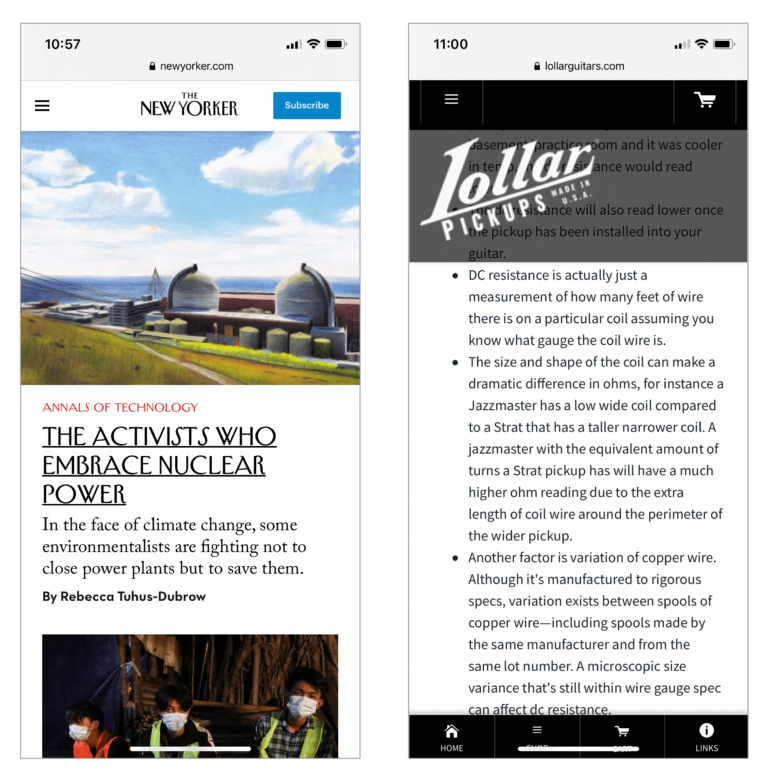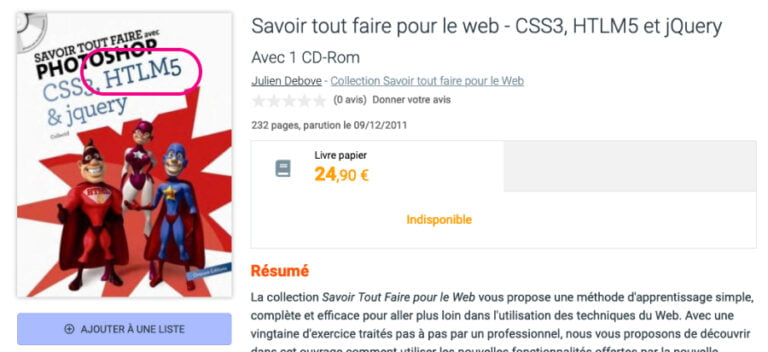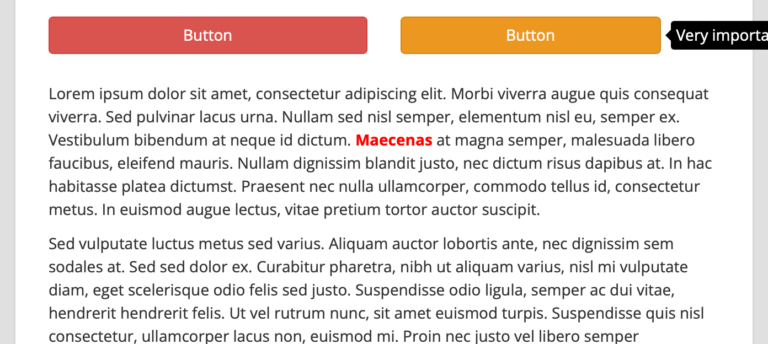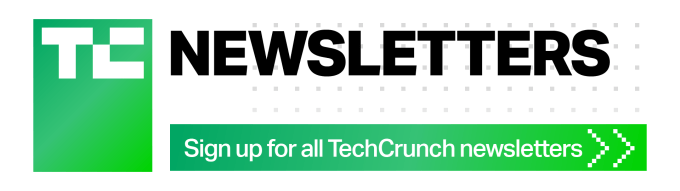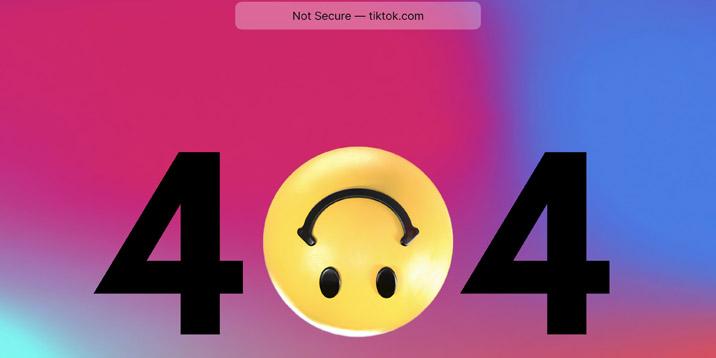In the world of amateur site building, Wix has fast cemented itself as an invaluable resource for anyone who needs a professional online presence but knows little to nothing about how to make a website.
The cloud-based development platform was established in 2006 by a trio of startup founders who saw a need for a simple website builder that’s affordable, intuitive, and super easy to use — even for the technically challenged.
Today, Wix has amassed more than 120 million users worldwide and consistently appears in (or even tops) widely consulted lists of the best website builders out there — thanks in no small part to the help it provides small business owners, nonprofits, entrepreneurs, and creative professionals who have no internal web development department, little budget to pour into web design, and zero coding experience.
The platform has also evolved over time to offer not just an HTML5 drag-and-drop builder and hundreds of beautiful templates, but free hosting services, an intelligent design assistant, a wide range of apps and e-commerce features, a logo maker, analytics, and various social and email marketing tools.
Needless to say, it’s a powerful option for professionals of all types. And if you’re considering using Wix to build your brand’s site, look no further than this comprehensive guide for direction. Here, you’ll discover the steps you need to take to make a Wix website from scratch, and we’ll explore several of the builder’s most popular features, including the Wix App Market.We’ll cover the platform’s core strengths and assess how it stacks up against competitor website builders, like Weebly and Squarespace. Before we close, we’ll also review Wix’s various subscription plans and pricing options — including its free service — so you’re better positioned to select a model that matches your needs.
Wix tutorial: How to make a website on Wix
Table of Contents
- 1 Wix tutorial: How to make a website on Wix
- 2 Popular Wix features you’ll love
- 2.1 Choose from more than 500 Wix templates
- 2.2 Customize your site with Wix code features
- 2.3 Make quick and easy changes with the Wix Editor
- 2.4 Harness the power of artificial intelligence with Wix ADI
- 2.5 Take your site to the next level with the Wix App Market
- 2.6 Make a logo with the Wix Logo Maker
- 2.7 Start a site in no time with free Wix hosting
- 3 Strengths of Wix: How does it stack up against the competition?
- 4 Wix plans and pricing
- 5 Adding online forms to Wix websites
Whether you’re looking to build a simple landing page that promotes your brand, an online store, or a robust lead generation platform, you can create a Wix site with little effort by following a series of straightforward steps. In this tutorial, we’ll walk you through the process and teach you how to use Wix to establish your online presence.
How to use Wix: A step-by-step guide
1. Sign up and create an account
Fortunately, Wix made the signup process swift and simple — just a few clicks, and you’ll have an account. From the Wix homepage, click Get Started. You can register by entering your email address and a password (look out for an email verification message from Wix), or you can sign up through your Facebook or Google accounts.
Once you’re in, the platform will prompt you to start creating a new site immediately. It’ll ask you a few questions so it can provide tailored recommendations. While you may be itching to get going, it’s worth pausing here for a moment to consider two core basics of website creation: your web hosting plan (where your site’s files are stored online) and your domain name (your site’s unique virtual address).
The free version of Wix — the one you have access to after signup — comes with free hosting and gives your website a lengthy Wix domain that follows the format “username.wixsite.com/siteaddress.”
If you want your own custom web address, which looks more professional, you’ll need to upgrade to one of Wix’s Premium plans. This allows you to either buy a domain directly through Wix or connect a domain you’ve bought elsewhere.
In general, it’s a good idea at this early stage to explore Wix’s various subscription plans and the features attached to each (more on this later), so you can ensure you’re set up with everything you need from the get-go. That said, if you decide to delay this decision, you’ll have plenty of opportunities to upgrade at a later stage.
For more information on web hosting and domain names, read our guide on how to make a website.
2. Choose between Wix Editor and Wix ADI
Wix offers several different design tools for customers, geared at different needs and levels of web creation experience. One of the first choices you’ll need to make after registration is whether to use Wix Editor or Wix Artificial Design Intelligence (ADI) to build your site.
The former is a drag-and-drop builder that gives you complete freedom over the design of your site and lets you make precise adjustments to its layout and content.
The first-of-its-kind Wix ADI, in contrast, does all the work for you. Using artificial intelligence, it draws on thousands of possible combinations and pulls in relevant online information to build a polished site from scratch. All you have to do is answer a few questions and make broad edits, if necessary, to the recommended text, images, and aesthetic theme.
As a general rule, if you know nothing about websites and simply want to generate a finished product as quickly as possible, ADI is probably your best bet. However, if you’d prefer to hold the reins and craft a pixel-perfect site that’s precisely customized to your whims, pick the Wix Editor.
We compared the two solutions on a few parameters below to help you make a choice.
| Wix Editor | Wix ADI | |
| Ease of use | Fairly simple to use, with plenty of support | Requires almost no effort |
| Efficiency | Relatively fast — get a personalized website in hours | Impressively quick — get a personalized website in minutes |
| Level of control | Full control over all design elements | Moderate control over broad look and feel |
| Customizability | Website is fully customizable | Only high-level design, layout, color, font, image, and text edits can be made |
| Availability of advanced design features | Plenty of advanced features and functionality | Advanced features largely absent; limited access to Wix apps |
| Pricing structure | Same as ADI | Same as Editor |
Making a website using Wix Editor
The steps below outline how to create a Wix site using the Editor. If you decide to use Wix ADI instead, go to the ADI section below.
3. Select a template
If you’re using the Wix Editor, your first step will be choosing a template as the foundation for your new website.
The platform offers more than 500 distinct templates, all designed by professionals and categorized by website type and industry for easy filtering. There’s a robust selection for everything from e-commerce sites and lifestyle blogs to business platforms and professional portfolios. You can even pick from suggestions for particular sectors, like advertising or fashion.
If you’d prefer to start from scratch, Wix also provides blank templates, but the designer versions are useful jumping-off points if you need more guidance. When browsing the latter, focus on the structure, font style, and palette of the web pages rather than the specific visuals or text, as you’ll likely replace images and copy. You can click into each template to explore it further and can even view it on a simulated mobile screen by clicking the smartphone icon.
You can edit every tiny detail of the template you choose, but it makes sense to select an option that mirrors your vision for your site as closely as possible. Naturally, if your starting point resembles your desired endpoint, the journey between the two will be much shorter.
To pick the right template, ask yourself the following questions:
- What is the purpose of my website?
- What layout makes the most sense for my objective?
- What sort of features and functionality do I need built in?
- How would I describe my brand’s look and feel?
- What’s the right balance between text and imagery?
4. Customize your site with the drag-and-drop builder
Once you’ve chosen your template, you can manipulate and tweak it to make it your own.
Use the menu on the left side of the Editor to select desired features, drag them onto your template, and drop them in place. You can also use the drag handles on the edge of page sections to move content up or down, and you can shift any element on the page by simply clicking on it and — you guessed it — dragging it elsewhere.
The “Add (+)” icon in the left menu is your best friend. With it, you can add anything from text boxes, image galleries, vector art, and buttons to interactive slideshows, social bars, and menus to your website.
To get a feel for how this functionality works, watch this video about how to add a horizontal strip to a Wix web page:
To customize any feature already present in your template, select it and click on the icons that appear to edit text, change the font, tweak a design, add animated effects, link to a page, or swap out images.
When it comes to visuals, you can upload your own media, select from Wix’s extensive library of free images, use free Unsplash photos, or purchase images from Shutterstock through Wix.
Here are just a few of the many different actions you can take when customizing your site from a template:
- Edit all text, and replace images and videos
- Add or delete pages
- Add call-to-action buttons, and link them to relevant forms and pages
- Add social icons and link to your business’s social accounts
- Add extra strips to pages (like a customer testimonials strip)
- Embed lead generation forms
- Add depth and interest by incorporating advanced design features, like parallax scrolling and hover states
- Incorporate additional business and marketing features, like a booking system, an online store, or an events calendar
If you’ve added an e-commerce component to your site, setting this up will require a little extra work. You’ll need to upload product imagery and information; stipulate pricing; add shipping regions (if applicable); set up payment processing; and tweak your product, cart, and thank-you pages. You can do all of this from the My Store icon in the Editor’s left menu.
5. Level up your site with CSS and HTML code
While the Wix Editor gives you the freedom to add hundreds of design elements and apps to your site, you may want to incorporate certain functionality that simply isn’t (yet) available through this tool. In this case, you’ll need to take the additional step to add custom code to your platform.
There are several different ways to add code to Wix websites. The most advanced is Corvid by Wix, an open development platform. To enable Corvid, turn on Dev Mode in the Editor’s top menu bar.
If you simply want to add a snippet of code to your site to bring additional features to life, follow the steps below:
- Click Add in the Editor’s left menu.
- Select Embed (you may have to hit More at the bottom of the menu first).
- Select Custom Element and drag it onto your page.
- Click Choose Source, select Server URL, paste the relevant URL, and enter a tag name.
- Click the Set Attributes icon to define the element’s attributes.
Follow a similar process to add an HTML iframe or embed an external site on your website.
6. Optimize your site for mobile and search
Today, almost 51 percent of global online traffic is via mobile devices, so it’s safe to assume that many of your website’s visitors are going to be browsing on smartphones. For this reason, it’s essential that you take the extra step to optimize your site for mobile devices so that it displays appropriately on smaller screens.
Fortunately, Wix automatically generates a mobile-friendly version of your website, but it’s still worth making additional edits to ensure a seamless on-the-go experience. To do this, switch over to the Wix Mobile Editor by clicking on the phone icon in the Editor’s top menu bar.
Here, you can make all sorts of adjustments (again, using drag-and-drop functionality) that won’t reflect on the desktop view of your site. You might want to tweak the font size so that text is legible, hide elements that don’t scale well, realign images, or add a quick action bar, for example.
For more info on how to use the Mobile Editor, watch this short video.
If you want people to find your website organically, it’s also critical that you leverage search engine optimization (SEO) best practices when building it. For those who know nothing about SEO, Wix provides an SEO Wiz tool that generates a personalized SEO plan for your site and walks you through every little step you need to take to boost its visibility in search results.
For instance, the SEO Wiz will prompt you to make each web page discoverable to search engines by refining the page URL, tweaking its title tag, and adding a meta description, which all takes just minutes in the Editor.
7. Preview and publish your site
Once you’re done customizing your Wix website, your final step will be publishing it so it’s live online. Before doing so, it’s important to preview your finished product.
Click Preview in the top menu bar to see what the site looks like and how it functions for users. Follow the whole user journey to pinpoint any gaps — buttons that don’t link anywhere or features that still need to be activated — and make tweaks accordingly.
When you’re confident your website looks and behaves the way it should, simply hit the Publish button in the top menu bar on the far right. It’s as simple as that. You’ll have the option to View Site to see it live, and if you haven’t upgraded to a Premium plan and connected a custom domain yet, the platform will prompt you to do so now and guide you through these last steps.
Making a website using Wix ADI
The steps below outline how to use Wix ADI to create a website in minutes.
1. Answer a few simple questions
Step one when using Wix ADI is answering a series of questions about your business or area of professional practice, the type of website you want to create, the features and functionality you need, and your preferred design aesthetic.
The intelligent assistant will also ask if you’d like to import any information, text, or images from elsewhere online, and if you want the system to use your company logo colors to compose a palette for your new website. Wix ADI uses all of this information to construct a functioning site that’s unique to you and your needs.
To answer these initial questions effectively, have the following ready:
- The name of your business/site
- A list of site components you need
- Links to an existing website or other relevant platforms
- Your professional logo
- Links to your brand’s social accounts
2. Select your preferred homepage design
Before generating your full website, Wix ADI will produce three possible homepage designs for you to review — each complete with intelligently recommended copy and visuals.
Pick the one that communicates your information most effectively and best suits your professional style and brand’s corporate identity. The layout you choose here is just a starting point for the final product. You can make revisions in the next step.
3. Tailor your site’s content
A few minutes after you’ve chosen a homepage, you’ll have a complete professionally designed site. If it’s everything you want right off the bat, just double-check that everything’s linked and working properly, then publish it. But chances are, you’ll want to make at least a few small adjustments.
Wix ADI doesn’t allow you to manipulate site elements as precisely as Wix Editor, but it’s really easy to make edits in broader brushstrokes. You can, for instance, change the font set or color palette across your whole site, pick an entirely different design theme, and drag new ready-made sections onto a page.
You can also work block by block and swap out the layout of individual page sections in just two clicks, edit all suggested text, replace images, and either hide or show features like buttons or image galleries. If you want to incorporate an online store, activate a blog, or embed HTML code, you can do this through the Wix ADI Apps market.
Much like Wix Editor, Wix ADI also offers a mobile view, where you can change the design of page sections to optimize content for on-the-go consumption. Similarly, you can use the Wix SEO Wiz tool and add meta tags to pages in much the same way you would in Wix Editor.
If you want to make more advanced design changes that aren’t available through Wix ADI, you can opt to Go to Editor. Just remember that if you switch back to Wix ADI, you’ll lose any edits you made in the Editor.
4. Publish your site
See step 7 under “Making a website using Wix Editor.” Publishing a site in Wix ADI works the same way.
How to unpublish Wix websites
While the goal is ordinarily to publish a new site, there might be times when you need to unpublish a Wix website. Perhaps you mistakenly hit Publish while designing your platform, or you want to make significant changes to an established site without your customers seeing edits in progress. Maybe you’ve changed your business model and no longer need your old Wix site.
Whatever the reason, Wix makes it incredibly easy to unpublish your site so it’s no longer accessible to visitors. You can unpublish your site in less than a minute by following these steps:
- Go to My Sites and select the website you want to unpublish.
- In the site’s dashboard, click Settings toward the bottom of the left menu.
- In the site Overview, find Publish Status in the third row from the top.
Click Unpublish and confirm that you’d like to unpublish this website. The Publish Status will update accordingly.
Popular Wix features you’ll love
While Wix is first and foremost a website builder, it also offers a vast assortment of additional services and add-ons that can enhance the overall look and feel of your site, your visitors’ experience, and your business’s functionality.
Whether you’re a photographer looking to showcase your work, a startup offering online sales, or a nonprofit looking to improve your fundraising efforts, these extras are where you can truly leverage Wix to build both your brand and your business — not just your website.
Below, you’ll find intel on some of the most exciting and useful features as well as advice on how to use them.
Choose from more than 500 Wix templates
One of Wix’s most formidable features is its visually striking collection of templates. Wix has taken the tough work out of coding and designing by creating hundreds of different layouts that you can easily edit and make your own.
Because the graphics, fonts, images, colors, and style you use are vitally important in making a first impression and communicating what you and your brand stand for, these templates tend to be one of the features Wix users are most fond of.
There are more than 500 appealing templates to choose from, all of which are categorized according to your website’s goal or the industry you’re working in. For example, a musician can showcase their music on their site, while a fashion designer can display gorgeous images of their products on their site. Other popular categories include church templates, e-commerce templates, and portfolio templates.
In addition to using the Wix Editor and the ready-made Wix templates, you can add almost any type of functionality to your site, like an online shopping page, booking forms, music players, and more. You can also restructure the template and add graphics, images, and content while moving each element around to your liking. Wix uses what’s called a “pixel-perfect” editor, which gives you complete control of the position of different elements on the page.
All Wix templates are absolutely free for you to use, but bear in mind that your site will show a Wix ad at the top unless you choose to upgrade to a Premium plan.
To choose a template
- Go to the Wix Templates page.
- Hover over the template you’d like to use.
- Click View to preview a template or click Edit to start editing.
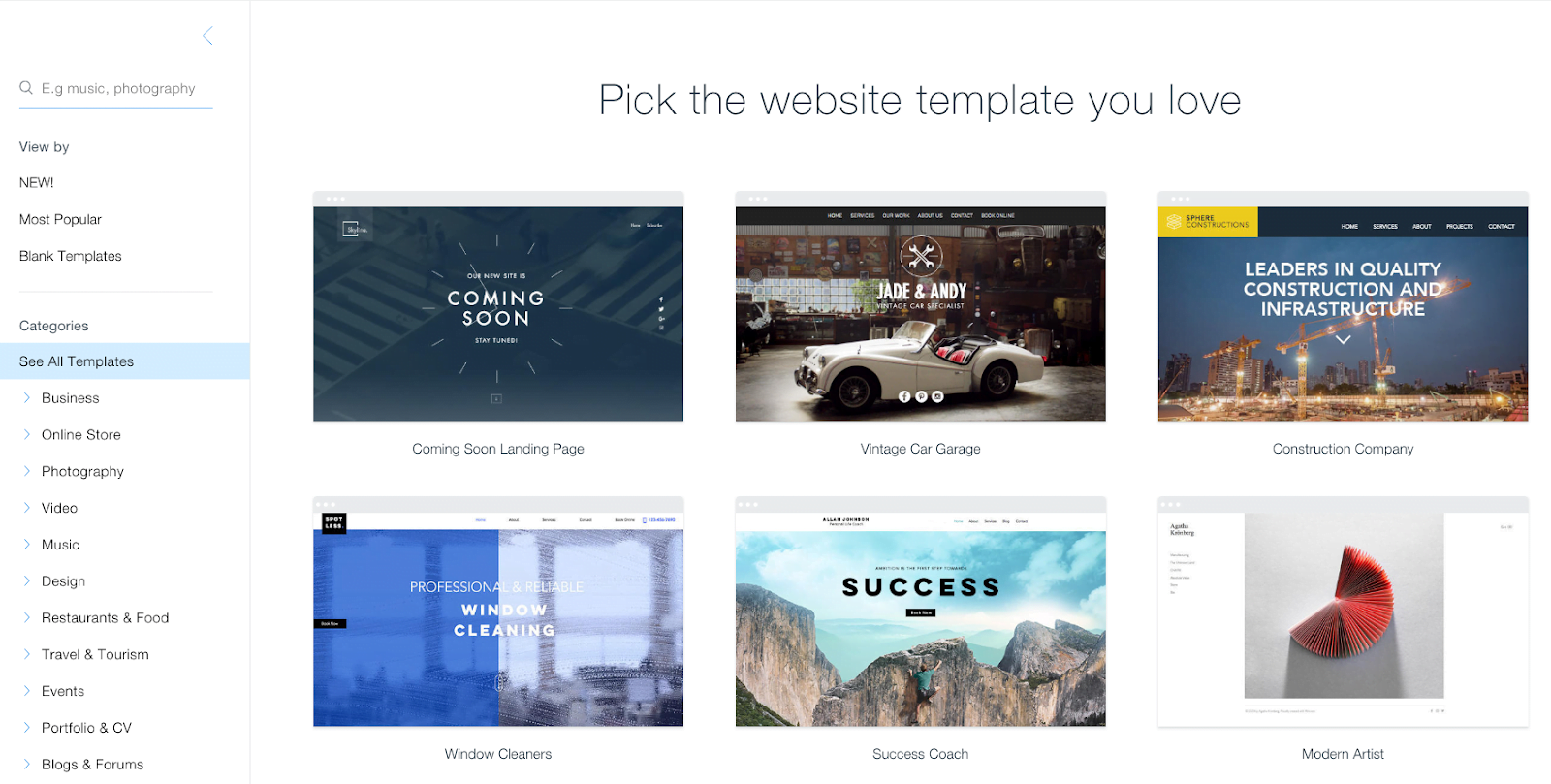
According to Wix, these five template categories are among the most popular:
Online Stores. No matter what type of online business you’re running, Wix has a diverse selection of templates for virtual stores. Special features include a shopping cart and live chat.
Blogs. Wix’s easy-to-edit blog templates include RSS feeds and allow you to schedule posts and updates. Blogs also offer a mailing list signup form for newsletters.
Photography. Wix is extremely popular with photographers, especially because the templates beautifully showcase visual work. Special features include bookings and client logins.
Portfolio & CV. Wix templates are not only aesthetically pleasing but also very quick and easy to assemble for any skill level. Special features include file downloads (e.g., for CVs or resumes), one-page layouts, and video players.
Restaurants & Food. Wix caters to different industry needs. With the Wix Restaurant app, restaurants will find dedicated menu templates, to-go order forms, and more. Special features include online ordering, table reservations, and email marketing.
Customize your site with Wix code features
Do you want more freedom and creativity to develop your website outside the bounds of Wix’s templates? Depending on your comfort and skill levels, you can use Corvid by Wix (formerly known as Wix Code) to build and amend the back end of your site. This unique feature offers you the opportunity to customize more than the cosmetics of your site, including how it manages data and behaves.
While the Wix website builder and templates are geared to any skill level, those with more advanced design and web development skills will enjoy the easy and powerful features that enable you to add your own code.
Wix even recommends features you may want to code into your site’s functionality yourself, such as adding custom widgets (i.e., weather), allowing visitors to access a database, or making advanced forms. There are dozens of video tutorials and coding examples on Wix Support to walk you through this process.
Corvid operates on serverless platforms, which means all of your work, updates, and changes are saved to the cloud rather than to hard drives. This provides enhanced security, convenience, and monitoring.
Make quick and easy changes with the Wix Editor
Simply put, the Wix Editor is your paintbrush. With this easy-to-use dashboard, you can create and change the way your website looks, feels, and functions. This part of the builder comes complete with tons of sub-features to help you make your site appealing and unique.
How much creative freedom does the Wix Editor offer?
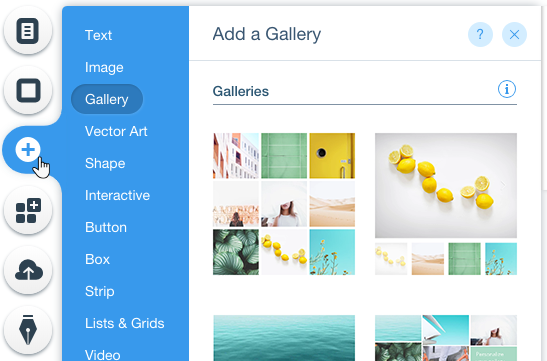
Far from being a standard template builder, the Wix Editor has so many customizable elements that no two websites will look the same. You can choose from hundreds of images, graphics, and other design elements to enhance your site’s look and feel.
Every feature of the template you choose can be edited in one easy-to-use tool. You can also add pages depending on your content needs, reroute your site navigation, and add all sorts of functionality through the App Market. To make life even easier, Wix offers the option to buy professional imagery to enhance your site.
Harness the power of artificial intelligence with Wix ADI
Do you find the idea of modifying your site template overwhelming? Perhaps there are too many options, and you have no idea where to start. If this is the case for you, you’ll be happy to know that Wix has recently made it even easier to build your own website with the Wix Artificial Design Intelligence (ADI) feature.
ADI does all of the thinking and creating for you based on your specific needs. No other website builder uses artificial intelligence to create sites for you.
There are billions of creative combinations you can use to make your unique site, from layouts to images, text, forms, and product stores. Wix ADI makes this process simple and streamlined by learning about you and what you’re looking for, then selecting the features that best suit you. This means less hassle with the same one-of-a-kind feel.
First, Wix ADI will ask you a brief set of questions to learn what you’re looking for in a website. Then, using an AI algorithm, it will combine industry-standard design rules with what it learned from your social media content to create a few professional site options for you.
Wix is always improving its services, and ADI is no different. Wix ADI’s capacity to build more types of sites will continue to grow.
On the flip side, Wix ADI doesn’t come with the same structure and design variation as the Wix Editor and its ready-made templates. Another trade-off is limited ability to customize your site, which is not to say that you won’t be able to make some changes to the design. You’ll have the option to base the colors for the site on those in your logo as well as to choose a style for fonts and backgrounds.
What are the benefits of ADI?
Once you’ve completed the questionnaire and ADI has run its algorithm, it will present you with three design options to choose from. The ADI designs are built to be modern, attractive, and perfectly suited to your site’s purpose. For example, here’s an environmental NPO website created by ADI, with colors based on the logo in the top left.
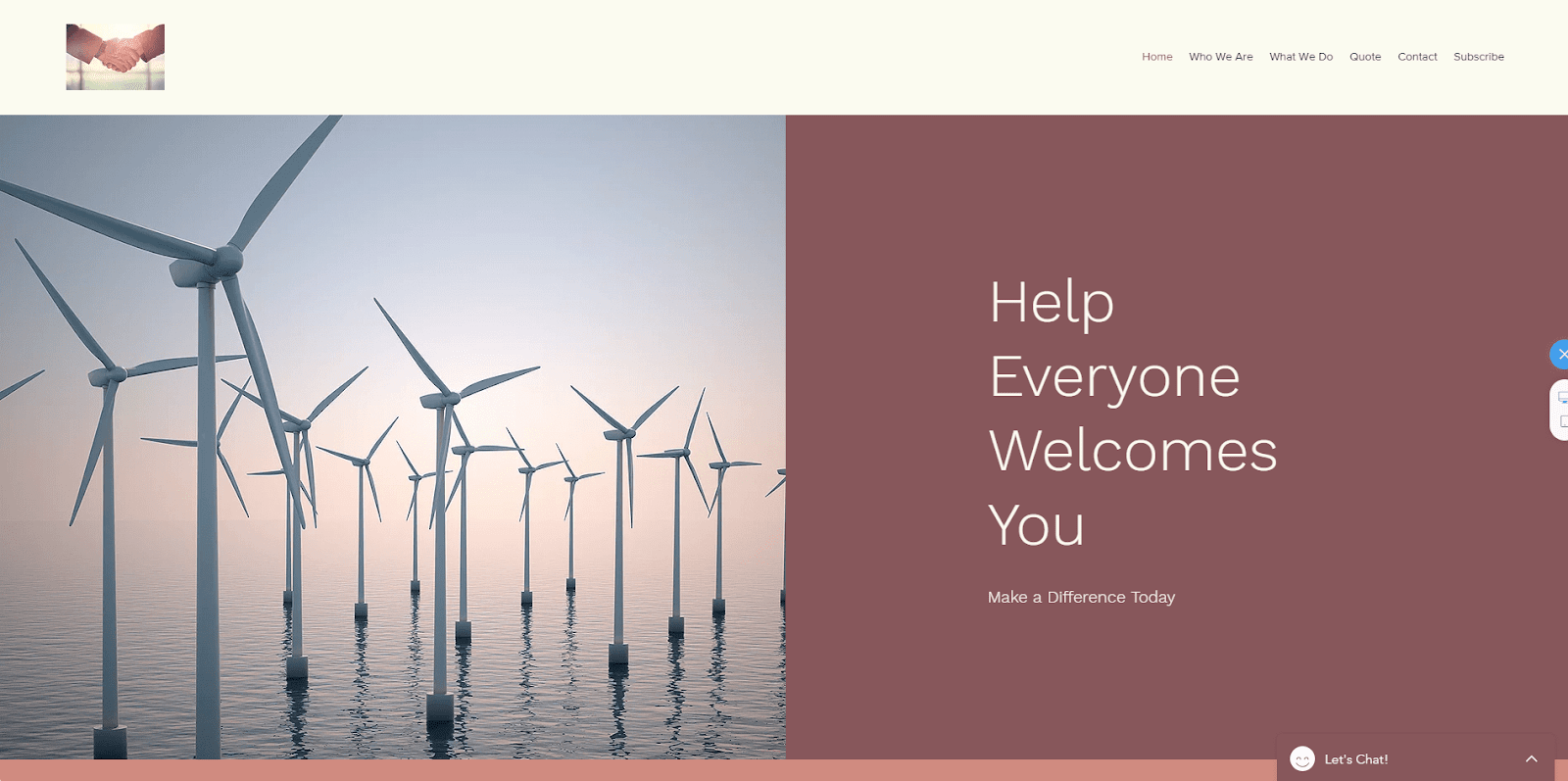
You can make basic adjustments to the preset design to tweak it however you see fit. Just click on the section you want to adjust and then choose from a number of options, such as editing the content, selecting a different preset design, or changing basic characteristics like the color. What ADI lacks in design flexibility it more than makes up for with ease of use.
As part of the design process, ADI will automatically install a few relevant apps based on your answers to the questionnaire. For instance, if you said you were running a massage therapy business and wanted help managing your appointments, ADI would include a booking app, along with a couple of other apps like a contact form or blog. Any additional functionality requires you to switch over to the Wix Editor.
Take your site to the next level with the Wix App Market
Once you’ve used the Wix website builder to create your website, there are hundreds of add-ons available in the Wix App Market to increase your site’s functionality and take your site to the next level.
From online forums and social media applications to marketing tools and analytics, this in-house marketplace has a quick-click solution that you can easily add to your website in no time. What’s more, the Wix App Market itself is easy for beginners to navigate. The App Market supports a large variety of businesses and boasts a huge array of apps that are completely free and mobile-friendly.
There are so many apps available that you might be overwhelmed by the choices, so Wix has highlighted some of the best.
4 of the best Wix Apps, according to Wix
- Amazon
If you’re an e-commerce company selling products on Amazon, the Amazon app will connect your site to your Amazon product listings for up to 30 products. It gives visitors a sneak peek of what you offer.
- Visitor Analytics
To increase traffic to your site and create awareness of your brand, monitor visitor analytics using the Wix Visitor Analytics app. Through clear and simple graphs, this tool allows you to see how people are interacting with your website.
- Social Media Stream
If you share and promote your social media posts across various platforms, the Social Media Stream app will streamline this process and the way your posts are displayed on your site. It’s customizable and easy to set up.
- Before and After Slider
This cool feature is perfect for people who transform things or spaces, like landscapers or stylists. After adding the app, simply upload one “before” and one “after” photo, and the app will structure them in an easy, sliding frame.
Make a logo with the Wix Logo Maker
A logo is a must-have for any business. It’s the visual representation of your brand and how people will remember you. Creating a logo for your brand can be one of the most challenging aspects of setting up a new business, however, because there are many subtle design choices that can impact how you’re perceived. Your logo should clearly communicate your personality as a brand so that people want to connect with you.
Wix offers a free logo maker, taking all of the hard work and decision-making out of your logo design while still creating a symbol that’s memorable and can create a unique impression. You’ll be able to customize the color, icon, and font so that your logo perfectly suits your needs.
Wix logo maker is a free service that starts by understanding your business and its unique characteristics. After completing a short set of questions, you’ll get design inspiration focused on your needs as well as a set of options for your logo.
How you can create a Wix logo in 6 easy steps:
1. Explore the Wix logo library for inspiration to get your creativity flowing. It’s important to have a message in mind for your brand. For instance, if you’re an insurance company, use imagery that conveys trust and reliability.
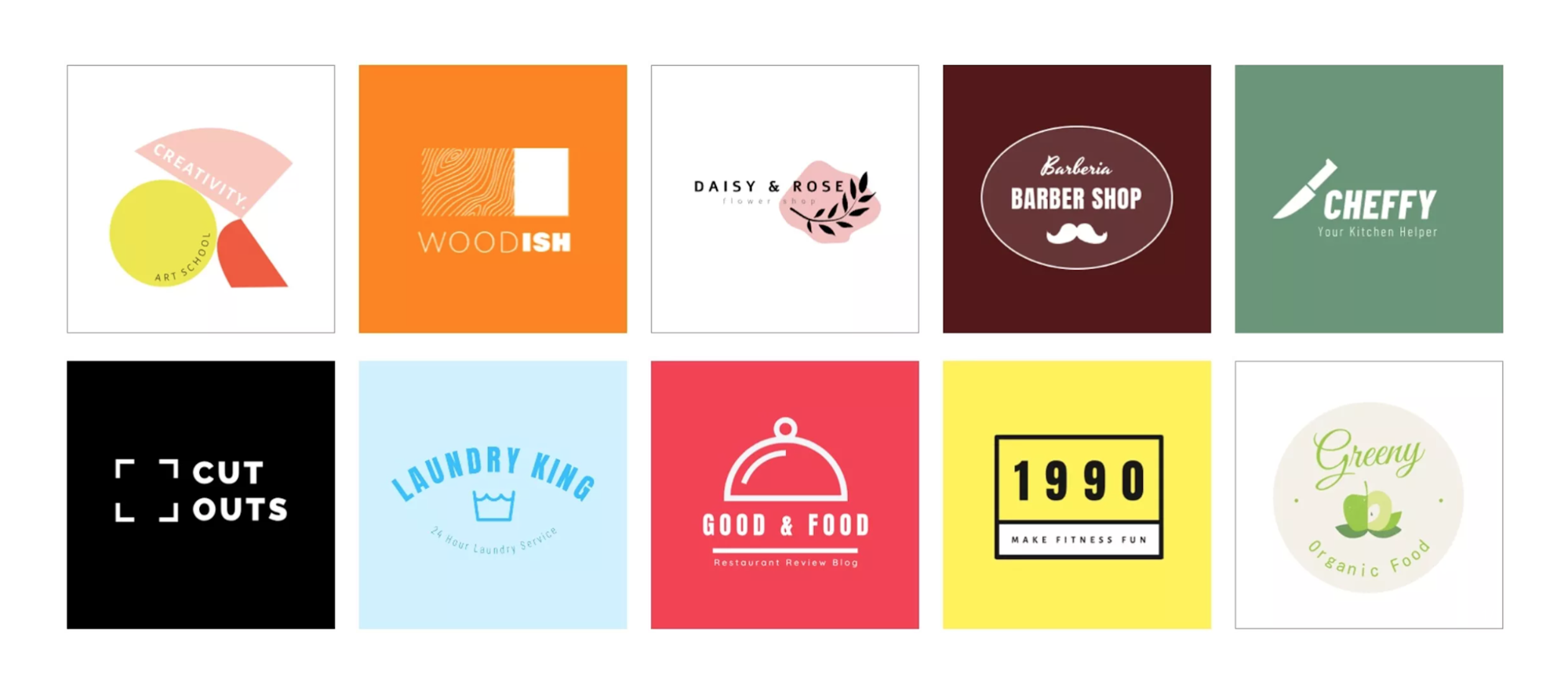
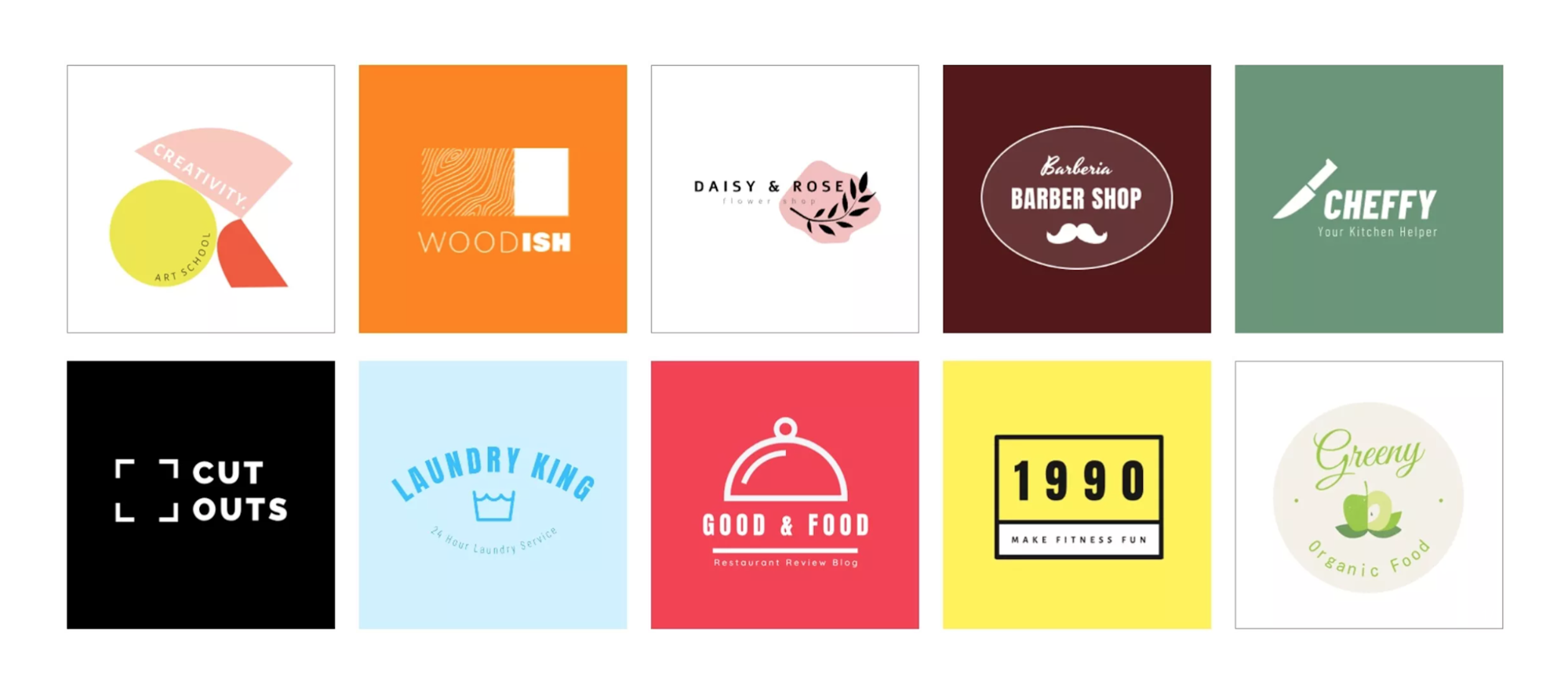
2. Wix will ask you a short series of questions about your business, what you’re trying to accomplish, and your design preferences.
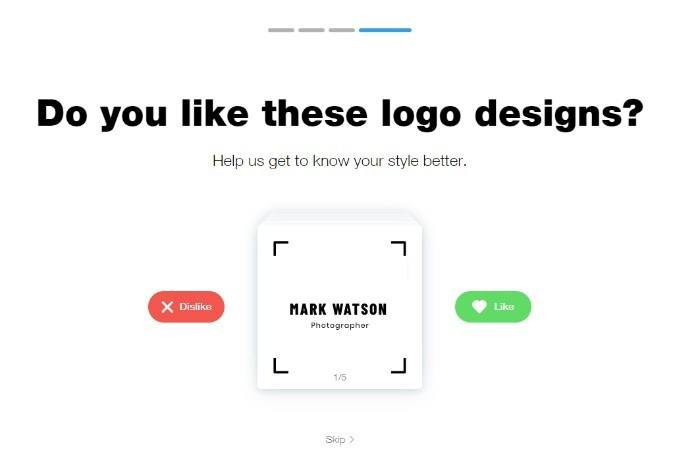
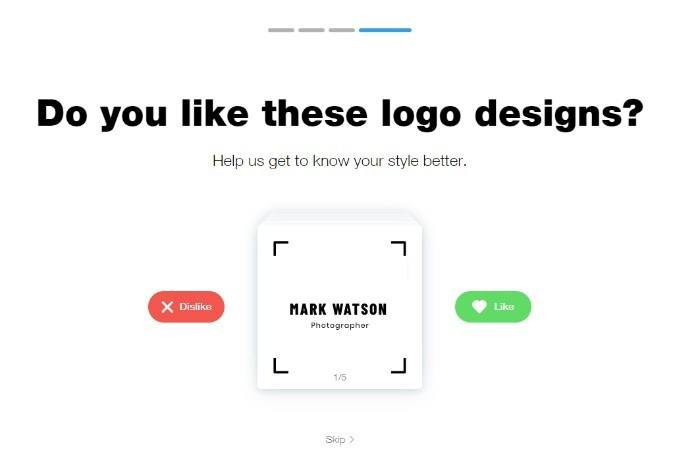
3. After you take the survey, Wix will show you the results and generate various logo options to choose from.
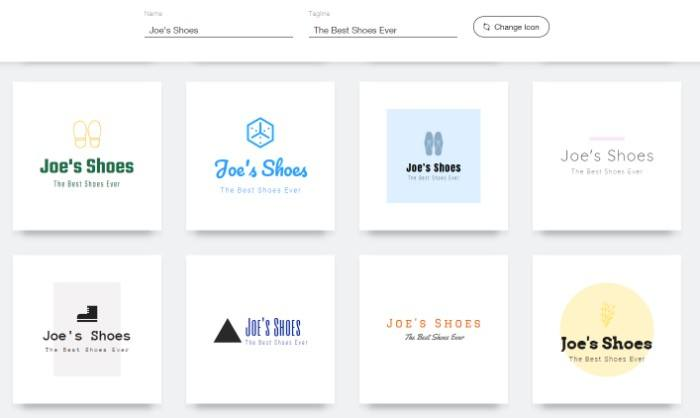
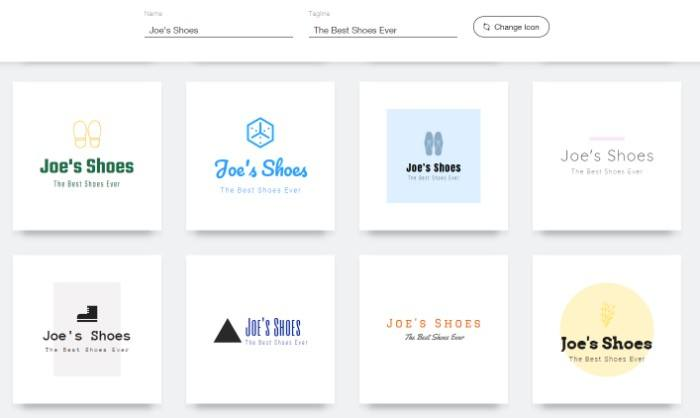
4. Customize the logo with your preferred colors and fonts.
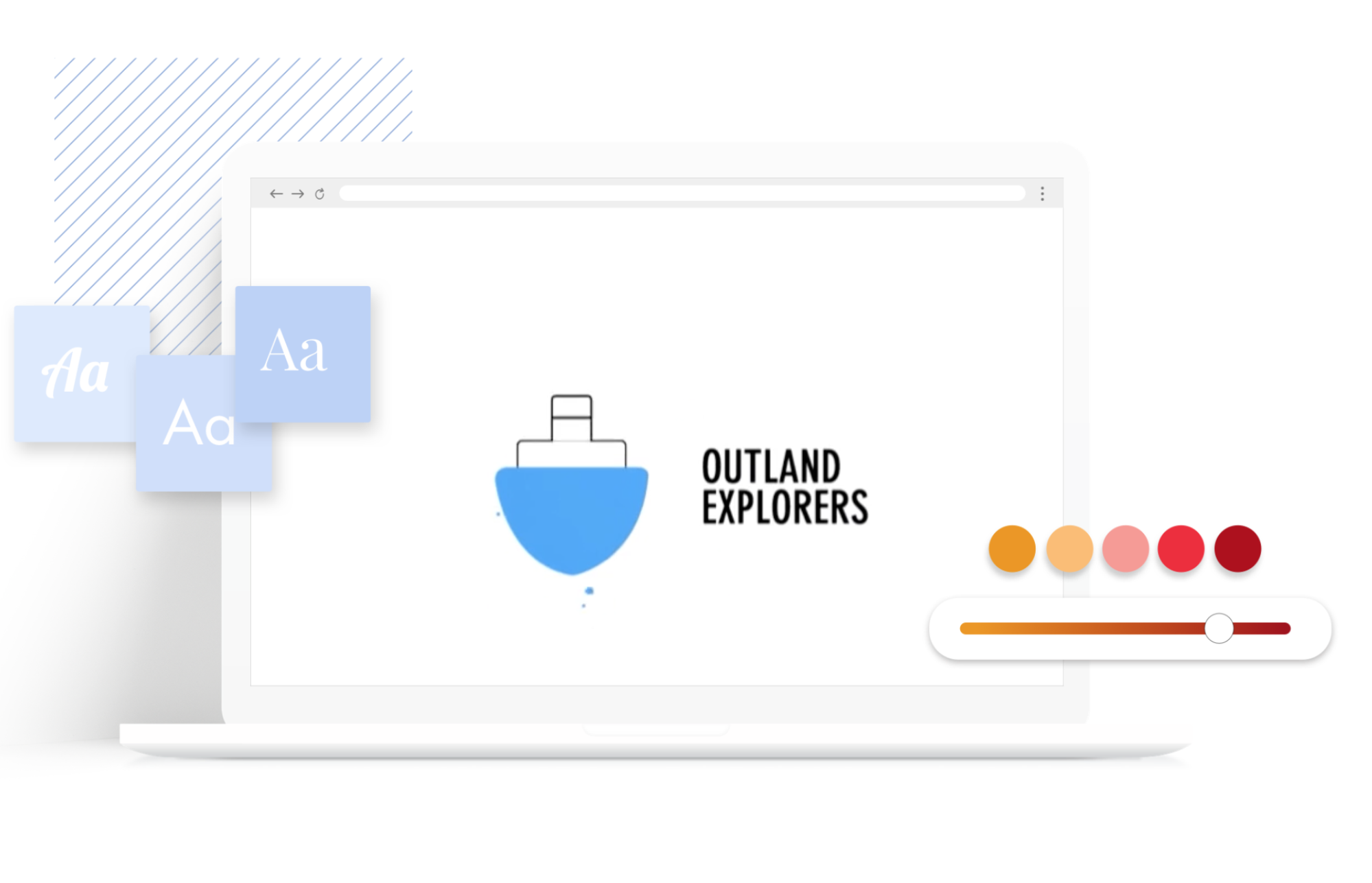
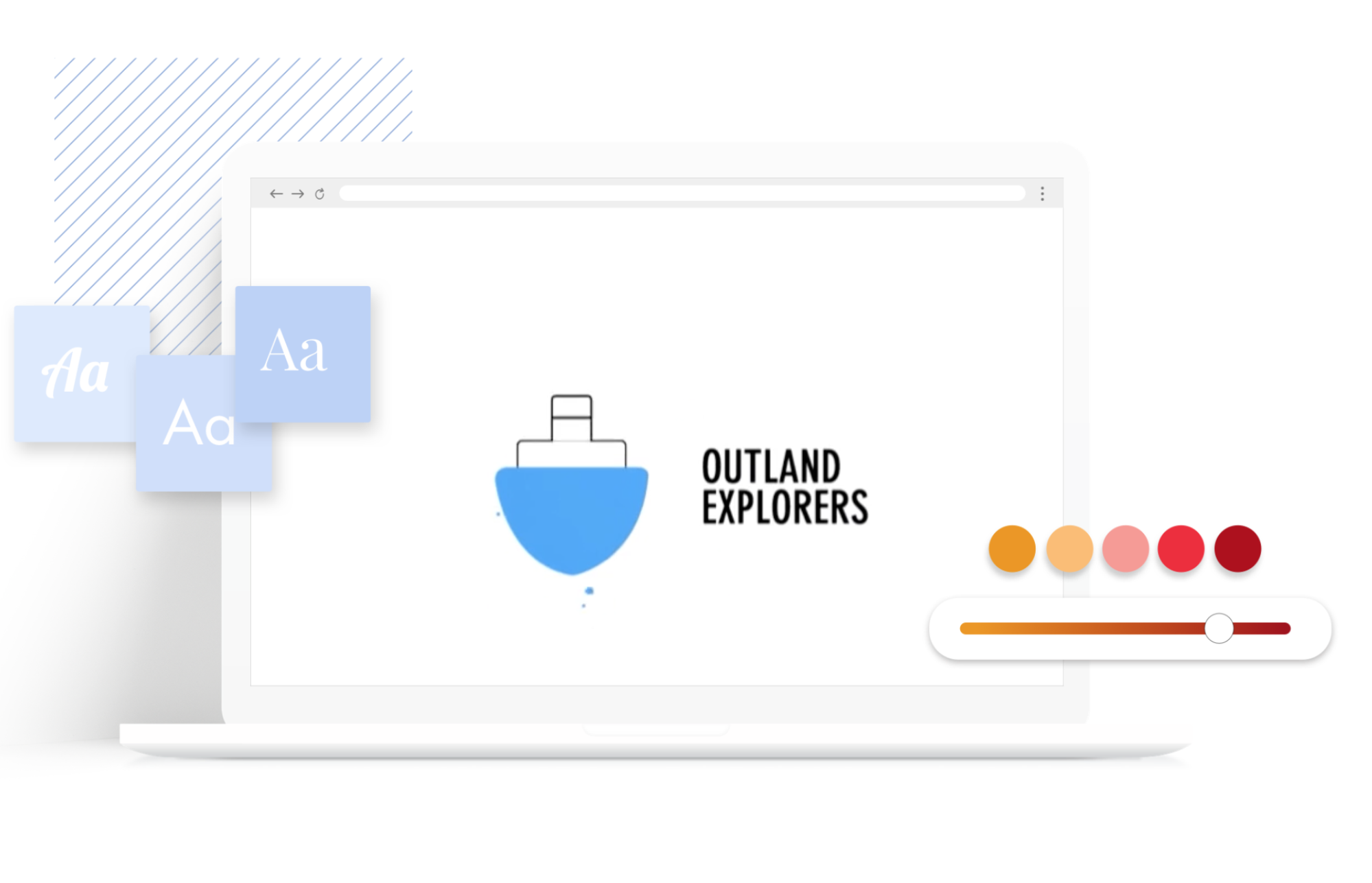
5. Use Wix’s categorized logo library to compare how your logo measures up to others in your industry.
6. Download your logo. Various file formats are available, including JPEG, PNG, and BMP.
Keep in mind that in order to download and use the logo in high resolution, you must purchase one of Wix’s Premium plans.
Start a site in no time with free Wix hosting
Website hosting is like the rent you pay for your website to live and be visible on the internet. It’s a critical, but technical, foundational element to building your online presence. Wix offers website owners free web hosting, which makes the process of publishing your site simple and secure.
Wix website hosting walks you through creating a domain name, which is like your street address on the web. You can purchase and register this domain directly through the Wix site.
Is Wix a good web host? Let’s see.
- It’s fast. Wix has secure servers that are located around the world. It has implemented a number of infrastructural upgrades in the last few years to help your site load as fast as possible.
- It’s easy. Your free website hosting is automatically set up once you publish your site. You won’t need to do anything else to get up and running.
- It’s reliable. According to Wix, its sites operate with a 99.9 percent uptime success rate. This means your website will nearly always be up and running.
- It’s secure. All data on your site, such as your bank accounts or contacts, is stored securely and complies with the highest international security standards.
- It’s affordable. Wix’s free web hosting option includes 500 MB of cloud storage and 500 MB of bandwidth. If you need more storage space for your site’s content, or if you want to make it faster and easier for your visitors to stream or download from your site, Wix allows you to upgrade to a Premium plan at any time.
Strengths of Wix: How does it stack up against the competition?
Now you know the ins and outs of creating a Wix website as well as the key features you can leverage for enhanced functionality, but you still may be wondering if Wix is the best website builder for you.
When it comes to trying new products or services, the number one question is “Why choose this one over the others?” Selecting a website builder is no different. To compare one solution against another, consider the following.
What to look for when choosing a website builder
-
Cost. Arguably one of the most important questions is, “Will it cost me anything?” While some website builders offer a free account or free trial, there’s often a monthly fee attached if you want access for a certain time period or if you need certain functionality. Depending on what your website needs are, opting for a Premium plan may be worth the cost. If your website is a little more low-key, then a free account may be the best choice. Nonetheless, getting a free account or starting a free trial will help you determine what will and won’t work for you.
-
Fit with your objective. Is this website builder a good fit? Will it help you elevate your personal, professional, or business brand? While some website builders specialize in the e-commerce side of things, others are great for launching a personal blog. Many website builders can be used for personal or business needs, but some have the extra features to complement the type of site you want.
-
Marketing and analytics. While some website builders require a premium plan for sophisticated marketing or analytics capabilities, it’s important to know what they offer and if it aligns with the goals of your brand or business. Having a good marketing plan for your website and personal brand or business is crucial to keep your audience engaged and up to date on what you’re doing.
The analytics of your website is just as important because it can help you evaluate what’s working and what isn’t, which can help you strategize how to improve your process or approach. If the point of your website is to gain a following or simply establish a strong online presence for your existing business, integrated marketing and analytics tools are definitely something to consider in a website builder.
-
Community and support. When choosing a website builder, make sure it has some sort of community or support system in case you need guidance along the way. Check out the company’s blogs to see if it posts consistent content, or preview resources from the help center. This will give you an idea of whether or not you’ll get the help you need if you ever have an issue. If this is a new endeavor for you, this community will be valuable in creating a strong foundation for your new website.
5 key Wix benefits
Flexible and free. If you’re considering using Wix to build your website, you can try it out at no risk or cost. All you have to do is create an account and voila, you have your own site hosted with Wix. If you want upgraded features, such as your own domain or an ad-free environment, check out some of the Premium plan options in the next section. A free Wix account also gives you a lot of flexibility. You can build as many websites as you want and cancel your account at any time.
Unlimited customization. Whether you’re creating a website for personal or professional use, the main point is to make a good impression, right? Wix offers hundreds of templates to choose from, and you can customize them nearly any way you want. Choosing the right template is key for attracting new visitors and maintaining existing ones.
A strong landing page is especially important because that’s where it all starts. Not only do you want the landing page to be aesthetically pleasing, but you also want to ensure that it highlights features, like a call to action, that motivate visitors to subscribe to an email list or sign up as a member. The content itself is just as valuable as the design and images. Wix has a wide range of excellent landing page templates that can serve as both an inspiration and guide to the features you’ll want to include to get visitors to come to your site and stay awhile.
Application integration. Wix is a great option if you’re planning to use your website as an online store and want to ensure it’s as user-friendly as possible. Part of making a user-friendly site is ensuring that the applications are compatible and easy to integrate. It’s crucial to make the purchasing and transaction processes as easy as possible for the customer.
The Wix App Market has a large selection of apps to choose from (some free, some with a cost) that will integrate smoothly into the overall framework and design of your website. Integrating these apps into your site will give visitors a one-stop shop where they can buy a product, share it on social media, write a review, or contact a representative.
Artificial intelligence design. If the thought of building a website from scratch fills you with dread, there’s no need to fret. You don’t need to be an advanced computer programmer or web designer to get what you want. One of the coolest features of Wix is its Artificial Design Intelligence (ADI), which prompts you with several questions and generates different possibilities based on the personal or business needs you give in your answers.
But this isn’t a permanent decision. You can always choose a template to start with and customize it further to fit the content and message you want to convey. If you’re a novice, or simply short on time, this is a perfect way to get some of the tedious work done quickly and efficiently.
Ongoing inspiration and support. Making tweaks and updates to your website is how you’ll stay relevant. But consistently coming up with new ideas, or knowing how to implement them for that matter, can be exhausting. Luckily, the Wix Blog provides a robust selection of posts ranging from topics on crafting a strong email blast to tips on how to update your website. The content includes many how-tos and step-by-step guides.
If you want more specialized or technical support for your website, the Wix Help Center has many articles and topics to choose from. Wix’s frequent blog posts and Help Center are great for staying up to date with website updates and ideas to make sure your website is operating to its full potential.
How does Wix compare to other website builders?
If you’re shopping around, here are a few competitors and how they compare to Wix in some of the categories mentioned above.
Wix vs Shopify
| Category | Wix | Shopify |
| Cost | Free Premium plans for individuals range from $13/month to $39/month Premium plans for businesses range from $23/month to $500/month |
90-day free trial Premium plans range from $29/month to $299/month |
| Personal or business | Both. Wix can build websites and integrate various features that work well for personal, professional, and small and large businesses. | Business. Shopify’s website builder works best for small or large businesses that are e-commerce focused and want to integrate transaction tools such as shipping, payments, and point of sale. |
| Marketing and analytics | Depending on the account, there are several tools Wix provides that can help drive more people to your website: Wix SEO Wiz’s personalized plan and customized checklistIntegrated tools like Google Analytics and Facebook PixelEmail marketing integrated with automatic messages for customer managementVideo maker and chat feature to enhance the human connection with visitors |
Shopify provides several tools that can help drive more people to your website: A discount code and coupon engineAdvertising credits (e.g., you can get $100 when you spend $25 in ads)Custom gift card creation |
| Customer service support | 24-7 support via Wix callback service | 24-7 support via Shopify Help Center or by contacting a Shopify representative |
Wix vs Weebly
| Category | Wix | Weebly |
| Cost | Free Premium plans for individuals range from $13/month to $39/month Premium plans for businesses range from $23/month to $500/month |
Free Premium plans range from $6/month to $26/month |
| Personal or business | Both. Wix can build websites and integrate various features that work well for personal, professional, and small and large businesses. | Business. Weebly can build websites for your business. It specializes in e-commerce, which is great if you have a small business. Since Square acquired Weebly in 2018, it’s now even easier to make sales (in person or online). |
| Marketing and analytics | Depending on the account, there are several tools Wix provides that can help drive more people to your website: Wix SEO Wiz’s personalized plan and customized checklistIntegrated tools like Google Analytics and Facebook PixelEmail marketing integrated with automatic messages for customer managementVideo maker and chat feature to enhance the human connection with visitors |
Weebly offers various marketing and analytical tools especially for e-commerce: E-commerce analytics with actionable SEO reportsEmail marketing with Weebly PromoteAnalytics to track sales vs orders |
| Customer service support | 24-7 support via Wix callback service | 24-7 support via Weebly Support (email) or by contacting a Weebly representative during standard operating hours |
Wix vs WordPress
| Category | Wix | WordPress |
| Cost | Free Premium plans for individuals range from $13/month to $39/month Premium plans for businesses range from $23/month to $500/month |
Free Plans range from $4/month to $45/month (billed annually) |
| Personal or business | Both. Wix can build websites and integrate various features that work well for personal, professional, and small and large businesses. | Personal/professional. WordPress is best known for getting bloggers and their content on the map. In fact, they boast the “biggest community of online publishers.” If you’re a writer, freelancer, or entrepreneur, this is a good choice. |
| Marketing and analytics | Depending on the account, there are several tools Wix provides that can help drive more people to your website: Wix SEO Wiz’s personalized plan and customized checklistIntegrated tools like Google Analytics and Facebook PixelEmail marketing integrated with automatic messages for customer managementVideo maker and chat feature to enhance the human connection with visitors |
WordPress gives you free rein when it comes to choosing what type of marketing or analytics you want to use for your site. You can explore various plugins and integrate them into your site. |
| Customer service support | 24-7 support via Wix callback service | A support site and forums. For certain plans, a 24-7 live chat option is available. |
Wix vs Squarespace
| Category | Wix | Squarespace |
| Cost | Free Premium plans for individuals range from $13/month to $39/month Premium plans for businesses range from $23/month to $500/month |
14-day free trial Premium plans range from $16/month to $46/month |
| Personal or business | Both. Wix can build websites and integrate various features that work well for personal, professional, and small and large businesses. | Both. Squarespace can build websites for personal, professional, and small and large businesses. If you’re always on the go, the Mobile Editing feature allows you to make changes to your site at any time. |
| Marketing and analytics | Depending on the account, there are several tools Wix provides that can help drive more people to your website: Wix SEO Wiz’s personalized plan and customized checklistIntegrated tools like Google Analytics and Facebook PixelEmail marketing integrated with automatic messages for customer managementVideo maker and chat feature to enhance the human connection with visitors |
Squarespace offers various marketing and analytical tools, such as Website traffic and commerce analyticsEmail campaignsSocial stories with the Unfold app |
| Customer service support | 24-7 support via Wix callback service | Squarespace Help contains guides, webinars, forums, and options to contact a representative |
Overall, Wix is one of the many website builders out there with unique features and capabilities. This breakdown is just a snapshot of what you might get from each, but it’s up to you to choose the one that works best for your personal, professional, or business needs.
Wix plans and pricing
Your Wix website can be as simple or as complex as you want. This will determine whether your website is best suited for a free or Premium plan.
Wix provides several models that offer different features and come with different costs. Take a look at this brief overview of what options are available with Wix.
Is Wix free?
The short answer is yes. Wix is free, and it’s easy to open an account and build a website.
Starting with a free account can be useful to see if you like the interface and usability. If you’re on the fence about whether or not you want to upgrade, the free account allows you to create a website with no strings attached. There are, however, several limitations with a free account that can prevent you from customizing your site to the fullest, especially if you plan to use it for business purposes. Using the free Wix plan is best if
- You have no budget
- You don’t mind a simple website or a domain that isn’t customized
- You’re a beginner and uncertain about everything your website might need
Wix plans and pricing for personal use
If you’re a bit more established online as an accomplished blogger or freelancer (or you want to work toward that), upgrading to a Wix paid plan may be best.
These plans range from $13 per month to $39 per month. It’s up to you how much money you want to invest in your website. Do you want unlimited bandwidth? No ads? Do you want visitor analytics or site booster capabilities?
If you want more visibility online, upgrading to a paid plan will give you some of the extra bells and whistles not included in a free account. Purchasing one of the Premium Wix plans is best if
- You’re on a budget that allows for a small to moderate investment in your website
- You want to connect your website to a custom domain (as opposed to the Wix hosted one)
- You want to enhance your branding and site traffic with integrated marketing and analytics features
| Combo | Unlimited | Pro | VIP | |
| Cost | $13/month | $17/month | $22/month | $39/month |
| Bandwidth | 2 GB | Unlimited | Unlimited | Unlimited |
| Storage | 3 GB | 10 GB | 20 GB | 20 GB |
| Other features* | Remove Wix ads | Remove Wix ads, site booster, visitor analytics app | Remove Wix ads, site booster, visitor analytics app, events calendar, professional and social media logos | Remove Wix ads, site booster, visitor analytics app, events calendar, professional and social media logos, and VIP support |
*Each personal plan comes with a free domain for one year.
Wix plans and pricing for business
Spreading information by word of mouth can help people get to know who you are, what you do, and what you sell or provide — and that’s a positive thing. But having a strong website for your customers isn’t just good for branding and visibility; it also helps to grow your business and maximize the potential of getting the word out about it.
Whether you’re in e-commerce or brick-and-mortar retail, having a website for your business is practically a requirement. We stay connected online, and it’s one of the primary ways we make purchases now, too. Wix offers plans that suit the needs of small and large businesses, with prices ranging from $23 per month to $49 per month. Purchasing one of the business Wix plans is best if
- You have a moderate to large budget to invest in your website
- You want powerful transactional features such as online payment capability
- You want unlimited bandwidth to ensure your website is always running smoothly, with little to no interruptions for your customers
| Business Basic | Business Unlimited | Business VIP | |
| Cost | $23/month | $27/month | $49/month |
| Bandwidth | Unlimited | Unlimited | Unlimited |
| Storage | 20 GB | 35 GB | 50 GB |
| Other features* | Remove Wix ads, site booster, visitor analytics app | Remove Wix ads, site booster, visitor analytics app, professional and social media logos | Remove Wix ads, site booster, visitor analytics app, unlimited video hours, professional and social media logos, and VIP support |
*Each business plan accepts online payments.
Wix also offers an Enterprise business plan for $500 per month. If you’re interested in this plan, you must request a call for further information.
Overall, Wix offers a variety of plans to choose from. It’s up to you to select one that works best for you and the type of website you hope to build.
Adding online forms to Wix websites
Online forms are an integral part of almost any website. If you need to collect information from web visitors, you’ll want to embed a form on your Wix site.
As a freelance professional, for instance, you’ll likely need — at the very least — a contact form to field queries. If you’re an entrepreneur creating an e-commerce platform to sell products or services, you’ll want to include an order form equipped with a payment processor to collect shipping information and accept payment.
Maybe you want to take reservations for your small business via a booking form, or perhaps you want to capture prospects’ contact details for follow-up using a lead generation form.
For those without any technical know-how, the prospect of building a web form that’s precisely customized to your needs — payment gateway included — is daunting at best. Fortunately, there are plenty of online resources that make it quick and easy to both create custom forms and embed them on a Wix website. JotForm is one such tool.
Types of online forms available via JotForm
With over 10,000 free, ready-made templates to choose from, JotForm can help you fashion any kind of form under the sun. Here are just a few of the many different form templates JotForm offers:
- Order forms
- Payment forms
- Contact forms
- Registration forms
- Newsletter signup forms
- Opt-in forms
- Request forms
- Application forms
- Booking forms
- Feedback forms
- Membership forms
- File upload/download forms
- Donation forms
- Quote forms
- Consent forms
- Subscription forms
- RSVP forms
- Surveys and questionnaires
Why JotForm?
Back in the day, building robust web forms was expensive, complex, and time-consuming. You needed development expertise or at least the budget to pay for it. JotForm has changed the game for startups, nonprofits, and entrepreneurs by eliminating complexity and the burden of time and money when it comes to online form creation.
While the Form Builder comes with a range of advanced capabilities and customization tools, it’s super easy to use. In fact, much like Wix, it relies on intuitive drag-and-drop functionality, and you don’t need any coding skills to get a form up and running. Thanks to a huge selection of features, widgets, and integrations, JotForm is adept at giving you exactly what you need too.
For those building an online store or looking to accept donations, JotForm integrates securely with many of the more prominent payment processors that small businesses are already using.
JotForm payment forms for your Wix website
If you want to set up Wix with PayPal, Stripe, or Square, JotForm is a solid solution. That’s because the Form Builder allows users to effortlessly collect payment via these well-known gateways and an assortment of others (more than 30 total).
JotForm is such a popular option for payments on Wix websites that around 20 percent of Wix users on JotForm have a payment processor embedded in their forms. Linking your PayPal, Stripe, or Square account to JotForm is as simple as dragging this option onto your form, configuring your payment details, and clicking Connect.
To embed your payment form on your Wix website, all you need is your unique form URL (available once you publish your form). To learn how to navigate this process in just five basic steps, read our article about adding a form to your Wix site.
Conclusion
Is the Wix website builder the best option for you or your business? Only you can answer that question, but hopefully this guide has given you the information you need to make an informed decision.