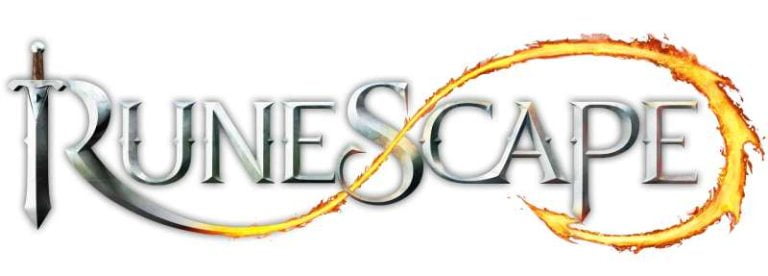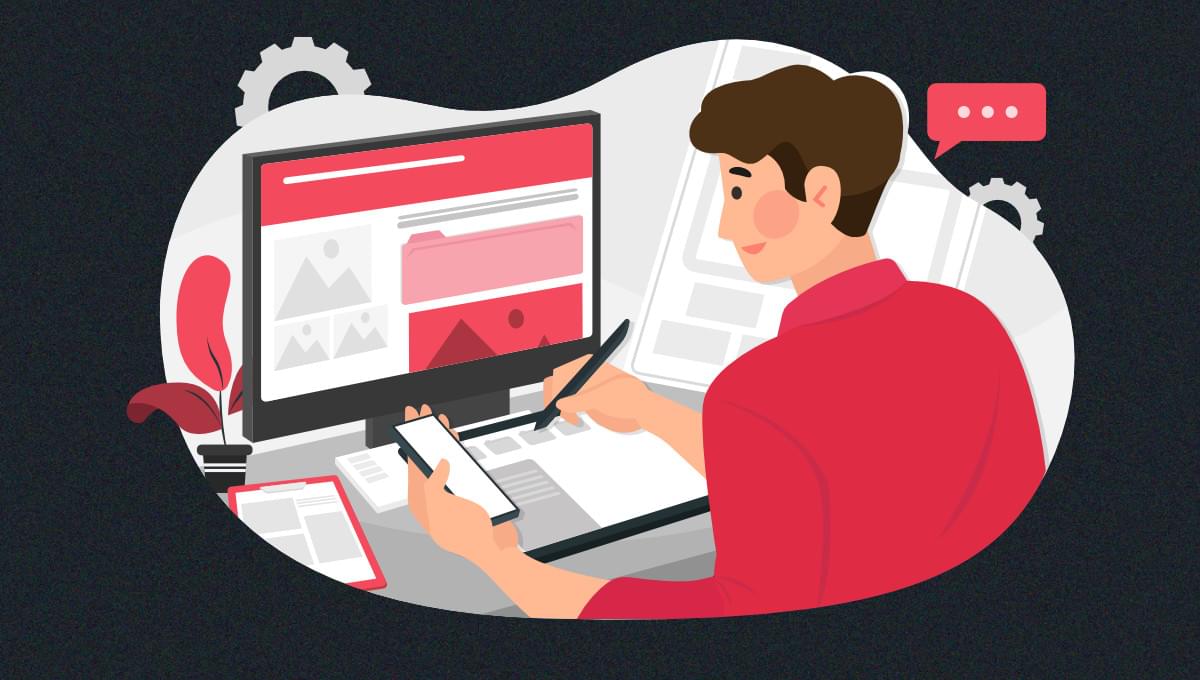
In this tutorial, you’ll how to create professional websites within minutes using Jimdo. We’ll show you how to use Jimdo’s drag-and-drop builder, and also Dolphin, Jimdo’s AI website builder. With these tools, business owners and freelancers can easily set up their own websites, even without any coding experience.
Most business owners and professionals need websites for their products and services. However, building one from scratch is a costly and challenging endeavor. Some may turn to a dedicated website builder like Elementor or Wix. But it takes time and effort to get acquainted with these tools and create seamless landing pages.
Fortunately, you don’t need to be a web designer or developer to build your own site. The process is simplified through tools like the Jimdo website builder. Using this, you can create websites to sell your products or services in a snap.
Introducing the Jimdo Website Builder
Table of Contents
Jimdo is an online platform where users can create their own professional websites. You can build anything from a portfolio website or local business website to a company website or ecommerce store.
Even without coding experience, you can create a fast website through a relatively easy process. Jimdo’s AI website builder, named Dolphin, lets users create a mobile-optimized website with minimum effort. Just answer a few simple questions, and their tool will automate the process and build the site for you.
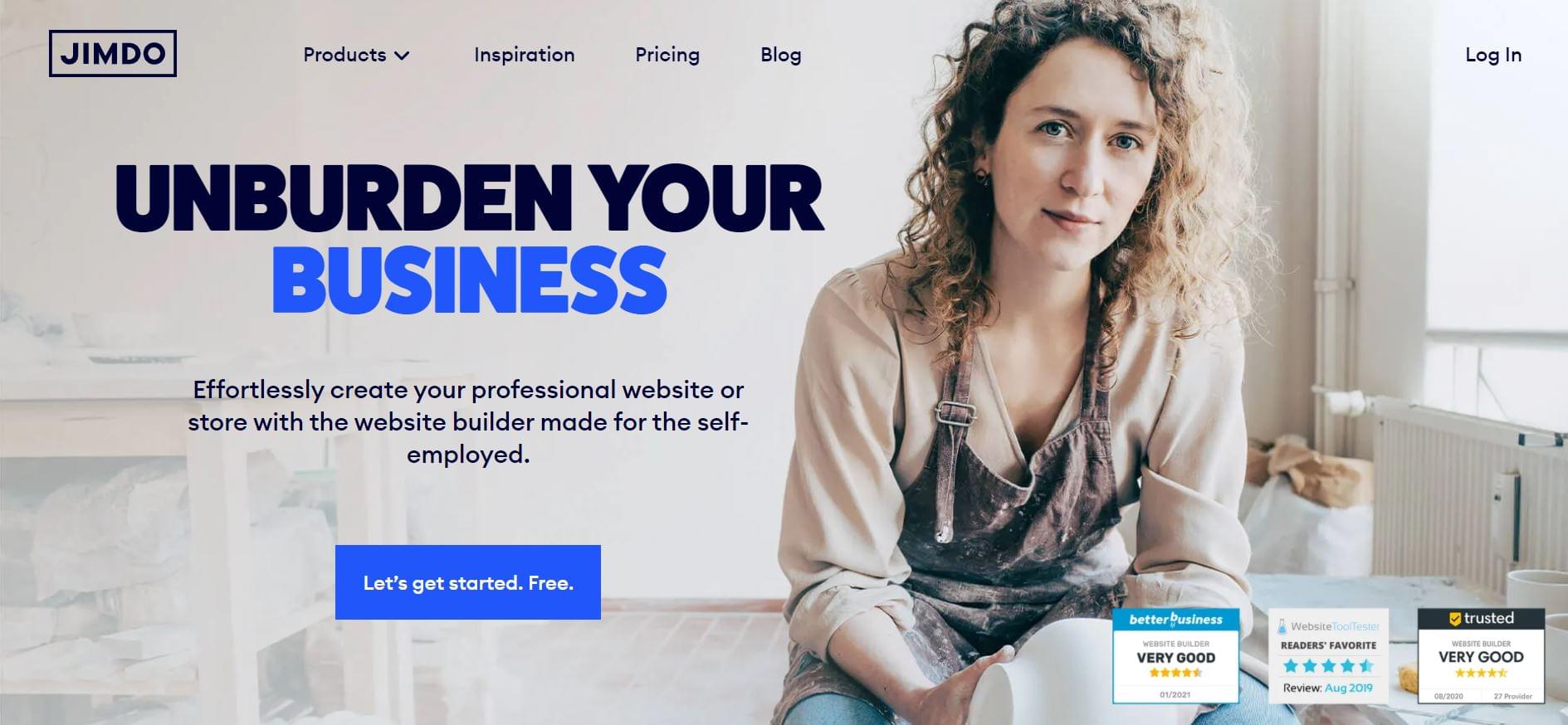
The Features of a Jimdo Website
With Jimdo, you can access flexible layouts, use their free image library or add images with their drag-and-drop builder to build your own ecommerce store.
What follows are some of the top features offered by Jimdo.
Customizable websites
Designing a seamless website is made easy through their user-friendly Page Editor, Style Editor, and Previewing Function. To match your brand’s style, just upload your logo or brand-related image and the platform will choose colors that match your preference.
GDPR-Compliant legal pages
The Legal Text Generator can automate your website’s legal text and ensure it complies with General Data Protection Regulation (GDPR). You can easily generate a Privacy Policy, Return Policy, Imprint, and Terms and Conditions to protect your business.
Because laws can change over time, the website will notify you when you need to update your text. As of now, this feature only covers laws for online stores within the EU.
Mobile-friendly design
Jimdo has responsive templates that are optimized for mobile. In the Jimdo Creator, you’ll be able to see your website adapt to various screen sizes for phones, tablets, and desktops. That way, you can connect with customers no matter what type of device they’re using.
Add royalty-free photos from the library
Adding high-quality photos to your website is easy through Jimdo’s Image Library. The platform is packed with professional royalty-free images that you can use.
If you connect your social media pages to your Jimdo website, the platform will pull your business images and info. That way, you can build personalized landing pages worth seeing.
Plans and pricing
Jimdo has a free plan and several paid plans to accommodate your needs.
Premium plans are composed of two categories such as websites and online stores. Paid options range from $9 to $15. Of course, more expensive plans mean more features and benefits to enjoy.
Website
-
Free: first-timers can opt for a free plan packed with all the basic features. However, users can only opt for the
.jimdositesubdomainNote that the free plan has several limitations. Users can only get a free .jimdosite.com subdomain and no option to connect their own domain. Storage is limited to 500MB and users have no access to customer support.
-
Start ($9 per month, billed annually): self-employed professionals and freelancers who want to build personal websites can opt for the Start plan. Users can get a free domain with HTTPS security and an ad-free website.
-
Grow ($15 per month, billed annually): Grow has all the benefits of the Start plan plus Advanced SEO features, social media campaigns, and customer support within four hours.
Online Store
-
Basic ($15 per month, billed annually): the Basic plan has all the basic ecommerce shop features such as payment methods, up to 10GB storage, and an easy-to-use ecommerce website.
-
Business ($19 per month, billed annually): this option has all the premium online store features such as discount codes, product layouts, social selling, and strikethrough prices for discounted goods.
The best paid plan for your business will depend on the purpose of your website. Online store plans are highly recommended for merchants that want to sell goods online. In contrast, the website plans are best for self-employed professionals and freelancers who want to showcase their portfolios and services.
How to Create a Website using Jimdo’s Dolphin
Let’s now look at the step-by-step process involved in using Dolphin.
Step 1: Sign up on Jimdo
The first step is to visit the website and click the Let’s Get Started. Free button.
Users without an account can sign up for free through Google, Facebook, Apple, or email. If you already have an account, then log in. Just acknowledge their terms of service and you’re good to go.
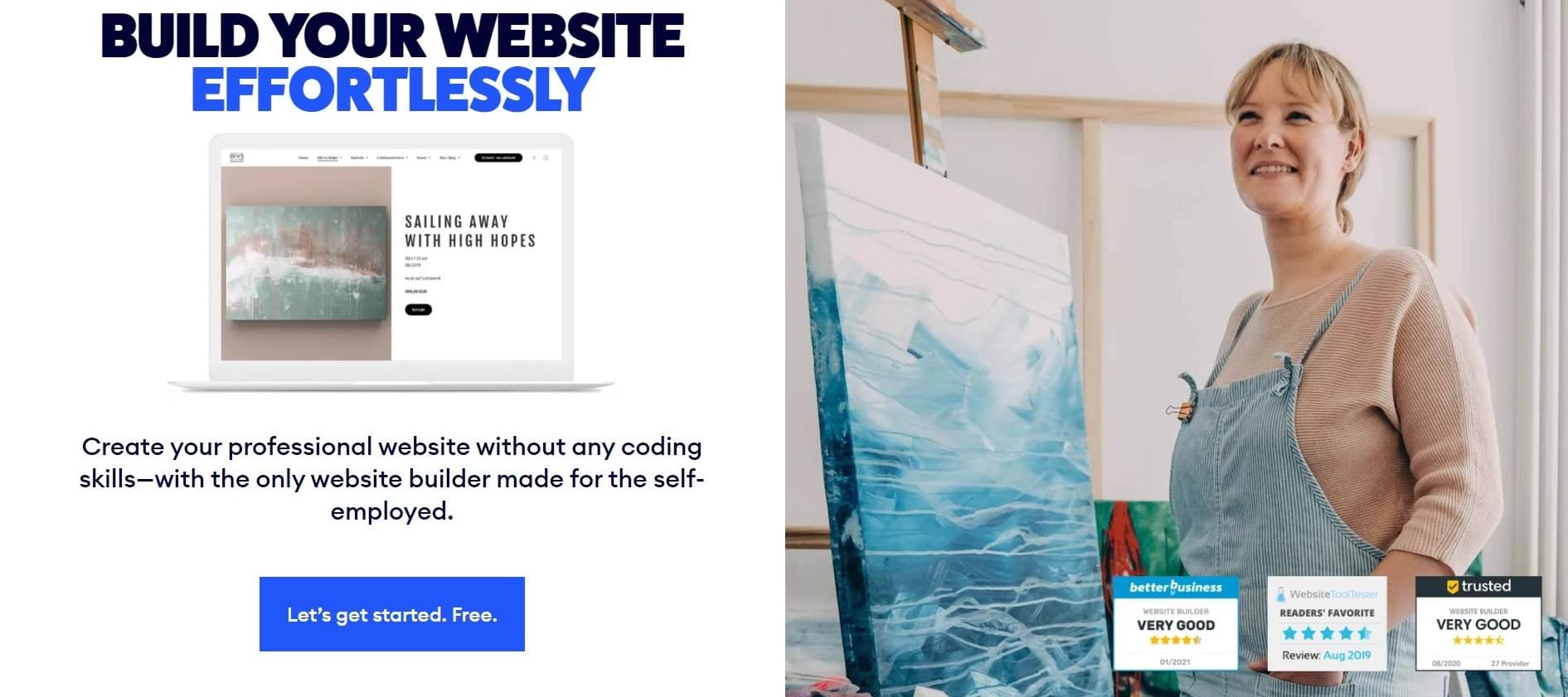
Step 2: Pick how you want to create your website
Pick from two options.
You can either pick a website with no coding required or use an editor for coding experts.
For this example, we’ll choose the Start Now button on the left, under “no coding required”. This feature lets you build a website through the Dolphin AI builder, without any coding experience.
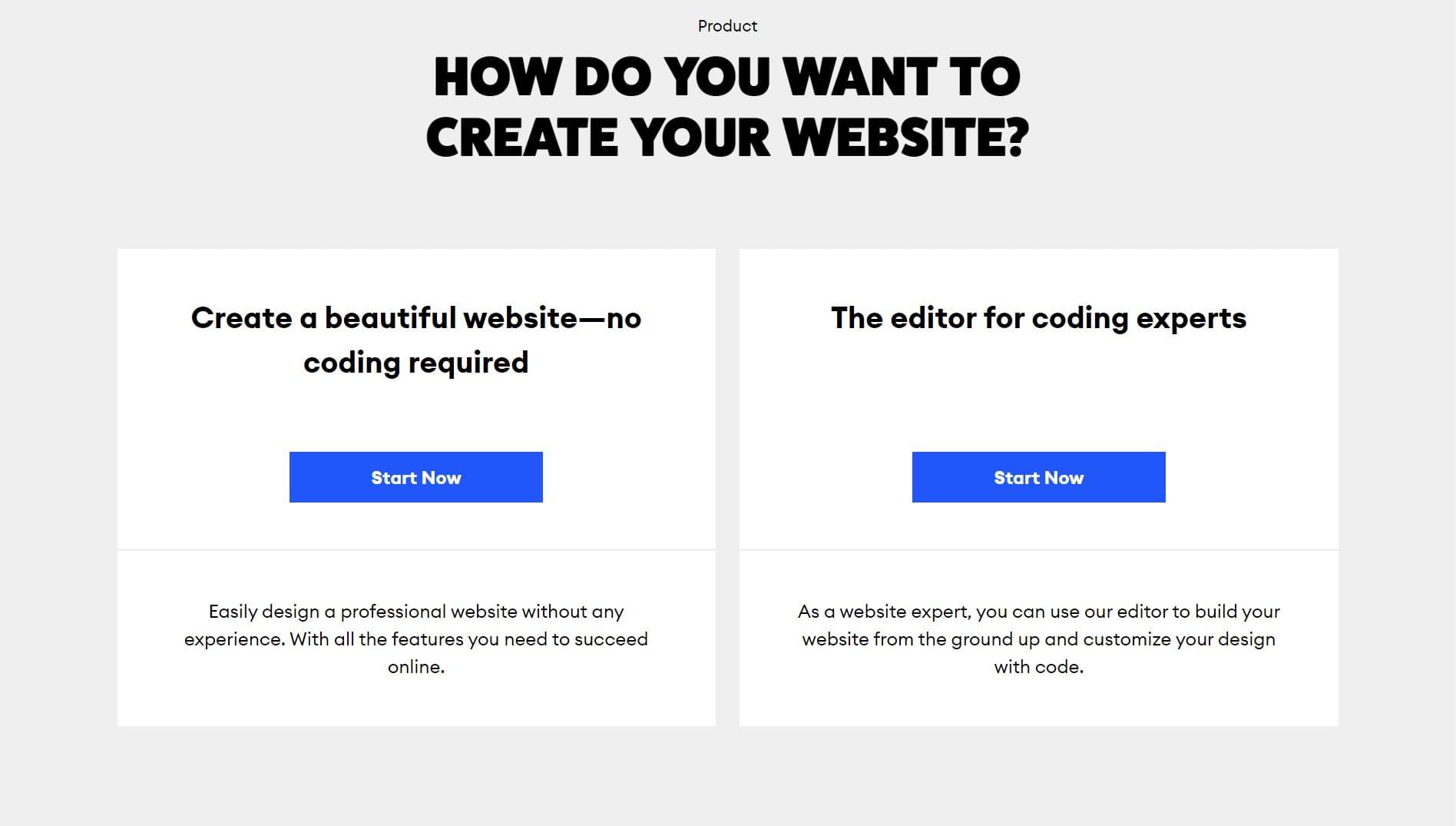
Continue reading How To Create Professional Websites Effortlessly with Jimdo on SitePoint.